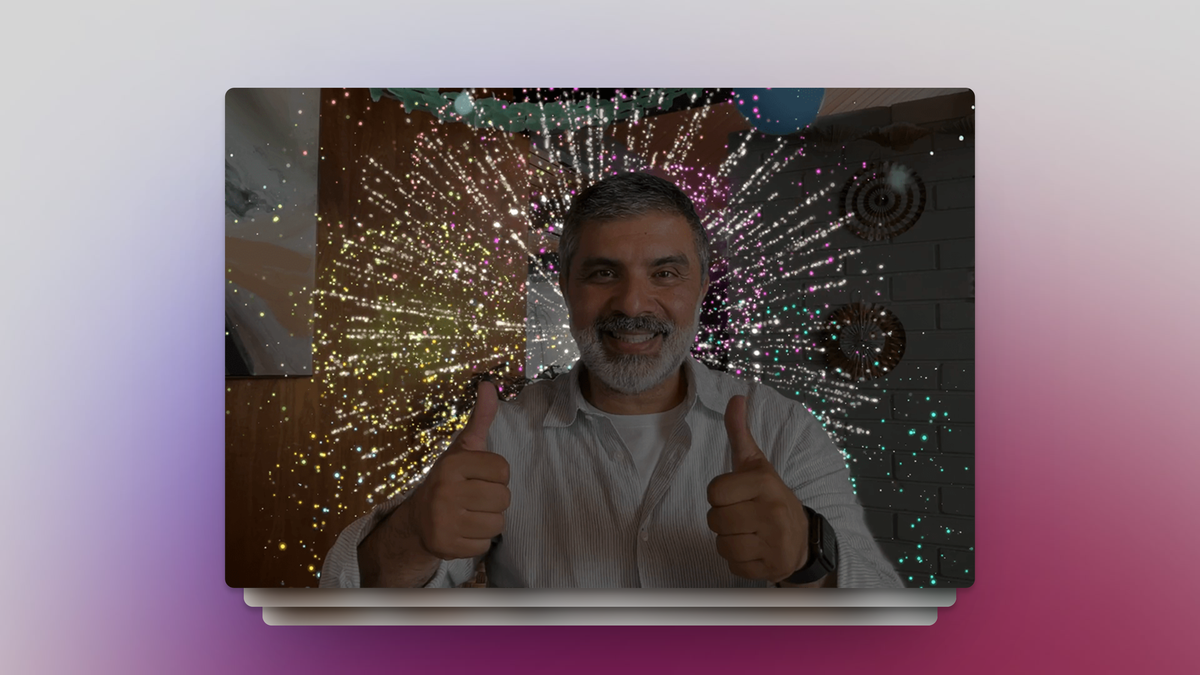
Why You Keep Triggering Fireworks During Video Calls (and How to Fix It)
Reading Time: 2 minutesYes, those are balloons shooting up from your screen. You aren’t imagining it.
Did you just update your iPhone and Mac to the latest versions of iOS 17 and macOS Sonoma? Did you also accidentally set off fireworks during your latest work call, or somehow get it to start ‘raining’ when on a FaceTime call with your parents? It’s not your fault, and if you don’t want it to happen again, there’s a way to fix it.
It’s all a part of Apple’s latest updates, which, among other video call features, now come with automatic reactions. Apple is far from the first to offer them—Zoom, for example, lets you raise your hand or give a thumbs up in real life to activate those features during a call. But Apple’s gesture reactions aren’t so subtle. In fact, they’re the opposite: They’ll take over a work call at any time, and work in any video call app, including Zoom and Google Meet.
When used as intended—say, when talking to your friends on FaceTime—these reactions are fun. Here are all of them, in no particular order:
- Thumbs up: Displays a thumbs up emoji in a thought bubble by your head.
- Thumbs down: Displays a thumbs down emoji in a thought bubble by your head.
- Two thumbs up: Fireworks!
- Two thumbs down: Rain!
- Peace sign: Balloons rain down on your screen.
- Two peace signs: Confetti rains down on your screen.
- Make a heart with your hands: Red hearts appears on-screen.
- Two ‘sign of the horns:’ Lasers take over your screen.
If you’re curious what the animations look like, check out Apple’s Support page. Adorable indeed when you’re talking to your partner, but best not to send out an array of balloons when you’re on call with your manager.
While Apple enables these reactions by default, you can avoid awkward situations in the future by disabling the feature. ‘Reactions’ is fused with Apple’s video effects features, so the settings are only accessible when you have an active video feed open.
How to turn off Apple’s video call reactions on iPhone and Mac
The easiest way to start is to open FaceTime. You don’t need to place a call: Turning on the camera is enough to access these settings. On your iPhone or iPad, open Control Center by swiping down from the top-right corner of the screen. Here, tap the Video Effects button, and disable Reactions.
On your Mac, you’ll see a green Video button in the menu bar. Click it, then click Reactions to disable the feature.
That’s it. You’re now safe from accidentally setting off fireworks during your next Zoom call.
Reference: https://lifehacker.com/why-you-keep-triggering-fireworks-during-video-calls-a-1850924117
Ref: lifehacker
MediaDownloader.net -> Free Online Video Downloader, Download Any Video From YouTube, VK, Vimeo, Twitter, Twitch, Tumblr, Tiktok, Telegram, TED, Streamable, Soundcloud, Snapchat, Share, Rumble, Reddit, PuhuTV, Pinterest, Periscope, Ok.ru, MxTakatak, Mixcloud, Mashable, LinkedIn, Likee, Kwai, Izlesene, Instagram, Imgur, IMDB, Ifunny, Gaana, Flickr, Febspot, Facebook, ESPN, Douyin, Dailymotion, Buzzfeed, BluTV, Blogger, Bitchute, Bilibili, Bandcamp, Akıllı, 9GAG