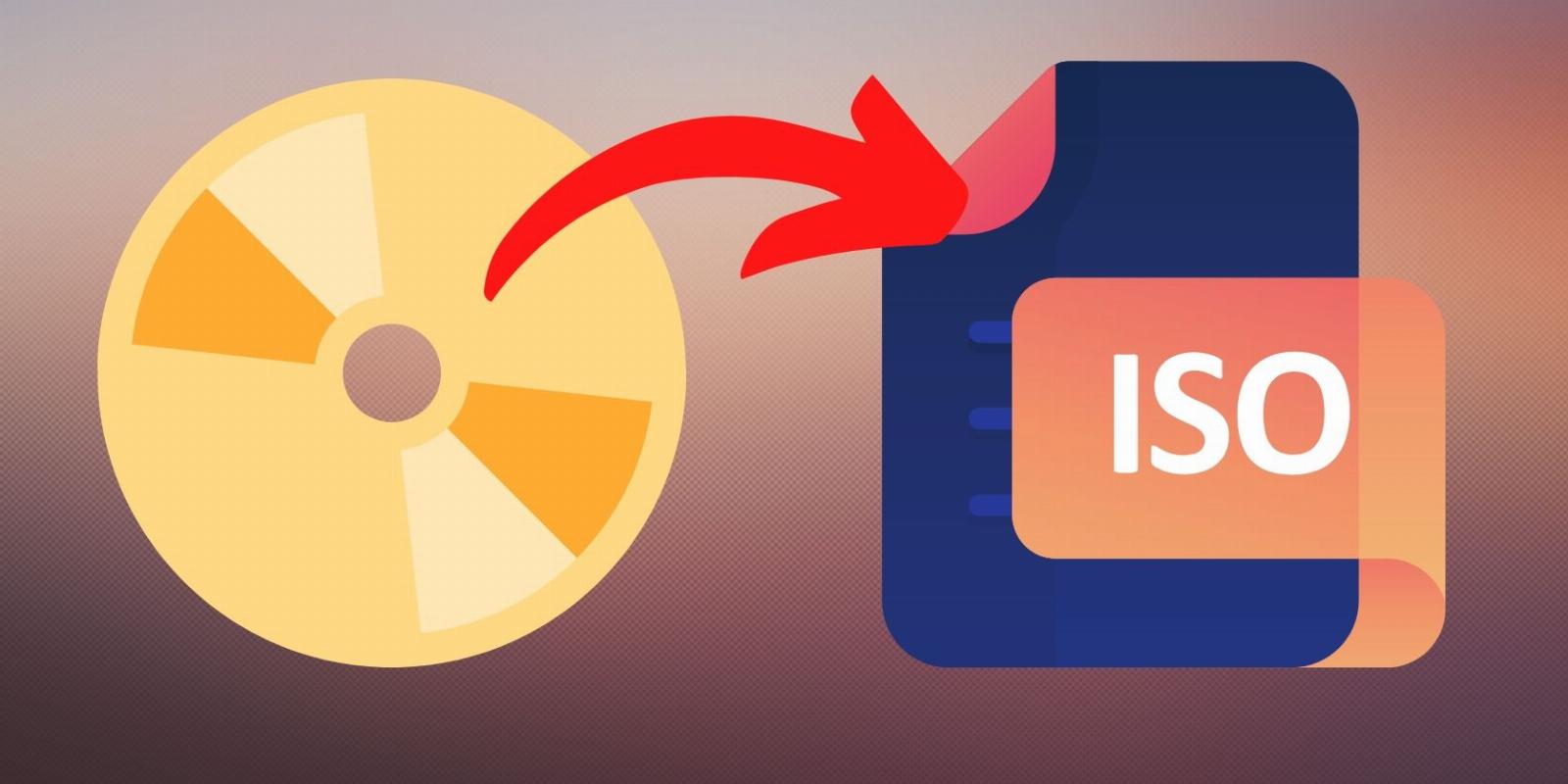
What Is a Disk Image File and What Formats Can Be Used in Storing Optical Media?
Reading Time: 5 minutesYou can use disk image files for all sorts of things, but what formats can a disk image file use?
Ever since people started using floppy disks, disk image files have become popular ways of storing and distributing all types of files. Whether you’ve tried installing a new operating system on your PC, setting up a virtual machine, making a bootable flash drive, or installing games from a CD, you’ve certainly used disk images before. You may even be familiar with some of the most popular image file formats, such as ISO, DMG, and IMG.
So, what exactly are disk image files? What are they for, and why do they have different formats? Let’s talk about it!
What Is a Disk Image File
Disk image files contain a copy of a data storage device such as a hard disk drive, CD-ROM, or DVD. These files are created as an exact duplicate of the original disk, where it captures all of its contents, including the file system structure, media files, program files, and boot sectors. Because disk image files are exact copies of a disk, these types of files also act as actual physical disks, which need to be mounted and unmounted before and after use.
A disk image file’s byte-per-byte disk copy is what makes it the perfect format for storing data, making backups, and distributing software.
When Do We Use Disk Image Files?
Since disk image files act just like a normal disk, disk image files are often used for various applications, including:
- Archival: It is not uncommon for people to have a stack of CDs containing important photos and videos they took pre-flash drive days. Since CDs can easily get scratched, creating a disk image file of those CDs will ensure that you will still have those files even after the original disk gets destroyed.
- Backups: One of the easiest ways to have a reliable backup is by creating a disk image out of your hard drives. Since disk image files are exact copies of the hard drive, you’ll have certainty that the backup contains every single byte of data from the hard drive.
- OS Distribution: Distributing a disk image file is one of the preferred ways for developers to distribute their software not only because it ensures a perfect copy but also because they can generate the same hash files, which users are then asked to confirm for security reasons. Since all files and configurations are already on the disk image, these OS releases can also be used to make bootable USB devices.
- Virtualization: Hypervisors need a disk image file to create a virtual machine. Hypervisors use disk images because they conveniently contain all the files one would need to boot and configure an OS without needing to download extra assets during setup.
Awesome! But why use a disk image file over regular open and uncompressed files?
How to Read, Save, and Store Disk Image Files
Because disk image files act like disk drives, they cannot be opened or used just like any regular files or directories on your computer. To open a disk image file, you’ll first need to mount the disk image into your computer just like any other external drive.
Windows
On Windows, you’ll first need to locate the disk image, right-click and select Mount.
Once mounted, the disk image should appear on your file explorer as a disk. You should be able to open its contents and see all the files within the image.
Now, if you try to right-click on the file, you’ll notice that Rename or Delete isn’t an option. Likewise, adding a file to the disk image will also not work. To manipulate the disk image and the files within it, you’ll need a third-party application like PowerISO, Daemon Tools, and MagicISO.
You can, however, copy the files within the disk image and save them just like any other files on your computer.
You can also choose to burn the disk image file onto an actual disk if you want. Just right-click on the image and select Burn disc image.
Remember to unmount the disk image files after use by right-clicking on the file and selecting Eject.
You’ll want to unmount the image after every use, as disk image files are virtual drives that take up system resources when mounted. You’ll also need to unmount the disk image if you want to move or delete the file.
Linux
For Linux users, depending on the distribution, you may or may not have a GUI to assist you with mounting the disk image file. You can, however, use the terminal to mount and unmount a disk image.
First, you’ll need to make a directory where you will mount your disk image file. Open your terminal and use the following command:
sudo mkdir /mnt/vulnhub_ISO
To mount the disk image file, we’ll need to use the loop command and specify the file’s location using -o, followed by the directory we’ve just created.
sudo mount -o loop /home/mint/Desktop/damnvulnerablelinux_1.0.iso /mnt/vulnhub_ISO
To verify, let’s list the directory by using the command below:
As you can see, the terminal has listed all the disk image’s contents which means the mount was successful.
Don’t forget to unmount after use by using this command:
sudo umount /mnt/vulnhub_ISO
Note that it’s ‘umount’ not ‘unmount’.
Of course, you can also verify if the unmount was successful by listing the files within the folder created.
MacOS
As for Mac users, there are several ways you can mount and unmount disk image files on macOS, such as using Disk Utility or through third-party applications. For example, let’s mount a disk in the terminal:
To mount the disk image file, macOS has a built-in utility tool known as hdiutil, which works with disk image files. First, let’s mount the file using the command:
hdiutil mount ~/(file path)/(filename)
To unmount the disk image file, use the command:
hdiutil unmount /(destination folder)
Common Disk Image File Formats
Disk image files have been used for several decades now. And with new tech platforms popping out, companies and organizations developed their own disk image formats for their specific products. As a result, there are well over a hundred disk image file formats for different platforms with various advantages and uses. Here are the most common ones you’re more likely to encounter.
Why Use Disk Image Files
Disk image files are essential formats for making exact copies of a disk drive for backups, archives, and software distribution. They are unique to other file formats as disk image files ensure a ‘byte-per-byte’ copy of a disk drive, including file structures, boot data, and configuration files.
This makes it easier for developers to copy their entire environment and ensure that everyone gets the software and all the files and configuration needed to make that software work. This is also great for anyone making backups, archiving CDs, and migrating their systems to new machines.
So, say goodbye to all those extra dependencies and the hassle of configuring software; disk image files are here to help.
Reference: https://www.makeuseof.com/what-is-disk-image-file-what-formats-can-be-used-optical-media/
Ref: makeuseof
MediaDownloader.net -> Free Online Video Downloader, Download Any Video From YouTube, VK, Vimeo, Twitter, Twitch, Tumblr, Tiktok, Telegram, TED, Streamable, Soundcloud, Snapchat, Share, Rumble, Reddit, PuhuTV, Pinterest, Periscope, Ok.ru, MxTakatak, Mixcloud, Mashable, LinkedIn, Likee, Kwai, Izlesene, Instagram, Imgur, IMDB, Ifunny, Gaana, Flickr, Febspot, Facebook, ESPN, Douyin, Dailymotion, Buzzfeed, BluTV, Blogger, Bitchute, Bilibili, Bandcamp, Akıllı, 9GAG