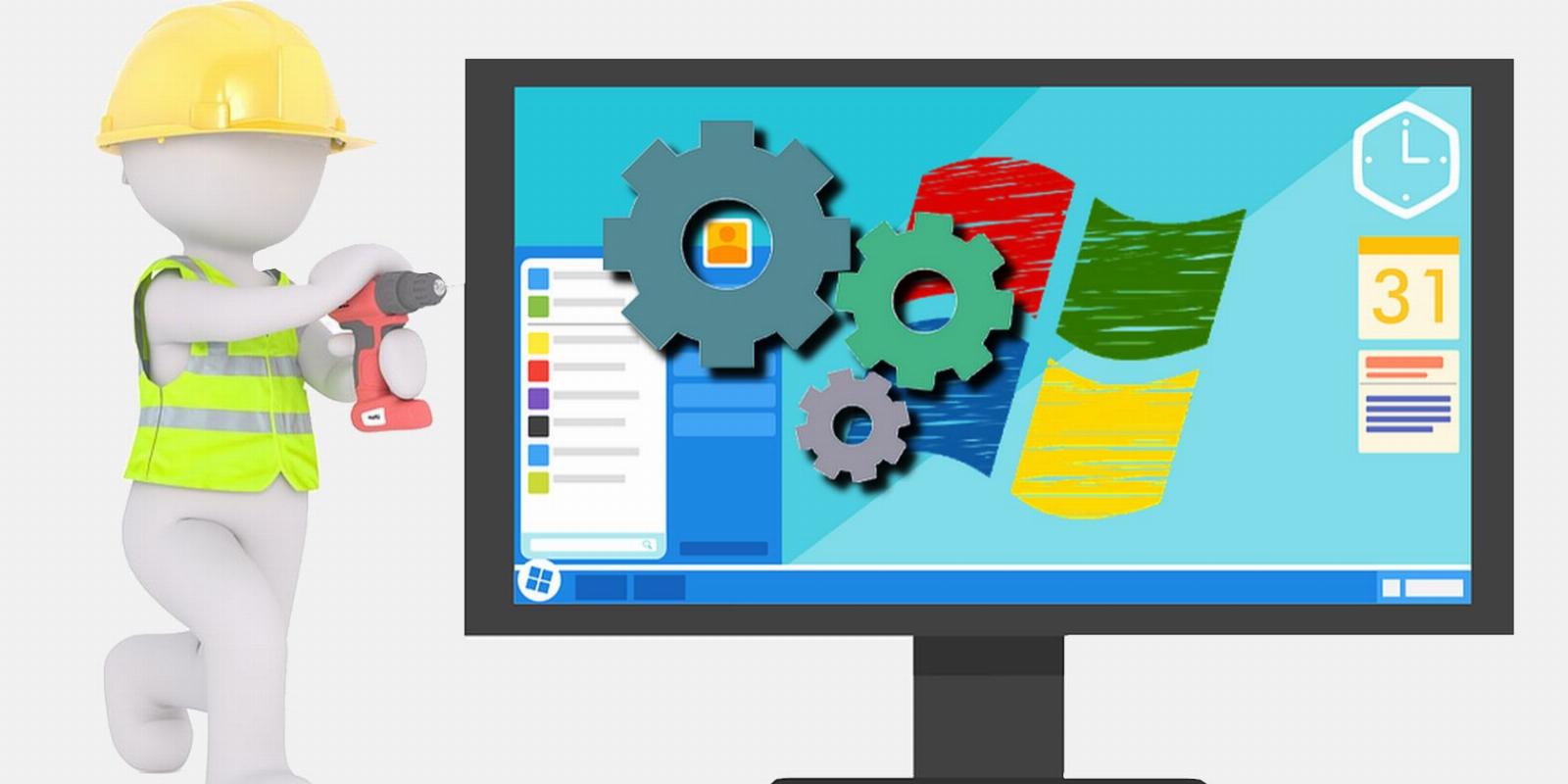
The 9 Best Utilities for Windows Power Users
Reading Time: 5 minutesIf you want to keep your Windows PC running at its best, no matter how old it is, you should check out these handy programs.
As a Windows user, you want to ensure everything runs smoothly, right? There are many utilities out there that can help with this, but it can be difficult to find the best ones.
You don’t need to worry if you’re looking for tools to optimize your system and make your workflow efficient. Keep reading to find out our picks for the best utilities for Windows power users.
1. BleachBit
BleachBit is an open-source system cleaning utility for Windows. It helps you free up space by deleting unnecessary files such as cache, system logs, and temporary files. It can also clear your browsing history, cookies, and cache to protect your privacy.
Here’s how you can use BleachBit on Windows:
- Download and install BleachBit from the link below.
- Launch it and select the checkboxes you want to clean in the left-hand menu.
- Click Preview to see a list of all the items BleachBit will delete and how much space the selected options occupy in your system.
- Click Clean to start the cleaning process.
One of the best features of BleachBit is its ability to securely delete files (file shredding), which means they can’t be recovered even with specialized file recovery software. Besides cleaning files, it also allows you to vacuum different browsers to improve their performance.
Download: BleachBit (Free)
2. f.lux
f.lux is a free Windows utility that adjusts the color temperature of your display according to the time and location.
To get started with f.lux, launch it and set your location, and f.lux will automatically adjust the color temperature of your display according to the time of day. This can make the display less harsh and easier on the eyes at night, making it ideal for long hours of use.
While Windows includes a nightlight feature, it falls far short of f.lux in terms of customization options. You can set different effects, such as movie mode, darkroom mode, grayscale, blue sky, etc. Additionally, you can also connect your smart lights to f.lux and adjust them at any time.
Download: f.lux (Free)
3. Process Lasso
Process Lasso is a CPU optimization tool for Windows. It lets you fine-tune how various Windows processes and applications use your computer’s CPU.
You can set different priority levels for different programs so that they don’t slow down your system when you’re running multiple tasks simultaneously. It also has a feature called ProBalance that helps prevent system instability caused by high CPU usage.
However, it’s not all that simple. The user interface may be confusing for newbies, as it contains many different options. So, if you’re not a geek, read our Process Lasso beginners guide to learn how to use it correctly.
Download: Process Lasso (Free, premium version available)
4. ShareX
ShareX makes it easy to take screenshots, record your screen, and share screenshot files. It’s an excellent tool for anyone who needs to capture and share information quickly and easily.
It also has a range of image editing and annotation tools, so you can add text, arrows, and other marks to your images before sharing them.
In addition to screen capture, it has a wide range of productivity features, such as automatic image capture, text recognition from images and screenshots, auto-scrolling captures, and more.
If you frequently take screenshots, you can even assign a hotkey to screen capture with ShareX. What else do you need from an ultimate screenshot utility?
Download: ShareX (Free)
5. Chris Titus Tech’s Windows Utility
Chris Titus Tech’s Windows Utility is a free Windows tool developed by Chris Titus Tech, a YouTube channel.
The CTT Windows utility is a collection of tweaks that can help you optimize and maintain your Windows computer. It has many features, such as a utility installer, essential Windows tweaks, and a fixer for Windows updates.
To use this utility, you first need to open PowerShell as an administrator on Windows. Then, type the following command line and hit Enter to execute it. Doing this will open a toolbox in a new window where you can use several Windows optimization tweaks.
irm christitus.com/win | iex
But wait, there’s more: you can even install many different programs from categories like browsers, games, multimedia tools, and Microsoft tools with just one click.
Download: Chris Titus Tech’s Windows Utility (Free)
6. O&O ShutUp10++
O&O ShutUp10++ is a privacy-oriented utility that allows you to control the privacy and security settings in Windows.
It gives you fine-grained control over which features and services are enabled so that you can tailor your system to your needs.
O&O ShutUp10++ helps you control the various data collection and telemetry features of Windows. For example, you can disable location tracking, search queries, and app usage data.
It’s pretty easy to use, as you just need to toggle the desired options from the list of privacy and security settings. If you’re just a casual Windows user, it offers some recommendations on what settings you should change (in green) to maintain your privacy while using Windows.
Download: O&O ShutUp10++ (Free)
7. Snappy Driver Installer Origin
Snappy Driver Installer Origin (SDIO) helps you update and install necessary drivers for your computer.
If you want to update Windows drivers for free, first install SDIO from its website. Let it scan your computer for drivers. Once it completes the scan, select the drivers you want to update from the list. Then, follow the instructions provided by the utility to complete the installation.
The good thing about SDIO is that it lets you scan your system for missing, out-of-date, or even broken drivers and install the most recent ones from its driver database. Note that you must set up a restore point before installing any drivers.
Download: Snappy Driver Installer Origin (Free)
8. Optimizer
As the name suggests, Optimizer is an advanced open-source Windows optimization utility. Unlike other such optimization tools that don’t offer simplicity, Optimizer aims to be simple and feature-rich.
It gives you the following categories to help you optimize your PC in the best way possible:
- General: It contains a variety of tweaks related to your system, apps, and Windows privacy.
- Windows 10/11: Optimizer checks your installed Windows version and recommends tweaks accordingly. This feature makes it completely unique from other ‘Windows Optimizers.’
- Apps: Like the CTT Windows Utility, it allows you to download useful apps from different categories.
- Cleaner: Whether it’s temporary files or other junk files, the cleaner can get rid of them all.
While these are some of the main highlights of Optimizer, there’s much more to explore in it. And if you’re a PC enthusiast, you can use it to make Windows run faster, especially if the hardware is low-spec or aging.
Download: Optimizer (Free)
9. IObit Unlocker
IObit Unlocker is a lightweight Windows tool to help you easily unlock files or folders used by other processes or are locked for some reason.
It can be beneficial when you’re trying to delete, move, or rename a file and you get an error message saying that the file is in use or that you don’t have permission to access it.
All you have to do is right-click on the file or folder you want to unlock and select IObit Unlocker from the context menu. It will take care of the rest and allow you to unlock the file with just a few clicks.
With IObit Unlocker, you can also forcibly stop a Windows process, delete locked files, or delete files on the next boot. It’s handy if you’re trying to get rid of a stubborn file or program that you are finding hard to uninstall or delete.
Download: IObit Unlocker (Free)
Maximize Productivity With the Best Windows Utilities
Overall, if you want to improve your Windows experience, you might find every utility we listed here useful. However, it’s always worth taking the time to research and find the tools that are right for you.
And that’s not it! You’ll find tons of other useful utilities on the internet for keeping your computer at its best.
Ref: makeuseof
MediaDownloader.net -> Free Online Video Downloader, Download Any Video From YouTube, VK, Vimeo, Twitter, Twitch, Tumblr, Tiktok, Telegram, TED, Streamable, Soundcloud, Snapchat, Share, Rumble, Reddit, PuhuTV, Pinterest, Periscope, Ok.ru, MxTakatak, Mixcloud, Mashable, LinkedIn, Likee, Kwai, Izlesene, Instagram, Imgur, IMDB, Ifunny, Gaana, Flickr, Febspot, Facebook, ESPN, Douyin, Dailymotion, Buzzfeed, BluTV, Blogger, Bitchute, Bilibili, Bandcamp, Akıllı, 9GAG