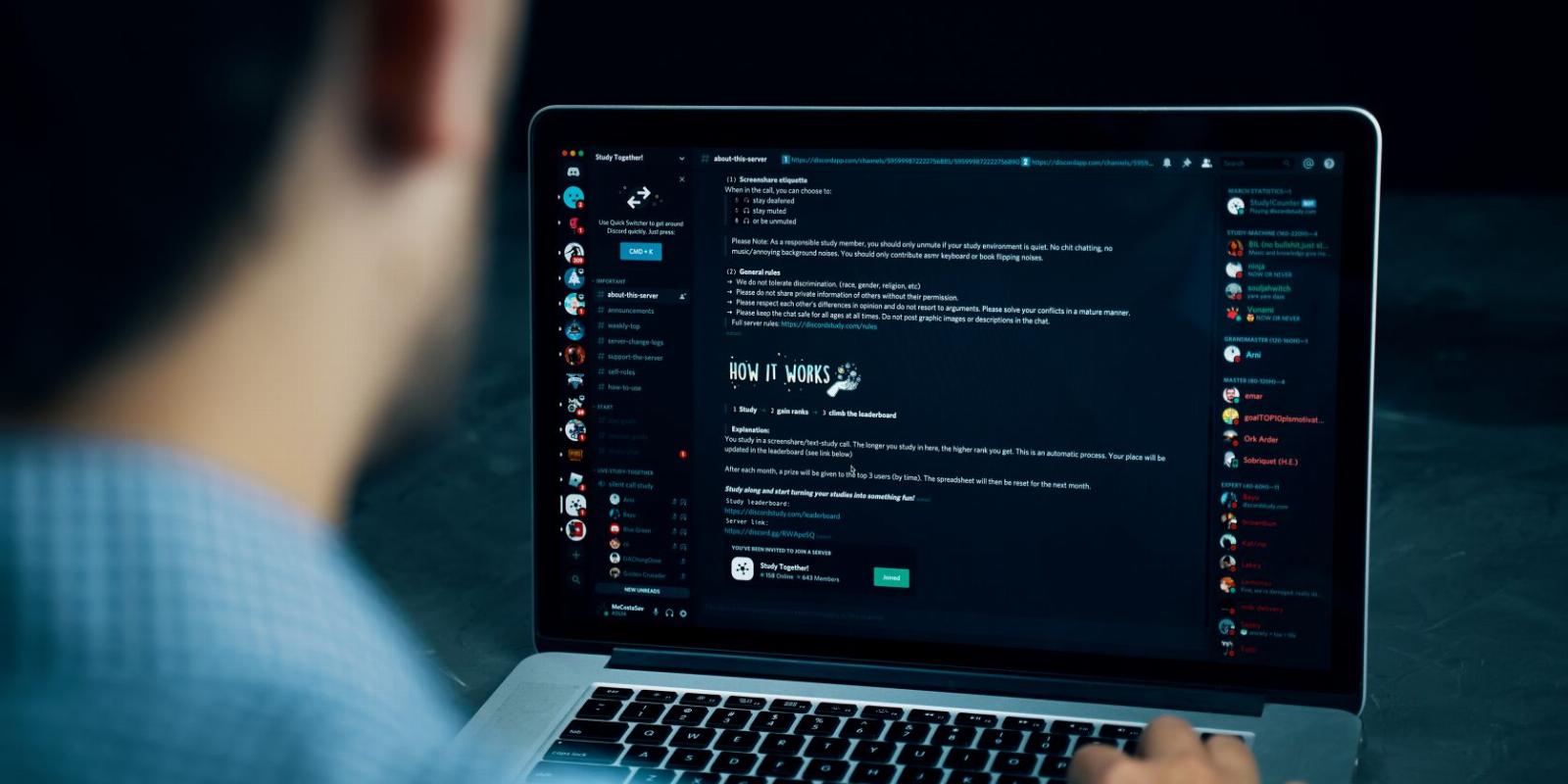
How to Use Different Fonts on Discord
Reading Time: 4 minutesChange the appearance of your Discord client or spice up your messages by using a different font.
If you use Discord for catching up with friends or connecting with fellow gamers, you probably spend hours looking at the client every day. It’s reasonable that you’d want to customize every aspect of its interface, including the fonts. But can you actually change the font in Discord? Furthermore, what if you want to use a different font in the messages you send on Discord?
Unfortunately, using different fonts on Discord isn’t as simple as selecting an alternative from a dropdown. That said, there are some ways to tweak the font appearance, and we’re going to detail them all.
How to Change the Font of the Discord Client
Discord uses a proprietary font called gg sans throughout its client and there is no native way to change this. While it’s a feature that many have requested for years, Discord has shown no sign of wanting to implement it. As such, we’re left with some workarounds in order to adjust Discord’s font.
There are a few ways to customize the Discord interface; some of these options slightly adjust the font’s appearance. To begin on desktop, click the cog icon in the lower-left and select Appearance from the left-hand menu. Here you will find three options:
- Chat font scaling: Changes the size of the font in messages.
- Space between message groups: Changes the gap between message groups; groups are the collection of multiple messages from the same person in a row.
- Zoom level: Change the magnification of the entire Discord client.
As you alter these, you can see a preview of the changes at the top (except for zoom level, which changes the client immediately.) The green figures on the slider represent the default. All your changes save automatically.
On mobile, your options are more limited. Swipe right to open the sidebar, select your profile picture, then select Appearance. Here you can adjust the Zoom level and toggle Classic chat text size. Tap Save when done.
Use Different Fonts on Discord With Third-Party Tools
Some third-party programs do offer the ability to change Discord’s fonts. One of these is BetterDiscord. This is a tool that, among other things, lets you customize the CSS of Discord.
Be wary about using BetterDiscord. By its own admission, the program breaks Discord’s terms of service. While the site’s FAQ claims there is no evidence that Discord cares about you modifying the client with this tool, you use it at your own risk.
How to Use a Different Font in a Discord Message
When typing a message, Discord doesn’t offer any functionality to change the font. However, you can use an external font generator to achieve the effect of using a different font, use Markdown to apply formatting like bold and italic, and change the color of the font through the code block.
1. Use a Font Generator
First, find a font generator online. Some examples include Font Generator Guru, Fancy Text Generator, and Font Space. Input your message on one of these sites and it converts it into a variety of styles. You can then copy your chosen style and paste it into Discord.
Technically, these messages aren’t in a different font, which is why Discord supports them. Instead, the generator website matches the letters you input to a related Unicode symbol; your sentence becomes a string of symbols, rather than characters. It gives the appearance of a font, but it’s not the same as if you were to use a true font like Arial, Times New Roman, or Comic Sans.
2. Use Markdown to Apply Formatting
Discord supports the use of Markdown syntax, which lets you apply italic, bold, underline, and strikethrough formatting to your messages. The easiest way to apply these (minus underline) on desktop is to type your message, highlight it, and select the relevant icon from the menu that appears.
Alternatively, you can write the Markdown manually (if you’re on mobile) or use a keyboard shortcut:
3. Use Code Blocks to Change the Color
As you might expect by this point, Discord doesn’t offer a simple way to change the color of your messages. However, there is a way to achieve colored font and that’s through code blocks.
To send code in Discord, use the following template:
```
Your text here
```
This alone changes the font of your Discord message to Consolas, which is the font used within Discord’s code blocks. But it doesn’t change the color of your text without some extra magic.
After the first three backticks, Discord supports modifiers to specify the programming language of the code you’re writing. To help the clarity of the code, Discord applies color to particular elements. You can use this to your advantage to color entire messages, rather than just code elements.
Below, we’ll list the font colors and the code you need to type to achieve it.
Red text, red background:
```diff
- Your text here
```
Dark blue text:
```ini
[Your text here]
```
Blue text:
```fix
Your text here
```
Light blue text:
```bash
'Your text here'
```
Green text, green background:
```diff
+ Your text here
```
Clearly, this syntax is in no way obvious or convenient to remember. As such, use a tool like Discord Colored Text Generator to quickly whip up the code you need and copy it to your clipboard.
For even more colors, check out Rebane’s Discord Colored Text Generator, which lets you change the color of the text and the background thanks to ANSI color codes. If you want to know how this generator works, view the guide on GitHub.
A downside to this method is that it puts your message in a gray box, which doesn’t make it look very aesthetically pleasing, though you may appreciate how it makes your message stand out. Also, and perhaps most annoyingly, the code doesn’t change color on mobile—only those using Discord on desktop can appreciate it.
Take Your Discord Experience Up a Notch
As you’ve seen, it’s not that simple to use different fonts on Discord. But with the help of a font generator, Markdown, and Discord’s code syntax, you can mix things up and change the appearance of your messages.
Discord is constantly evolving, so perhaps the development team will surprise us in the future and add the ability to change the Discord font with ease. Until then, don’t forget to poke around every nook and cranny of Discord to ensure you’ve uncovered all its secrets.
Reference: https://www.makeuseof.com/how-to-use-discord-fonts/
Ref: makeuseof
MediaDownloader.net -> Free Online Video Downloader, Download Any Video From YouTube, VK, Vimeo, Twitter, Twitch, Tumblr, Tiktok, Telegram, TED, Streamable, Soundcloud, Snapchat, Share, Rumble, Reddit, PuhuTV, Pinterest, Periscope, Ok.ru, MxTakatak, Mixcloud, Mashable, LinkedIn, Likee, Kwai, Izlesene, Instagram, Imgur, IMDB, Ifunny, Gaana, Flickr, Febspot, Facebook, ESPN, Douyin, Dailymotion, Buzzfeed, BluTV, Blogger, Bitchute, Bilibili, Bandcamp, Akıllı, 9GAG