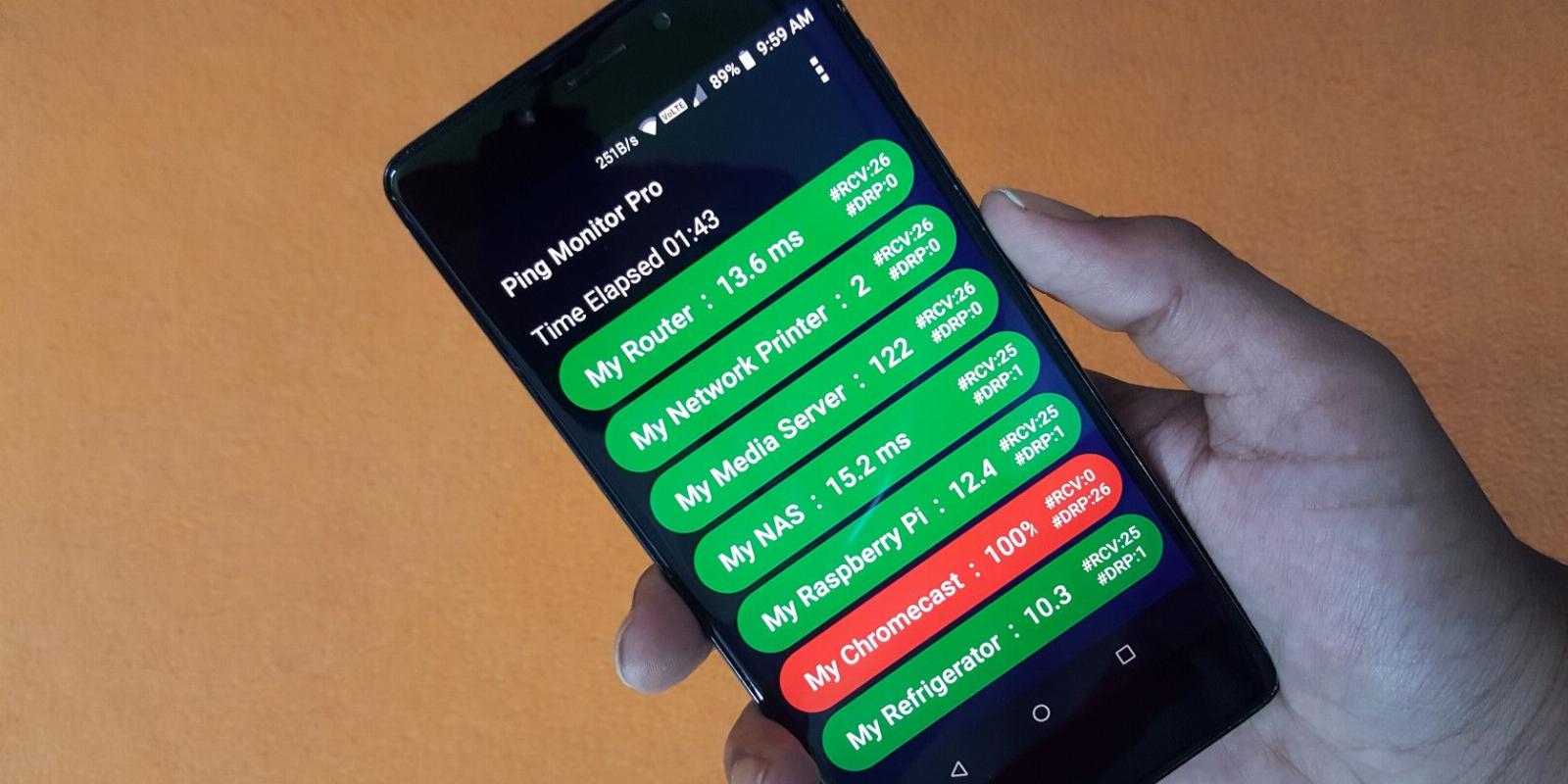
How to Use an Android Device to Monitor Your Network and Devices in Real Time
Reading Time: 4 minutesDid you know you can use an Android device to monitor your whole network?
If you want to print a document on a network printer in another room, how do you know whether the printer is switched on or turned off?
You connect to the internet through a series of routers and repeaters. But in case of an outage, how do you find where the problem is?
Finding a network outage is easy if you know the status of your networked devices, which anyone can do using Ping Monitor Pro. As the name suggests, Ping Monitor Pro pings the IP of network devices and informs on their status in real-time, and this is how you use it.
How to Set Up Ping Monitor Pro
Ping Monitor Pro is a free Android app available via the Google Play Store.
Download: Ping Monitor Pro for Android (Free)
Ping Monitor Pro does not need additional permissions and has minimal settings. For example, you can adjust the Text Size to fit more data in one viewport and change the Ping Interval according to the needs.
To set up the first monitor, select Add Host from the menu. Give a Name for the host and its IP Address (here’s how to find an IP address using a smartphone). You can leave the Timeout and Packet Size to default; more about this later. You can choose to Play Audible Notification if the host is down, a feature that is particularly useful while monitoring servers.
Save it, and you have just completed setting up the first host. The app will show ping time and the number of total pings and failures. When the host is up, the tab is shown in green and turns red when the host is down.
Repeat the process to add more hosts.
How to Monitor Internet Connectivity for Easy Troubleshooting
Your connection to the internet is through a series of network devices. When the connection goes down, it is very easy to troubleshoot if you know the status of devices along the network path. This info will help pinpoint the point of failure.
For example, when you find the IP address of your router and add it as a host, if Ping Monitor Pro fails to receive a ping response, it will show all the hosts in the upstream in red, along with the router.
Your mobile device connects over Wi-Fi and also passes through network devices. First up, It communicates wirelessly with a router. Next, the router is connected to an ISP (Internet Service Provider), which connects to the website you seek information from. Finally, the DNS (Domain Name System) resolves the public IP addresses of the servers which host the websites.
If you have an internet disruption, you can interpret the problematic section of the network with ping results from the dashboard of Ping Monitor Pro. Here are two different examples of a router issue and an ISP issue.
Similarly, you can identify DNS and host issues. Knowing the host status is particularly useful if your work depends on its uptime.
How to Set Up Network Devices for Monitoring
Usually, there are a variety of devices on a network, such as network printers, NAS devices, Wi-Fi-enabled gadgets, and so on. Therefore, it is useful to know the live status of these devices before assigning a task. For example, if you want to send a print job to a network printer, it helps to know that the printer is powered on.
You can collect the IP address of the network devices and set them to be monitored in Ping Monitor Pro. However, if the router dynamically allocates the IP address of these devices, there is a possibility that the IP address may change every time the router restarts.
To prevent device IP addresses from changing, you can set the router to assign the same IP address every time. This is done through DHCP (Dynamic Host Configuration Protocol) Address Reservation. Every device capable of connecting to a network has an identifier called a MAC address.
When a router receives a request from a device asking to be connected to its network, the router’s DHCP assigns a dynamic IP address to the device. However, with DHCP Address Reservation in place, the router compares the MAC address with a pre-defined list of IP reservations and always allocates the same IP address.
Once this is set up at the router, you can add all your devices that need monitoring to the app.
How to Quickly Identify if a Person Is Inside or Outside the Building
These days, almost everyone carries a smartphone that connects to a wireless router. DHCP Address Reservations can be set up for these wireless devices, too. Post setup in the Ping Monitor Pro app, you can instantly tell if a person is inside the premises or away.
How to Prevent Device Theft Using Ping Monitor Pro
Physical theft of network-connected devices can be prevented (to an extent) using Ping Monitor Pro. In this example, the plan is to set up Ping Monitor Pro at a security post in an office or other commercial operation.
When someone exits the building, the security personnel open the app and check if any device shows as red. If so, security will require clearance from the relevant department to confirm that it is not a false alarm. However, this works for wired devices only, and there are a lot of ifs and buts, but you can adapt the plan to suit your requirements.
How to Use Ping Monitor Pro to Monitor External Web Servers
To monitor web servers, the server’s public IP can be added to the Ping Monitor Pro host list. The app also allows the domain name to be added as a host.
Ping Monitor Pro shows the latency of your web servers and, more importantly, alerts you when they go down. The audible alarm feature in the latest version is particularly useful if you have a long list of servers that exceed the screen space.
By default, the app displays only the latest ping time. However, a single tap shows more data, as seeing the average ping time is an important server monitoring stat.
What Are the Network Considerations of Ping Monitoring?
Ping activity creates overhead on the network. But pings are very small packets, and most networks tolerate them well. However, if the number of devices monitored is high, you may consider increasing the Ping Interval and reducing the Packet Size.
Monitor Your Networks With Ping Monitor Pro
There are a plethora of ping apps available, but Ping Monitor Pro is one of the best free options. Plus, if you have a spare device, why not use it to keep track of your network?
Reference: https://www.makeuseof.com/how-use-android-device-monitor-network-devices-real-time/
Ref: makeuseof
MediaDownloader.net -> Free Online Video Downloader, Download Any Video From YouTube, VK, Vimeo, Twitter, Twitch, Tumblr, Tiktok, Telegram, TED, Streamable, Soundcloud, Snapchat, Share, Rumble, Reddit, PuhuTV, Pinterest, Periscope, Ok.ru, MxTakatak, Mixcloud, Mashable, LinkedIn, Likee, Kwai, Izlesene, Instagram, Imgur, IMDB, Ifunny, Gaana, Flickr, Febspot, Facebook, ESPN, Douyin, Dailymotion, Buzzfeed, BluTV, Blogger, Bitchute, Bilibili, Bandcamp, Akıllı, 9GAG