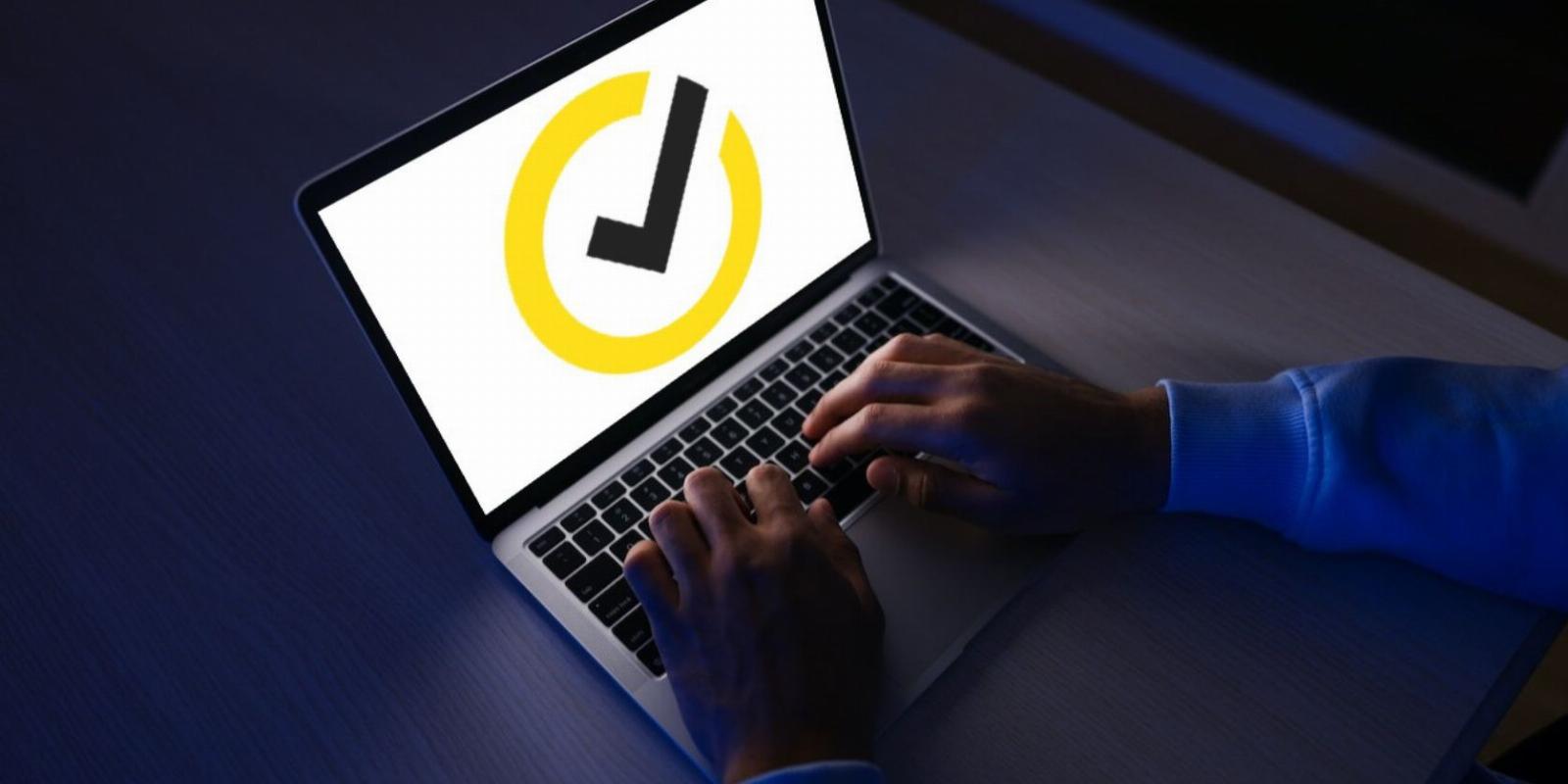
How to Uninstall Norton Security or Norton 360 From a Mac
Reading Time: 2 minutesInstalling Norton from your Mac doesn’t have to be difficult. This article shows you how to do it.
Although Norton is a popular anti-malware solution for the Mac, it can end up taxing system resources and adversely impact performance. If you no longer need antivirus protection or want to try a different antivirus program, you must remove Norton from your computer.
Let’s check out what you must do to uninstall Norton Security, Norton Antivirus, or Norton 360 from your Mac computer.
How to Uninstall Norton From a Mac
Uninstalling Norton from a Mac is extremely straightforward. You just need to move the antivirus utility from the macOS Applications folder into the Trash, and then follow the onscreen prompts of the Norton Uninstaller. It does a great job and clears everything Norton-related.
To uninstall Norton from your Mac:
- Open Finder and select Applications on the sidebar.
- Control-click Norton and select Move to Trash.
- On the Norton Uninstall utility that shows up, select Continue.
- Enter your user account password or authenticate yourself using Touch ID.
- Select Uninstall on the Norton uninstaller.
- Enter your Mac user account password again and select Install Helper.
- Select Restart Now.
Your Mac should restart automatically, and the Norton AntiVirus, Norton Security, or Norton 360 installation should no longer be present. Look at these top free security utilities for macOS if you’re searching for alternatives.
How to Remove Norton Leftovers
Usually, a Norton uninstallation on the Mac is thorough and leaves nothing behind. However, if you want to be sure, here’s what you must do to ensure that there are no leftover files and folders.
To do that, open a Finder window and select Go > Go to Folder on the menu bar. Then, visit the folders below:
- ~/Library/Application Support
- ~/Library/Caches
- ~/Library/Container
- ~/Library/Preferences
- /Library/Application Support/
- /Library/LaunchDaemons/
- /Library/LaunchAgents/
Drag any Norton-related files or folders within each directory into your Mac’s Trash. Use the Search function in the top-right corner of the Finder window to search for items with the name Norton.
Uninstall Norton From a Mac
As you just saw, removing Norton from your Mac is easy. However, don’t forget to cancel your Norton subscription or trial if you don’t use it anywhere else. You will continue to get billed otherwise.
Reference: https://www.makeuseof.com/how-to-uninstall-norton-mac/
Ref: makeuseof
MediaDownloader.net -> Free Online Video Downloader, Download Any Video From YouTube, VK, Vimeo, Twitter, Twitch, Tumblr, Tiktok, Telegram, TED, Streamable, Soundcloud, Snapchat, Share, Rumble, Reddit, PuhuTV, Pinterest, Periscope, Ok.ru, MxTakatak, Mixcloud, Mashable, LinkedIn, Likee, Kwai, Izlesene, Instagram, Imgur, IMDB, Ifunny, Gaana, Flickr, Febspot, Facebook, ESPN, Douyin, Dailymotion, Buzzfeed, BluTV, Blogger, Bitchute, Bilibili, Bandcamp, Akıllı, 9GAG