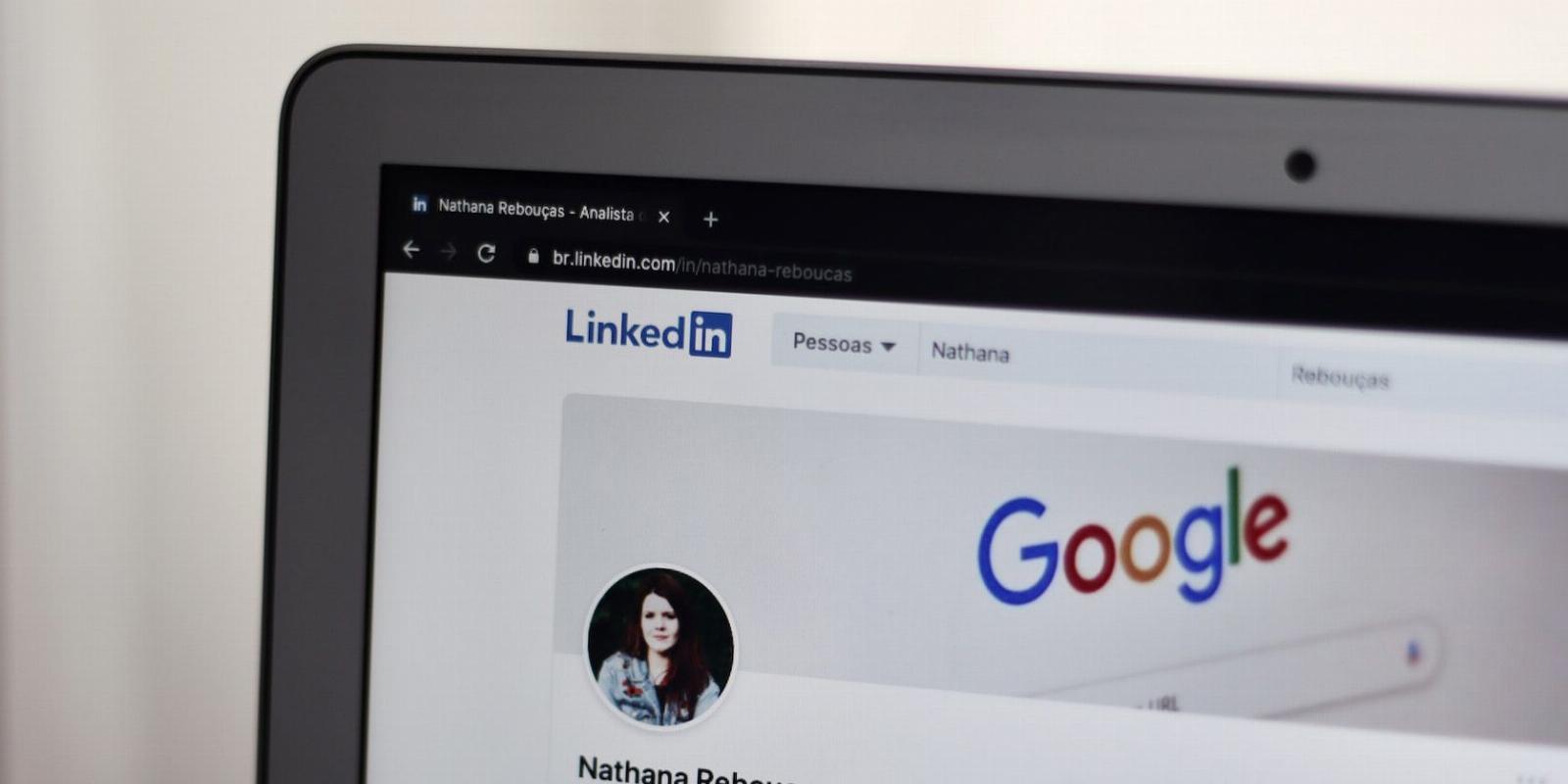
How to Show or Hide Your LinkedIn Premium Badge
Reading Time: 2 minutesHere’s how to change the visibility of your LinkedIn Premium badge.
A LinkedIn Premium subscription comes with several perks. As a job seeker, the subscription offers free access to learning materials, the ability to see who viewed your profile, a premium badge to show off, and more. However, someone can’t tell if you’re a LinkedIn Premium subscriber when you have no premium badge.
But, if you want to broadcast your premium membership, add the LinkedIn Premium badge to your profile. If not, hide it. Depending on what you want, we’ll show you how to display or hide the LinkedIn Premium badge on your profile.
How to Show or Hide Your LinkedIn Premium Membership
LinkedIn’s Premium membership badge is a way to show your connections and other LinkedIn members that you’re a premium subscriber.
But publicly showcasing this detail is certainly not everyone’s cup of tea. Follow these steps to show or hide your LinkedIn Premium badge:
On the LinkedIn App
If you’re using LinkedIn on mobile, follow these steps:
- Tap your profile picture in the top left.
- Select View Profile.
- Tap the Edit (pencil) icon on the right of your profile picture.
- On the next page, tap the gold LinkedIn logo at the top and toggle Profile Premium Badge to the On position to add the LinkedIn Premium badge to your profile. If you want to disable it, tap the toggle adjacent to Profile Premium Badge and switch it to the Off position.
- Next, tap anywhere outside the pop-up (or swipe it down) to close. Finally, tap Save to apply your changes.
On Desktop
If you’re accessing LinkedIn on your desktop browser, follow these steps instead:
- On LinkedIn, select Me in the upper right.
- Next, select View Profile from the pop-up to go to your profile.
- On your profile, select the Edit (pencil) icon on the right side of your profile. This will open a pop-up.
- Select the gold LinkedIn logo in the top left and toggle on or off the Profile Premium Badge option to show or hide your premium membership.
- After that, select Save at the bottom to finish.
Remember, hiding or showing your LinkedIn Premium membership doesn’t affect your account. You can still see who viewed your LinkedIn profile and enjoy other LinkedIn Premium perks that make the subscription worth it.
Hide Your LinkedIn Premium Membership for Good
The only indicator that helps other people know whether you’re a premium subscriber or not is the premium badge. Once you remove it, there’s no official way for other people to tell if you’re a premium subscriber.
By following the steps above, you can hide your premium membership for good, or if you prefer to showcase it in the future, add LinkedIn Premium’s membership badge to your profile.
Reference: https://www.makeuseof.com/how-to-show-hide-linkedin-premium-badge/
Ref: makeuseof
MediaDownloader.net -> Free Online Video Downloader, Download Any Video From YouTube, VK, Vimeo, Twitter, Twitch, Tumblr, Tiktok, Telegram, TED, Streamable, Soundcloud, Snapchat, Share, Rumble, Reddit, PuhuTV, Pinterest, Periscope, Ok.ru, MxTakatak, Mixcloud, Mashable, LinkedIn, Likee, Kwai, Izlesene, Instagram, Imgur, IMDB, Ifunny, Gaana, Flickr, Febspot, Facebook, ESPN, Douyin, Dailymotion, Buzzfeed, BluTV, Blogger, Bitchute, Bilibili, Bandcamp, Akıllı, 9GAG