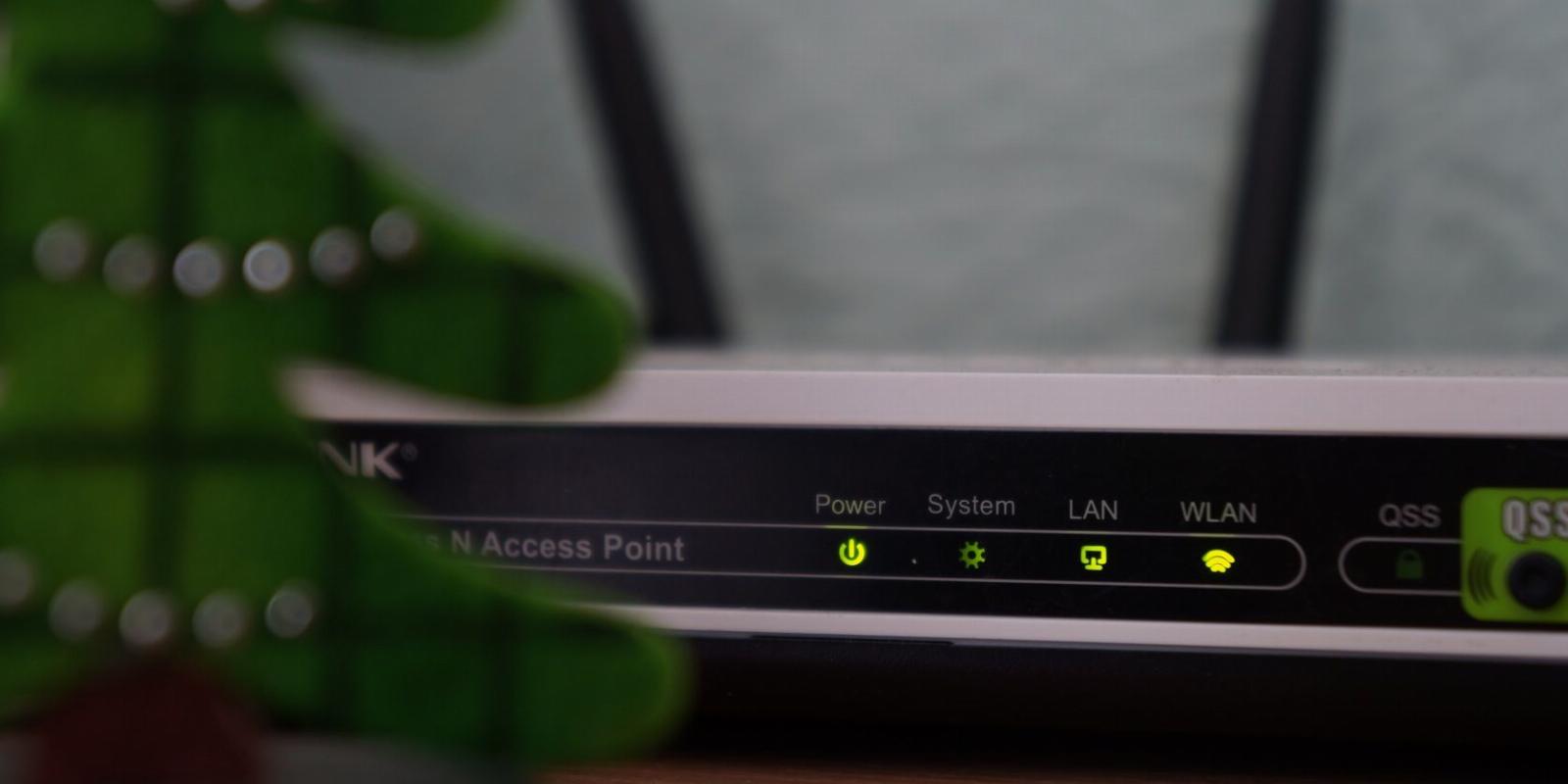
How to Reset a TP-Link Router to Factory Defaults
Reading Time: 3 minutesIs your TP-Link router playing up? Here’s how you reset a TP-Link router to restore its factory default settings.
You can reset a TP-Link router back to its factory settings in multiple ways. The reset process removes all the custom settings and restores the router factory defaults so you can reconfigure the TP-Link router again.
Here we show you the two ways to reset a TP-Link router to its factory settings. Resetting a TP-Link router removes all the third-party customizations and configurations made to the router. However, before starting any router reset process, back up any configuration you want to restore after the reset is complete.
1. Reset Your TP-Link Router Using the Web Interface
You can use the Backup & Restore option on the web-based router management utility to factory reset your TP-Link router. In addition, you can also use it back up current router settings to a file and restore after the reset is complete.
Creating a router configuration backup may not be the first thing to do with a brand-new router, but it’s a good practice.
To reset a TP-Link router using the web interface:
- Go to TP-Link Wi-Fi, an internal TP-Link router management page. If you are using your router as an extender, make sure the router is connected to your computer via an Ethernet cable. If you don’t own a TP-Link router, this link will not work for you.
- Next, type in your router password. You can find the router password printed on the label at the bottom of the router. If you’ve changed the password during the initial setup, use that password instead.
- Next, click the System tab in the top left corner.
- Open the Backup & Restore tab in the left pane.
- Click the BACKUP button to download the current configuration settings file to your local drive.
- Next, scroll down to the Factory Default Restore section.
- Here, you’ll see two options to perform a Restore and Factory Restore. The Restore option will wipe all the data and configuration settings except your login credentials and cloud account information.
- If you need to delete everything, select Factory Restore. Then, click on Restore again to confirm the action.
- Wait for the router to reboot and resets itself to factory default settings.
2. Factory Reset Your TP-Link Router Using the Reset Button
Your TP-Link router features a tiny physical reset button, usually located at the back of the device. It’s useful if you have forgotten your router’s web interface password and can’t log in. You can long-press the Reset button to reset your router to its factory defaults.
The only downside is you cannot back up your current router configuration, and you’ll need to set it up from scratch.
- Locate the tiny Reset button on your router. Depending on your router model, the button may be on the rear or front panel.
- Use a paper clip or similar object and press and hold the Reset button for over 10 seconds. On some routers, you may see a 2-in-1 WPS/Reset button. In that case, you may need to press the button longer to perform a reset.
- Wait for the system LEDs to go from slow-flash to quick-flash and release the button. Wait for the router to reboot to its factory default settings.
There Are 2 Easy Ways to Factory Reset a TP-Link Router
A factory reset is useful if you determine the router to be acting up and causing connectivity issues. It may also be necessary if you are giving away your old router and want to ensure all the data, including password and wireless network details, is completely deleted.
Reference: https://www.makeuseof.com/reset-tp-link-router-factory-defaults/
Ref: makeuseof
MediaDownloader.net -> Free Online Video Downloader, Download Any Video From YouTube, VK, Vimeo, Twitter, Twitch, Tumblr, Tiktok, Telegram, TED, Streamable, Soundcloud, Snapchat, Share, Rumble, Reddit, PuhuTV, Pinterest, Periscope, Ok.ru, MxTakatak, Mixcloud, Mashable, LinkedIn, Likee, Kwai, Izlesene, Instagram, Imgur, IMDB, Ifunny, Gaana, Flickr, Febspot, Facebook, ESPN, Douyin, Dailymotion, Buzzfeed, BluTV, Blogger, Bitchute, Bilibili, Bandcamp, Akıllı, 9GAG