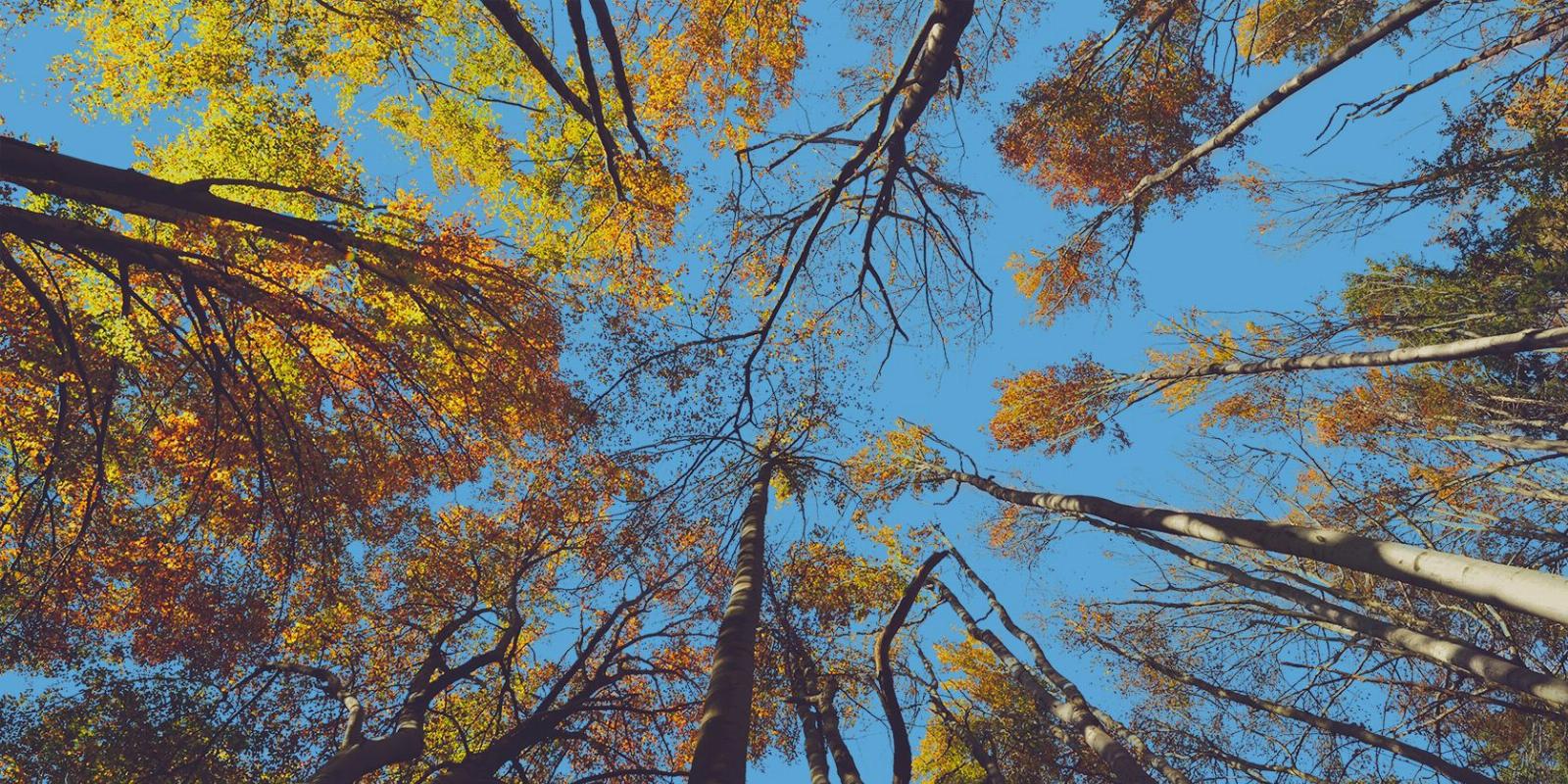
How to Replace Complex Skies in Photos Using Photoshop
Reading Time: 3 minutesSelecting and replacing a complicated sky in an image often results in imperfections. Try this Photoshop method to make a perfect selection.
Replacing a complex sky isn’t always easy. Sometimes there are many obstacles obscuring the sky, like trees, that can cause issues in the selection process. In this tutorial, we’ll show you how to make a complicated selection and replace the sky with a new custom sky color.
How to Select a Complex Sky in Photoshop
To make a selection of a complicated sky, we’ll start by duplicating the Background layer and then move into Channels, where we’ll duplicate the Blue channel and fine-tune the selection of the sky.
- Duplicate the Background layer by pressing Ctrl + J.
- Click on the Channels tab.
- Click on the Blue channel.
- Click and drag the Blue channel down to the duplicate layer icon (+).
- Press Ctrl + L to create a Levels adjustment for the Blue channel.
- Bring both the Input Levels sliders on the left (Shadows) and the right (Highlights) toward the middle until most of the sky (the bright areas) is selected, and then click OK. You’ll notice that some parts of the tree aren’t selected, but that’s okay, we’ll fix it later.
- Click the dotted circle icon at the bottom (load channel as a selection).
- Go to Select > Inverse.
- Click back on the Layers tab.
- Click on Layer 1 to make it active.
- Add a Layer Mask to the layer by clicking on the Layer Mask icon (rectangle with circle).
We’re left with two layers, the original Background layer and a layer with a selection of the sky.
If you turn off the Background layer, you’ll notice that all of the sky is selected but some parts of the tree trunks, where some of the bright highlights were, are missing.
We’ll fix this problem and replace the sky in the next step. You can also use Channels to make difficult selections in Photoshop.
How to Replace a Complicated Sky in Photoshop
Now that we have the sky selected, we’ll fill in the missing pixels on the tree trunks and replace the sky with our own custom color. To do this, we’ll use a Solid Color adjustment to create our sky and the Brush tool to fill in the missing pixels.
- Click on the Background layer and make it active.
- Create a Solid Color adjustment layer.
- Select a color that you think would make for a nice sky, use the mouse to adjust the handles. Then click OK.
- Unlock the Background layer by clicking on the padlock icon.
- Drag Layer 0 to the top of the layer stack.
- Press Alt + Click on the Mask icon (rectangle with circle) to create a black mask on Layer 0.
- Press B for the Brush tool and choose a Soft Round brush.
- With the Foreground color set to white, brush back in the missing pixels using the Brush tool. See our guide to using the Brush tool in Photoshop if you need a refresher.
You can toggle Layer 0 on and off to check if you’re recovering all the missing tree pixels. Below is the result after brushing the pixels back in.
And since we’re working non-destructively with a Solid Color adjustment layer, we can always go back and change the sky color again.
If you’d rather try another program, you can also replace the sky using Luminar Neo.
Replacing Complex Skies Is Easy in Photoshop
Replacing complex skies with many elements doesn’t have to be a dragged-out process. Try this method in Photoshop if you want a faster and easier way to replace complicated skies, and you will end up with a result that has no imperfections.
Reference: https://www.makeuseof.com/photoshop-how-to-replace-complex-sky/
Ref: makeuseof
MediaDownloader.net -> Free Online Video Downloader, Download Any Video From YouTube, VK, Vimeo, Twitter, Twitch, Tumblr, Tiktok, Telegram, TED, Streamable, Soundcloud, Snapchat, Share, Rumble, Reddit, PuhuTV, Pinterest, Periscope, Ok.ru, MxTakatak, Mixcloud, Mashable, LinkedIn, Likee, Kwai, Izlesene, Instagram, Imgur, IMDB, Ifunny, Gaana, Flickr, Febspot, Facebook, ESPN, Douyin, Dailymotion, Buzzfeed, BluTV, Blogger, Bitchute, Bilibili, Bandcamp, Akıllı, 9GAG