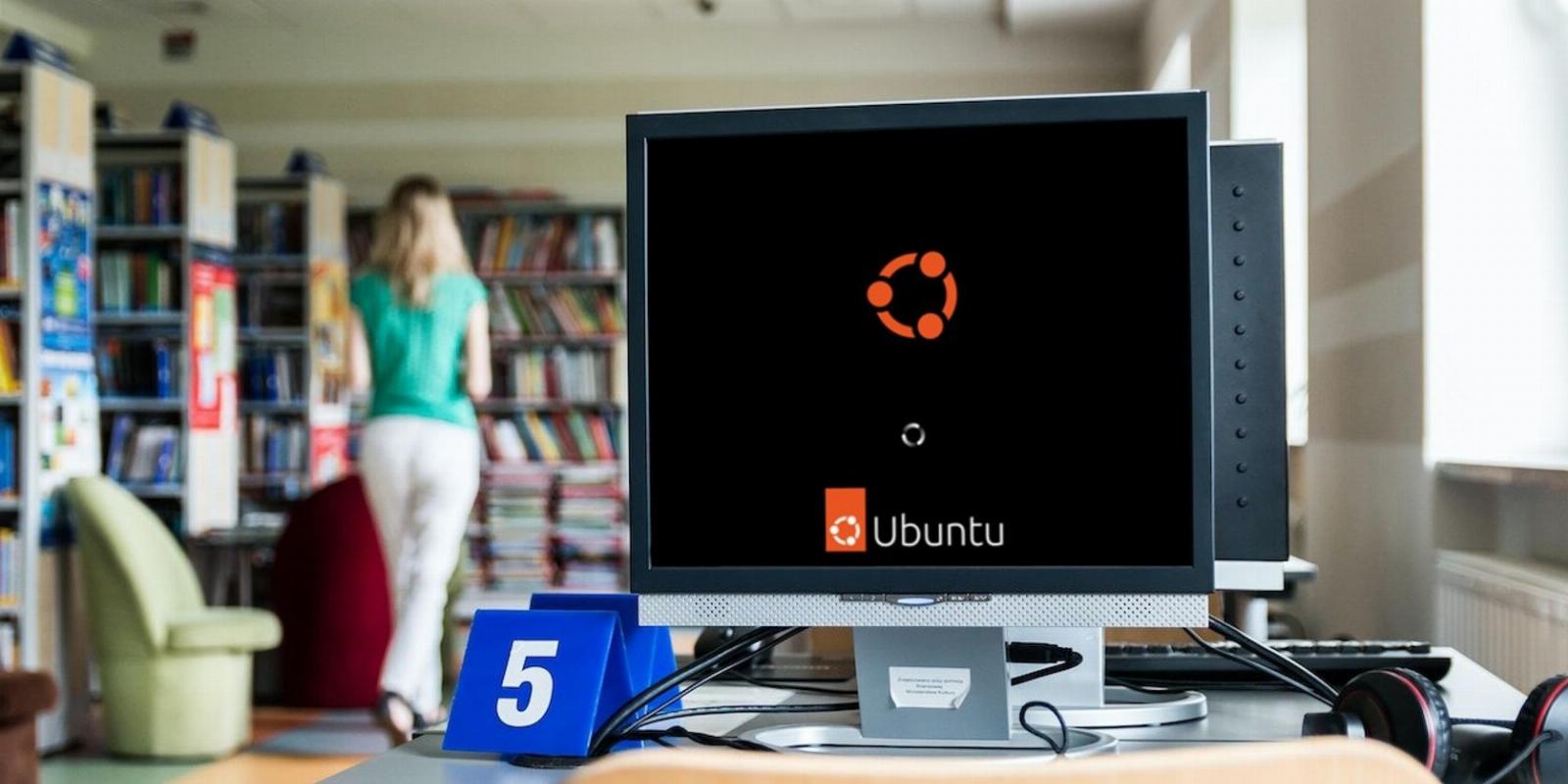
How to Quickly Change Default Apps on Ubuntu
Reading Time: 2 minutesOn Ubuntu, files like MP4 or PDF are set to open with the preinstalled media player or PDF viewer. Here’s how to change these default apps on Ubuntu.
On Ubuntu, default apps for different file types and tasks, like emailing and text editing, are preassigned. However, you can easily change these default configurations to suit your requirements and use the apps of your choice.
We will discuss two methods for changing the default apps on Ubuntu. These methods will help you take control of your system’s behaviors while handling files and make your Ubuntu PC more tailored to your needs.
1. Changing Default Apps Through Ubuntu Settings
An option in the system settings lets you change some of your default apps. Let’s look at what it offers.
Open Settings, which you can find in your app drawer. Now, scroll down on the left sidebar and click on Default Applications.
Inside Default Applications, you can select the default app for each category, such as a Linux browser for the web, a better Linux email client for mail, a Linux music player app for music, and others. Make sure that you have installed the right app to set as the default.
2. Changing the Default App Using the Context Menu
The first method has pretty limited options, so you’re going to need another way to change the default apps, that is, via the right-click context menu. Here’s how to go about it.
Right-click on a file with a certain file extension, such as ‘.pdf‘, for which you want to change the default app. Then, click on Properties in the context menu.
Now, go to the Open With tab, select the app you want to use as default, and click Set as Default. Close the Properties window, and you’re pretty much done.
Use the Appropriate App for Each File Type on Ubuntu
Changing the default apps allows you to customize your user experience and use more powerful or feature-rich apps as defaults. It’s important to note that these changes will only apply to the current user, so you’ll have to repeat the same process for all the users.
There are easier ways to do the same if you’re experienced with the command line and consider yourself to be an Ubuntu power user.
Reference: https://www.makeuseof.com/change-default-apps-on-ubuntu/
Ref: makeuseof
MediaDownloader.net -> Free Online Video Downloader, Download Any Video From YouTube, VK, Vimeo, Twitter, Twitch, Tumblr, Tiktok, Telegram, TED, Streamable, Soundcloud, Snapchat, Share, Rumble, Reddit, PuhuTV, Pinterest, Periscope, Ok.ru, MxTakatak, Mixcloud, Mashable, LinkedIn, Likee, Kwai, Izlesene, Instagram, Imgur, IMDB, Ifunny, Gaana, Flickr, Febspot, Facebook, ESPN, Douyin, Dailymotion, Buzzfeed, BluTV, Blogger, Bitchute, Bilibili, Bandcamp, Akıllı, 9GAG