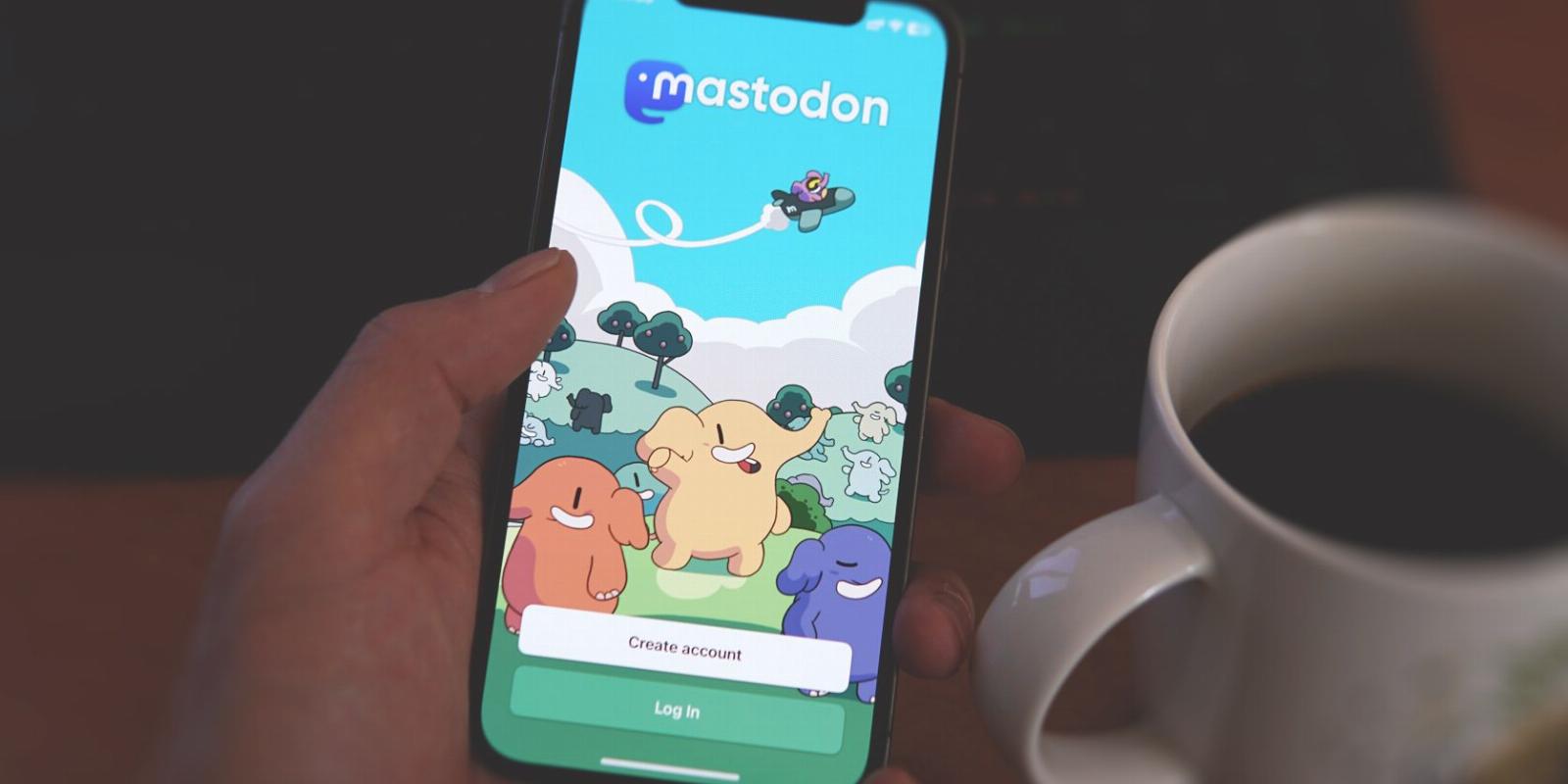
How to Migrate From One Mastodon Server to Another
Reading Time: 3 minutesYou can change your Mastodon server after creating an account. Here’s how.
The server you’re in can make or break your Mastodon experience. You may want to switch servers if you’re unhappy with the current server or want to be part of a community that aligns with your interests better. Thankfully, Mastodon does support migration between servers.
Read on to learn how to switch from one Mastodon server to another.
What Is a Mastodon Server?
Before starting the migration process, it’s important to understand what a Mastodon server is. Mastodon servers, also known as instances, are the individual networks that make up the larger Mastodon social media platform. Each server has its own unique rules, regulations, and community culture.
You can find a list of all the servers on the Mastodon website. This list gives you an idea of what each one offers so that you can make a better-informed decision before joining (or migrating).
What You Should Know Before Migrating from One Server to Another
It’s critical to consider the implications of migrating from one server to another before taking the plunge. Here are a few things to keep in mind:
- When you migrate to a new server, only your followers move to your new account. Your content, such as post likes and messages, will not be transferred.
- Your old account data will still be available for export, but since there’s no import feature yet, you can only export the data and use it as a reference. Or wait till there’s an import feature available.
- After moving your account, you’ll have to wait for a ‘cool down period’ before moving to another server again.
- Your old account will become inactive and instead redirect to the new one. You can cancel the profile redirect to reactivate your old account. However, you’ll have to wait for the ‘cool down period’ to elapse before you can move back your followers.
How to Migrate From One Server to Another on Mastodon
Migrating from one Mastodon server to another is quite a technical process and is split into two main stages. The first stage is creating a new account on the server you’re migrating to and adding your old account as an alias. The second is where you move your followers.
To migrate from one server to another:
- Create a new account on the server you’re migrating to.
- Add your old account as an alias on the new one. To do this, go to Settings > Account settings > Create an account alias.
- Enter the username of the account you want to migrate from and tap the Create alias button.
- Log in to your old account and go to Account settings > Move to a different account.
- Enter the username of your new account, type in your password, and tap Move followers.
Your old account will be updated with a redirect notice and will no longer appear in searches.
What to Do After Migrating to a Different Server
Once you’ve successfully moved your account, you can rebuild your presence on the new server. You should also consider the relevant rules of the community and adjust your content accordingly.
Remember that the server you choose will hugely impact your overall Mastodon experience. Research each instance (see the Mastodon server list we shared above) before migrating to make an informed decision.
You can also delete or deactivate your old Mastodon account once the move is complete, if you wish.
Should You Migrate from One Server to Another on Mastodon?
Migrating from one server to another can be a great way to find an instance that better suits your interests. It’s a great option if you randomly picked your first server or you’re unsatisfied with the current server.
That said, remember that migrating comes with several downsides. Your content won’t be transferred, and you’ll have to wait for a ‘cool down period’ before moving again if you change your mind.
Reference: https://www.makeuseof.com/how-to-migrate-to-different-mastodon-server/
Ref: makeuseof
MediaDownloader.net -> Free Online Video Downloader, Download Any Video From YouTube, VK, Vimeo, Twitter, Twitch, Tumblr, Tiktok, Telegram, TED, Streamable, Soundcloud, Snapchat, Share, Rumble, Reddit, PuhuTV, Pinterest, Periscope, Ok.ru, MxTakatak, Mixcloud, Mashable, LinkedIn, Likee, Kwai, Izlesene, Instagram, Imgur, IMDB, Ifunny, Gaana, Flickr, Febspot, Facebook, ESPN, Douyin, Dailymotion, Buzzfeed, BluTV, Blogger, Bitchute, Bilibili, Bandcamp, Akıllı, 9GAG