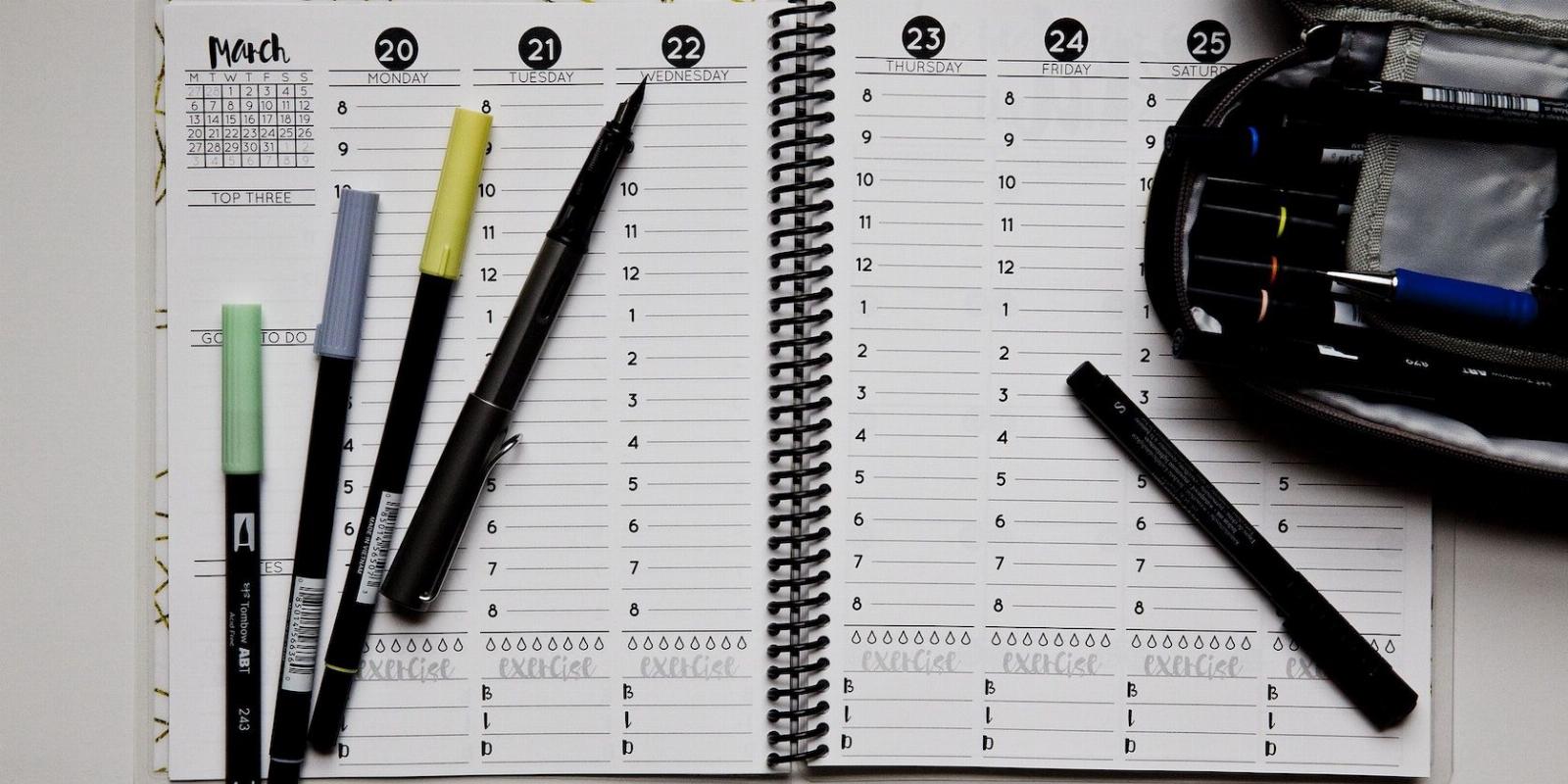
How to Make a Printable Weekly Planner With Canva
Reading Time: 3 minutesTired of carrying around a clunky weekly planner? Design your own with Canva instead. Make it as stylish as you want, and print it for use anywhere.
Are you a professional with a busy schedule or a parent with millions of things to do in a day? When your days are jam-packed, things may slip away from your mind, and you end up with more work the next day. One way you can get things done and take control of your life is with planners.
No, you don’t need the thick, hard-cover bound planners. They can be a hassle to carry around, and finding the right page in them is another nuisance. So, let’s make a simple weekly planner that you can print and stick to your office pinboard or refrigerator.
How to Make a Weekly Planner in Canva
We are using Canva to make our weekly planner. If you’ve not used Canva before, don’t worry. Canva is very simple to learn. And thanks to the intuitive design, Canva can make anyone a designer, even kids.
Step 1: Open Canva
To start, go to the Canva website.
Then, click on the Login button and use your preferred way to sign in. If you’re new, use the Sign up button.
Step 2: Create the Design
Go to Create a design in the top right corner. Click on Flyer (Portrait)
You can choose any other type of design too, but make sure it is A4 size, 8.5 x 11 inches.
Step 3: Use a Template
If you’re looking to create a quick planner, all you have to do is to search for ‘weekly planner’ in the Templates section. You can find Templates under the Design tab in the upper left corner.
You can apply the template, and you’re good to go. Save the document and print it. It is as simple as that.
How to Make a Custom Weekly Planner in Canva
If you want more control over what to include, you can make your own custom planner in Canva. Before Canva, only designers were able to create documents with extensive design elements. But now, with tools like Canva, making any infographic or flyer is a breeze.
Step 1: Decide What You Need
To start designing a custom planner, start by thinking about the layout. Ask yourself the following questions to understand what you want exactly.
- How do I want to place the days? In square boxes or long rectangular blocks? Small boxes may not have enough space to write all your thoughts. On the other hand, long boxes may not be as attractive or easy to read.
- Should I include the weekends? You may want to if you have activities lined up for your kids or have an active social life with friends on weekends.
- Do I need a separate place for notes or high-priority items? This can be helpful if you often have special presentations or meetings.
Once you have the layout plan ready, follow steps 1 and 2 from the above method.
Step 2: Design the Layout
Add a background color to your poster by clicking the color button.
You can add shapes like squares, rectangles, or ovals by searching under the Elements tab. Then, place them evenly on your background. Leave some space on the top for the title.
Step 3: Create a Title
Click on Elements in the top left corner. Search for banners. Find your preferred design and place it on the top of the document. Give your document a title. For instance, we have used the title Weekly Planner. There are some stylish free Canva fonts you can try.
You can be creative and give it any title you wish; that’s the whole point of a personalized planner.
Step 4: Add the Details
Give names to each block on your layout. We have used the weekdays.
Search for straight lines in the Elements section and add them as lines. Your writing will be tidy and look clean on a lined planner. Of course, you can skip adding lines if you prefer a plain planner. You can also add borders if you wish.
Step 5: Export Your Planner
Zoom in and check for any spelling errors or formatting issues. If you’re happy with the way it looks, click Share in the top right corner.
Then, go to Download and choose PDF Standard as your file type. Press Download, and your file will save to your computer’s downloads folder.
You can then print your planner as many times as you want.
Making a Weekly Planner Is Breezy in Canva
You can download free planners online—the internet is full of them. But making a personalized planner is not only fun, but it can also boost your creativity and confidence. So, go ahead and try to create one today. After all, Canva is free!
Reference: https://www.makeuseof.com/canva-how-to-make-printable-weekly-planner/
Ref: makeuseof
MediaDownloader.net -> Free Online Video Downloader, Download Any Video From YouTube, VK, Vimeo, Twitter, Twitch, Tumblr, Tiktok, Telegram, TED, Streamable, Soundcloud, Snapchat, Share, Rumble, Reddit, PuhuTV, Pinterest, Periscope, Ok.ru, MxTakatak, Mixcloud, Mashable, LinkedIn, Likee, Kwai, Izlesene, Instagram, Imgur, IMDB, Ifunny, Gaana, Flickr, Febspot, Facebook, ESPN, Douyin, Dailymotion, Buzzfeed, BluTV, Blogger, Bitchute, Bilibili, Bandcamp, Akıllı, 9GAG