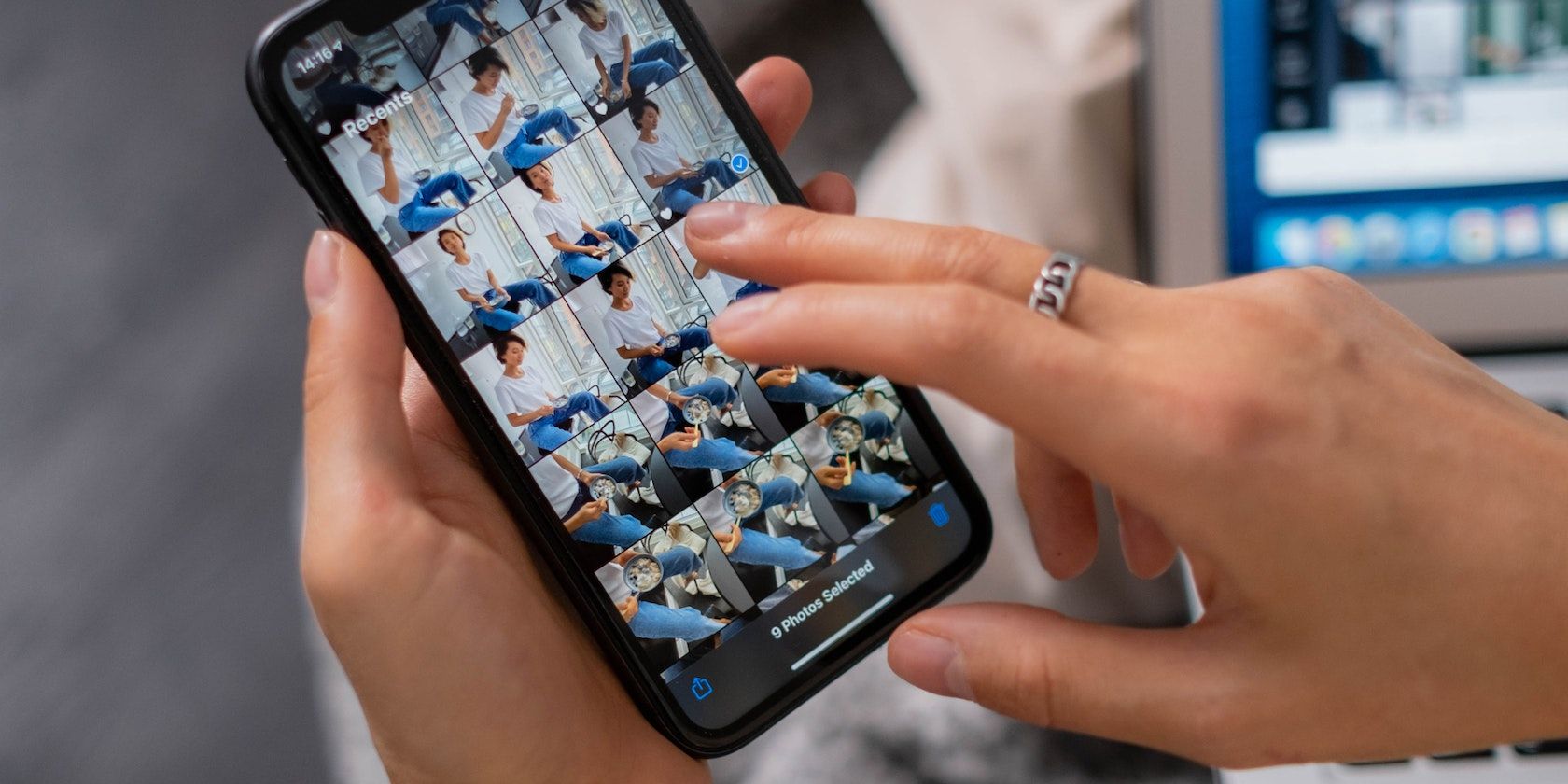
How to Lock the Photos App on Your iPhone
Reading Time: 2 minutesAdd an extra layer of security to the Photos app with the help of Screen Time on your iPhone.
The Photos app is where we store our selfies, wefies, and other captured moments in life. Since these images likely represent something personal to you, it’s natural that you want to maintain your privacy by locking the gallery in your iPhone.
Although there is no built-in photo locker for the iPhone right now, there’s fortunately a workaround available. In this article, we look at how to lock the Photos app on your iPhone using Screen Time.
How to Lock the Photos App on Your iPhone
The default purpose of using Screen Time is to control the amount of time you use your iPhone. It locks you out of an app and provides a reminder when your time limit for it is up.
This locking feature can therefore be utilized as a security feature to lock the Photos app on your iPhone. Here’s how:
- Go to Settings > Screen Time > Turn On Screen Time.
- In the pop-up window, tap Turn On Screen Time > This is My iPhone.
- Next, create a password by tapping Use Screen Time Passcode. Key in your preferred four-digit password.
- Tap App Limits > Add Limit. Enter your Screen Time password.
- Tap the dropdown arrow of the Creativity category. Select the Photos app and tap Next.
- Scroll the timer to set 1 min. Toggle on Block at End of Limit and then tap on Add.
That’s it! The Photos app will now be locked with a password after one minute of use every day. When you go back to your Home Screen, you’ll see that the Photos icon is grayed out, and an hourglass has appeared next to the app name.
To unlock the Photos app on your iPhone, tap on the app. Then, select Ask For More Time > Enter Screen Time Passcode. For additional security, you can also hide specific photos on your iPhone.
In the future, if you no longer want to lock the Photos app, simply turn off Screen Time on your iPhone.
Lock the iPhone Photos App for Extra Privacy
You might come across third-party photo lockers for your iPhone, but if you’re concerned about privacy issues, it’s best to work with a built-in method to lock the Photos app on your iPhone.
By using a simple Screen Time password, you can lock the entire gallery in your iPhone and keep your personal photos safe.
Reference: https://www.makeuseof.com/how-to-lock-photos-on-iphone/
Ref: makeuseof