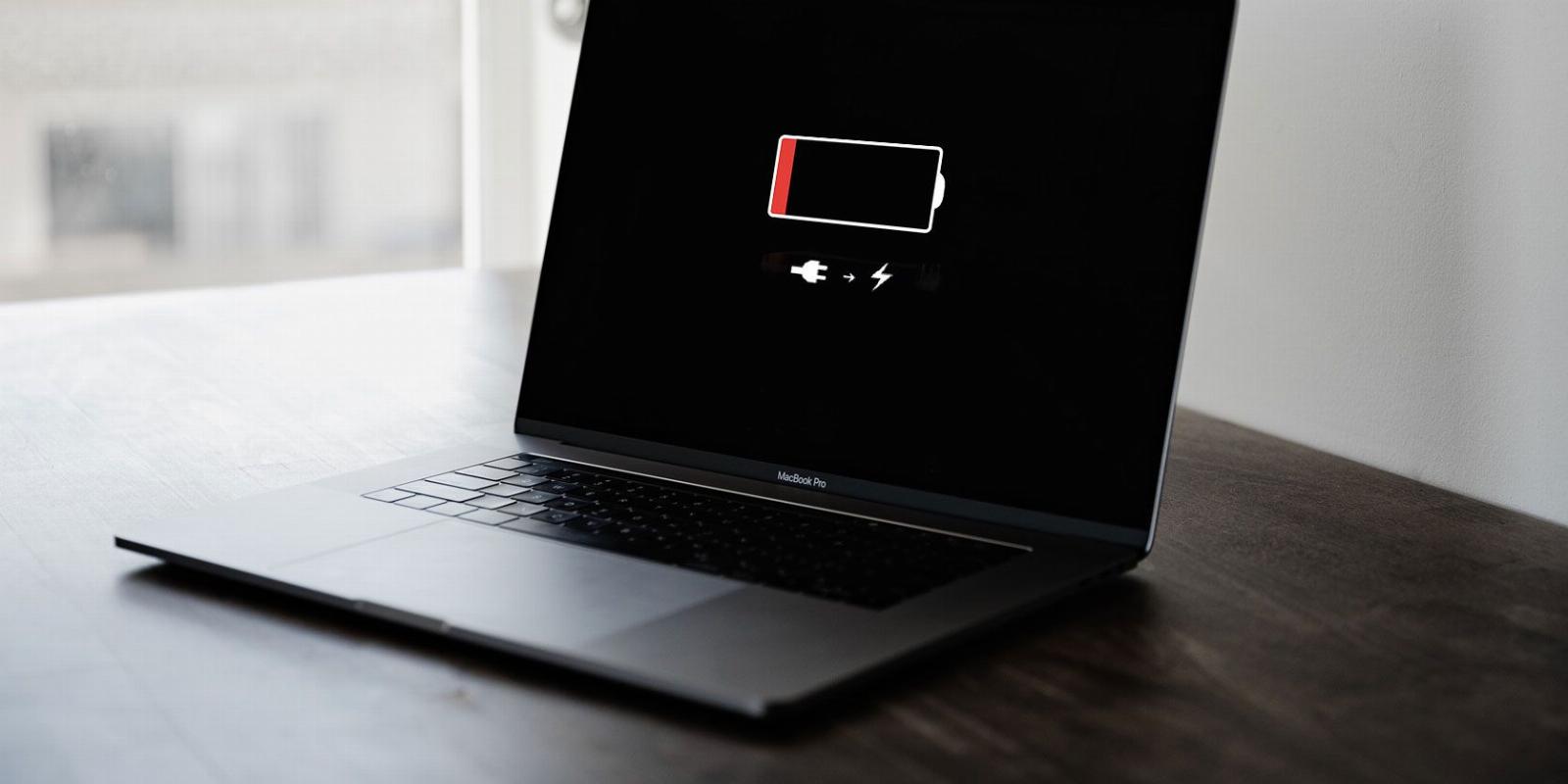
How to Identify Which Apps Are Draining Your MacBook’s Battery
Reading Time: 3 minutesWant to know which apps are impacting your MacBook’s battery the most? We’ve got you covered.
When using our MacBooks, we tend to have multiple apps running in the background. Some of them don’t consume much energy, while others have us staring at the battery percentage, wondering if it was one or two numbers higher just moments ago.
If you’ve ever found yourself with a rapidly dwindling MacBook battery, wondering if it’s time for a replacement or a trip to your nearest Apple Store, don’t panic. It’s probably just that certain apps on your MacBook consume a lot of power. Here’s how to identify them.
Quickly Check Apps Using Significant Energy
You can take a quick peek at which apps are using the most energy by clicking on the battery icon at the top-right corner of the menu bar. Besides your battery percentage, you’ll see a list of apps draining your MacBook’s battery under Apps Using Significant Energy, if any. You’ll see No Apps Using Significant Energy if there are none.
If apps are consuming much of your MacBook’s battery, save your work within the apps before closing them, particularly if you aren’t using them at the time. If you’re using a browser that’s consuming a lot of battery, consider closing any tabs you aren’t using.
Get a General Overview With System Settings
System Settings is where you view your privacy and security settings, change your keyboard settings, adjust your display, and more in macOS. Besides changing settings, you can also use it to get a general overview of your MacBook’s battery usage.
To do this, launch System Settings from the Dock or click on Apple menu > System Settings and select Battery in the sidebar.
Here, you’ll see your MacBook’s battery health. If it’s normal, it means your battery is in good condition. If it says ‘Service Recommended,’ it’s probably time to replace the battery because you aren’t getting anywhere close to the advertised battery life. That’s because batteries wear down over time due to factors like charging your Mac all the time.
You can click on the Info (i) button beside Battery Health to see your MacBook’s maximum battery capacity and toggle on Optimized Battery Charging, which is one of the charging habits that will maximize your Mac’s battery life.
In the Battery section of System Settings, you can view your battery level in the last 24 hours in the form of a graph. A green bar underneath the graph indicates when your MacBook was plugged in. Blank spaces indicate periods when it wasn’t in use.
If you look at the Screen On Usage graph for the last 24 hours, it shows the times you used your MacBook. This is helpful because it tells you when the battery was draining, allowing you to try and track what you were doing at the time.
Check Energy Use With Activity Monitor
Use Activity Monitor to view each app’s energy usage and see which ones are using the most energy and how much. You can quickly launch Activity Monitor from Spotlight search (Command + Space).
In Activity Monitor, click on Energy to view running apps and their energy impact. By default, the apps are arranged from highest to lowest energy impact.
The higher an app’s energy impact, the higher its battery consumption. So, if you notice an app or apps with a high energy impact that you aren’t using, close them to save battery. Just be sure to save your work before you do.
Quit Apps That Are Draining Your MacBook’s Battery
If you notice your MacBook’s battery is draining faster than usual, check which apps might be causing it, and close them if you aren’t using them. Close multiple windows for the same app to reduce its impact on your MacBook’s battery life.
You can either track the battery usage from System Settings or use Activity Monitor to find which apps impact the battery the most. And then, make the appropriate decisions to make your MacBook last longer.
Reference: https://www.makeuseof.com/how-to-identify-apps-draining-macbook-battery/
Ref: makeuseof
MediaDownloader.net -> Free Online Video Downloader, Download Any Video From YouTube, VK, Vimeo, Twitter, Twitch, Tumblr, Tiktok, Telegram, TED, Streamable, Soundcloud, Snapchat, Share, Rumble, Reddit, PuhuTV, Pinterest, Periscope, Ok.ru, MxTakatak, Mixcloud, Mashable, LinkedIn, Likee, Kwai, Izlesene, Instagram, Imgur, IMDB, Ifunny, Gaana, Flickr, Febspot, Facebook, ESPN, Douyin, Dailymotion, Buzzfeed, BluTV, Blogger, Bitchute, Bilibili, Bandcamp, Akıllı, 9GAG