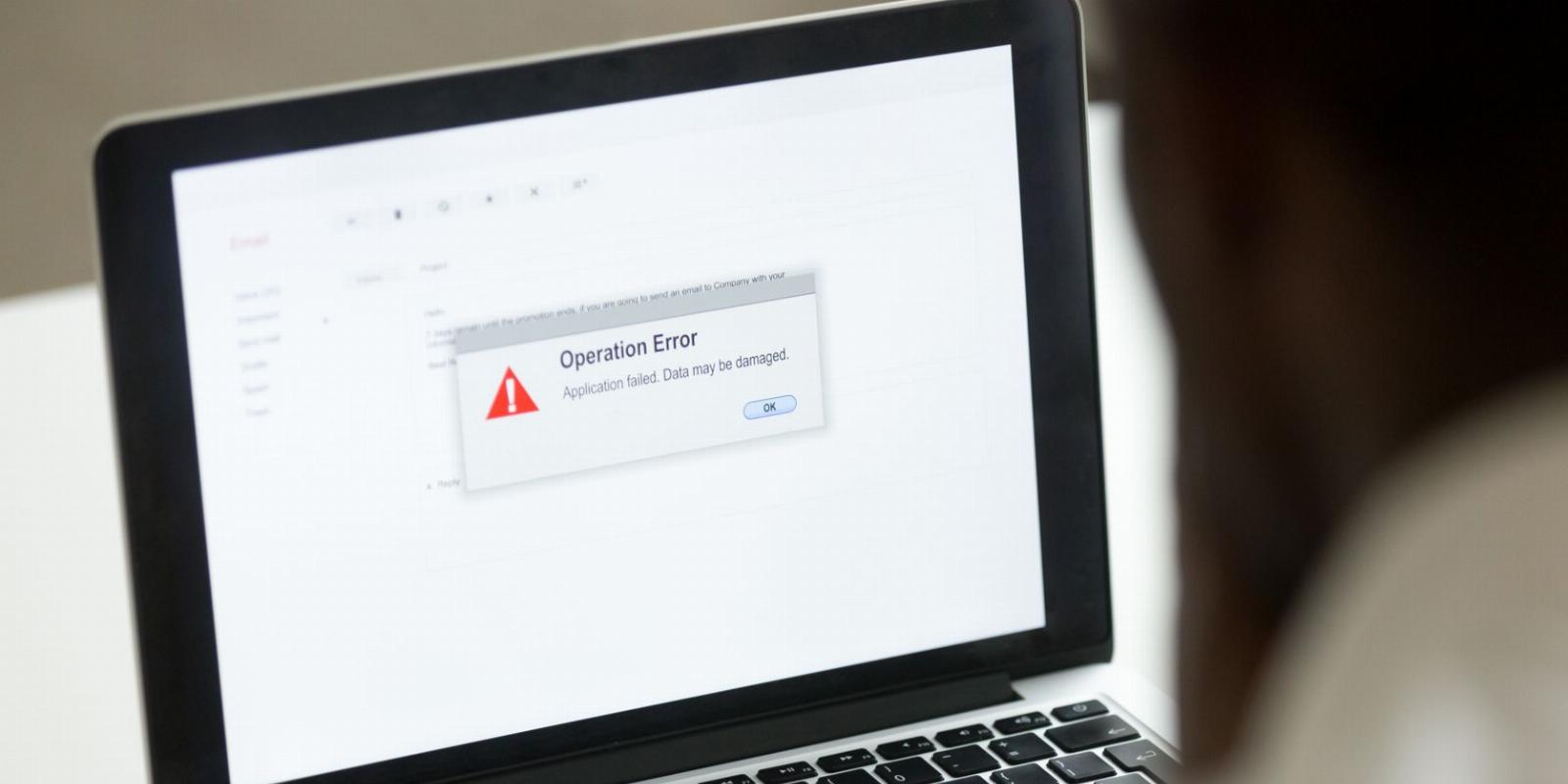
How to Fix ‘Not Enough USB Controller Resources’ Error on a Windows Computer
Reading Time: 2 minutesIs this error stopping you from using your USB devices? Here’s how to fix it.
Being able to connect USB devices plays an important role when it comes to using your computer. So it’s inconvenient any time Windows shows the ‘Not enough USB controller resources’ error.
If this has happened to you, keep reading. We’ll look at why Windows displays the error and how you can fix it.
Why Do You ‘Get the Not Enough USB Controller Resources’ Error?
Windows might show the ‘Not enough USB controller resources’ error when you connect a USB or launch an app that uses a peripheral device, such as a microphone or camera. When this happens, the affected USB device might malfunction or stop working entirely.
The error doesn’t indicate a malfunctioning USB port but simply tells you that you’ve reached the number of EndPoints available. To get rid of it, go through the solutions below.
1. Use the USB 2.0 Port
There’s no secret that USB 3.0 give you plenty of advantages over USB 2.0. However, USB 3.0 uses more endpoints, which might be enough to get Windows to show the ‘Not enough USB controller resources’ error.
In this case, connecting your devices through the USB 2.0 port might be enough to fix the problem, especially if you’re using a USB mouse or keyboard. Connecting them through the 2.0 port will have no negative impact on their functionality.
2. Run the Hardware and Devices Troubleshooter
To access the Hardware and Devices troubleshooter, launch Command Prompt with administrative rights and run the msdt.exe -id DeviceDiagnostic command line. This should bring up the Hardware and Devices window.
There, click Advanced, check the Apply repairs automatically option, and click Next to run the troubleshooter.
3. Reinstall USB Drivers
If running the Hardware and Devices troubleshooter didn’t work, you should try reinstalling the USB drivers. Right-click the Start button and select Device Manager. Then, extend the USB controllers list and search for the drivers that include Host Controller in their name.
Right-click one of them, select Uninstall device and confirm the action in the pop-up window. Restart your computer, so Windows will automatically reinstall the USB drivers. Alternatively, you could use a free driver updater if an outdated or corrupt driver is causing the error.
Resolving the USB Controller Resources Error
Hopefully, you now solved the ‘Not enough USB controller resources’ error and can use any USB device you connect to your computer. But if you constantly run into the same problem, Bluetooth devices might save you the headache.
Reference: https://www.makeuseof.com/fix-not-enough-usb-controller-resources-error-windows/
-> Free Online Video Downloader, Download Any Video From YouTube, VK, Vimeo, Twitter, Twitch, Tumblr, Tiktok, Telegram, TED, Streamable, Soundcloud, Snapchat, Share, Rumble, Reddit, PuhuTV, Pinterest, Periscope, Ok.ru, MxTakatak, Mixcloud, Mashable, LinkedIn, Likee, Kwai, Izlesene, Instagram, Imgur, IMDB, Ifunny, Gaana, Flickr, Febspot, Facebook, ESPN, Douyin, Dailymotion, Buzzfeed, BluTV, Blogger, Bitchute, Bilibili, Bandcamp, Akıllı, 9GAG
Ref: makeuseof