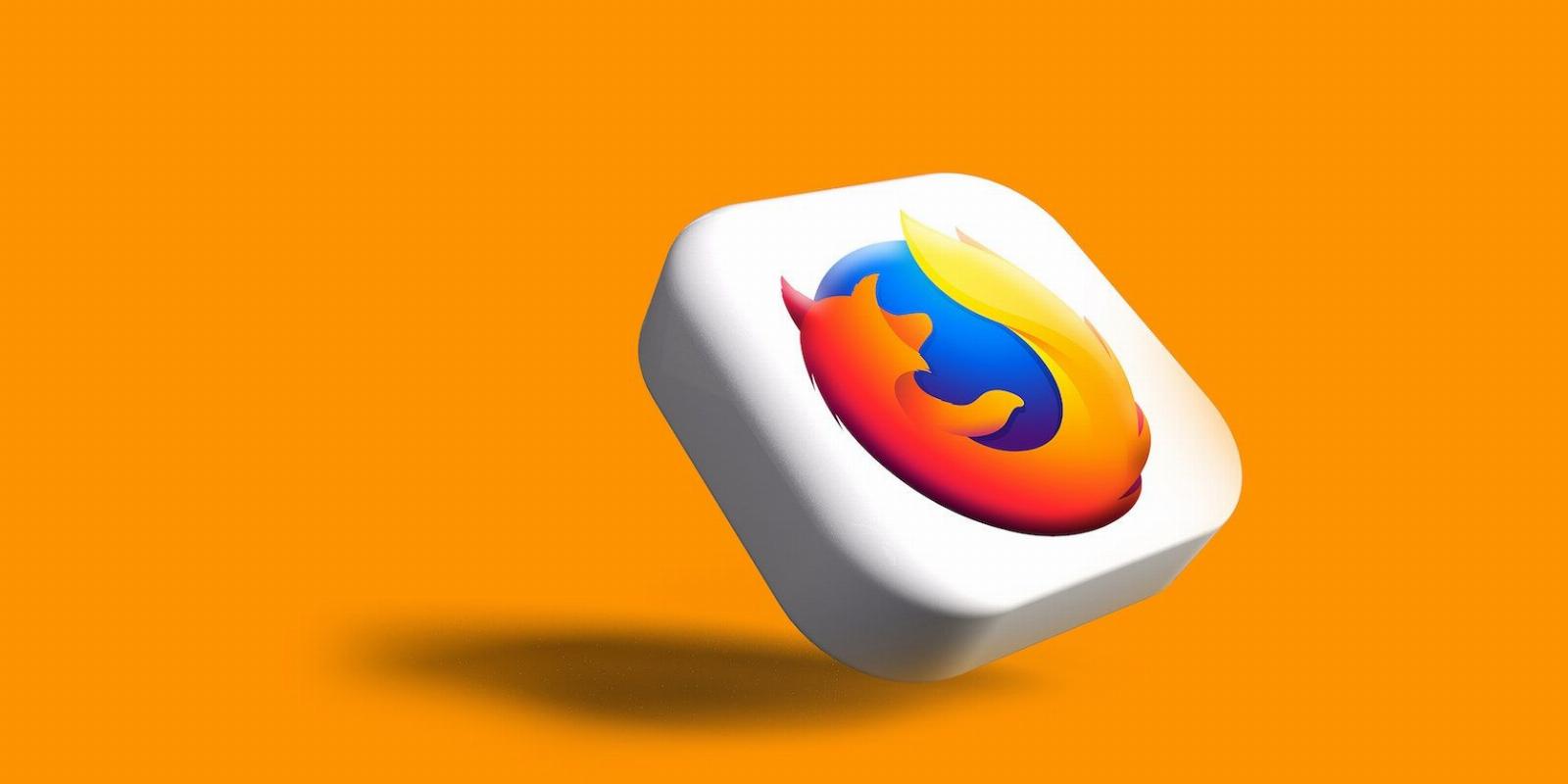
How to Fix Firefox’s Connection Reset Error
Reading Time: 4 minutesIf you’ve come across the connection reset error in Firefox, there are a few steps you can try to get back online.
The PR_CONNECT_RESET_ERROR issue is a website connection error that occurs in Firefox. It’s an error that arises when some users try to open certain websites in Firefox; that error displays a message that says, ‘An error occurred during a connection to PR_CONNECT_RESET_ERROR.’
Consequently, Firefox doesn’t open websites for which this error occurs. The issue means Firefox can’t make a connection to a site’s server. Its error message appears because the browser couldn’t verify the data received. Thankfully, it’s fixable; here’s how you can fix the PR_CONNECT_RESET_ERROR Firefox issue.
1. Change Network Settings in Firefox
First, try changing how Firefox connects with sites. You can do that by adjusting some network settings in Firefox as follows:
- Input about:preferences#general in Firefox’s URL bar, and press the Return keyboard key.
- Scroll down the General tab and click Settings.
- Select the Auto-detect proxy settings for this network radio button.
- Then click the Enable DNS over HTTPS checkbox to enable that setting.
- Select OK to save the new network settings.
2. Clear Firefox’s Cache
Corrupted or outdated browser cache data can cause issues for opening webpages. So, clearing Firefox’s cache could feasibly fix the PR_CONNECT_RESET_ERROR for some users. You can clear out Firefox’s cache through the browser’s settings.
3. Disable Add-ons for Firefox
Some Firefox users have confirmed that disabling extensions can resolve the PR_CONNECT_RESET_ERROR. Honey and DuckDuckGo are two add-ons cited to cause the error, but other security extensions could also feasibly cause the issue to arise. So, try disabling all your Firefox add-ons as follows:
- Click the Open application menu button and select Settings.
- Select Extensions and Themes to view your Firefox add-ons.
- Click the toggle buttons for all enabled extensions to turn them off.
- Close and reopen Firefox.
- Try opening affected websites again to see if they open with add-ons disabled.
You don’t have to leave all your add-ons disabled if this works. Instead, try re-enabling them one at a time before opening sites for which the error occurred to identify the one causing the issue. Then remove any problematic extension identified.
Alternatively, you can remove add-ons by resetting Firefox. Doing so will also generally restore that browser to its default (factory) configuration, which is a standard troubleshooting method for a wide range of Firefox issues. This is how you can remove extensions by resetting Firefox:
- Bring up Firefox’s application menu to select Help.
- Click More troubleshooting information to access an about:support page.
- Press the Refresh Firefox button on the Troubleshooting Information tab.
- Click Refresh Firefox again when prompted for confirmation.
- Then click Restore all windows & tabs after the restart.
- Press the Let’s go button.
4. Disable Proxy Server
The PR_CONNECT_RESET_ERROR issue can occur because of a proxy server intermediary between the client and server. If you have a proxy server enabled on your PC, that could be causing connection issues with certain sites. This is how you can disable the proxy server via Settings in Windows 11:
- Bring up Settings by opening the Start menu and clicking that app’s pinned shortcut.
- Select Network & internet to view that tab’s navigation options.
- Then click the Proxy navigation option.
- Press the Set up button for the Use a proxy server option.
- Turn off the Use a proxy server option, and click Save to apply.
5. Disable VPN Software
Are you using a VPN (Virtual Private Network) connection? If so, try disabling your VPN software, for it could be the case that the filtered VPN connection is causing the PR_CONNECT_RESET_ERROR. Some sites (particularly those of streaming services) block users from opening them with VPN software. You can disable a VPN like this:
- Open the Network and internet tab in Settings.
- Click VPN to view Virtual Private Network connection settings.
- Then toggle off any added VPN listed there.
- Turn off the Allow VPN over metered connection setting.
- Disable the Allow VPN while roaming option.
6. Disable IPv6 in Firefox
The IPv6 protocol Firefox supports can cause website connection issues on some PCs. Some Mozilla Firefox users have also said disabling IPv6 fixed the PR_CONNECT_RESET_ERROR for them. So, try disabling IPv6 like this:
- Enter about:config in Firefox’s URL bar, and press the Return button.
- Input the network.dns.disableIPv6 inside the Advanced Preferences tab’s search box.
- Double-click network.dns.disableIPv6 to set that option to true.
7. Set a Google DNS Server Address
Some DNS (Domain Name System) servers are more reliable than others. An unreliable default DNS server is another potential cause for the PR_CONNECT_RESET_ERROR issue. So, it’s recommended users who need to resolve that issue try changing to a Google DNS.
You can change the DNS server in Windows the Control Panel or Settings. Input 8.8.8.8 for the preferred DNS and 8.8.4.4 for the alternative DNS to switch to Google.
8. Uninstall Third-Party Security Software
Third-party security software packages, specifically antivirus and firewall utilities, can restrict access to legitimate sites with their false positive flags and by intercepting their connection certificates.
If you’ve installed third-party security software on your PC, that could be causing the PR_CONNECT_RESET_ERROR issue. You could try disabling third-party antivirus or firewalls first via their context menus or settings tabs to see if that resolves the error.
To be more specific, protocol content filtering is one antivirus security feature known to interrupt connections and generate the PR_CONNECT_RESET_ERROR issue. Look through your antivirus tool’s settings for a protocol filtering setting and disable it if enabled. However, also select to temporarily disable the antivirus tool’s general shield.
However, uninstalling security software will completely ensure none of their rules or features can interfere with your Firefox browsing. If your security software has a dedicated uninstaller tool, use that to thoroughly remove the antivirus utility or firewall. There are a few other methods to uninstal Windows software as well.
9. Disable Windows Defender Firewall
Windows also has a default firewall that filters network traffic and can wrongly restrict access to certain websites. So, that’s another security feature that can also block Firefox from connecting to sites and cause the PR_CONNECT_RESET_ERROR issue.
Try temporarily disabling the Windows Defender Firewall to see if the Firefox error persists.
Get Back to Firefox Browsing Again
So, you don’t have to utilize a different browser to open sites you can’t access in Mozilla’s flagship browser because of the PR_CONNECT_RESET_ERROR issue. The solutions in this guide will likely resolve that website connection issue for most Firefox users.
Then you can surf the web to your heart’s content again. And if any other errors crop up, there are other fixes for Firefox errors.
Reference: https://www.makeuseof.com/fix-firefox-connection-reset-error/
Ref: makeuseof
MediaDownloader.net -> Free Online Video Downloader, Download Any Video From YouTube, VK, Vimeo, Twitter, Twitch, Tumblr, Tiktok, Telegram, TED, Streamable, Soundcloud, Snapchat, Share, Rumble, Reddit, PuhuTV, Pinterest, Periscope, Ok.ru, MxTakatak, Mixcloud, Mashable, LinkedIn, Likee, Kwai, Izlesene, Instagram, Imgur, IMDB, Ifunny, Gaana, Flickr, Febspot, Facebook, ESPN, Douyin, Dailymotion, Buzzfeed, BluTV, Blogger, Bitchute, Bilibili, Bandcamp, Akıllı, 9GAG