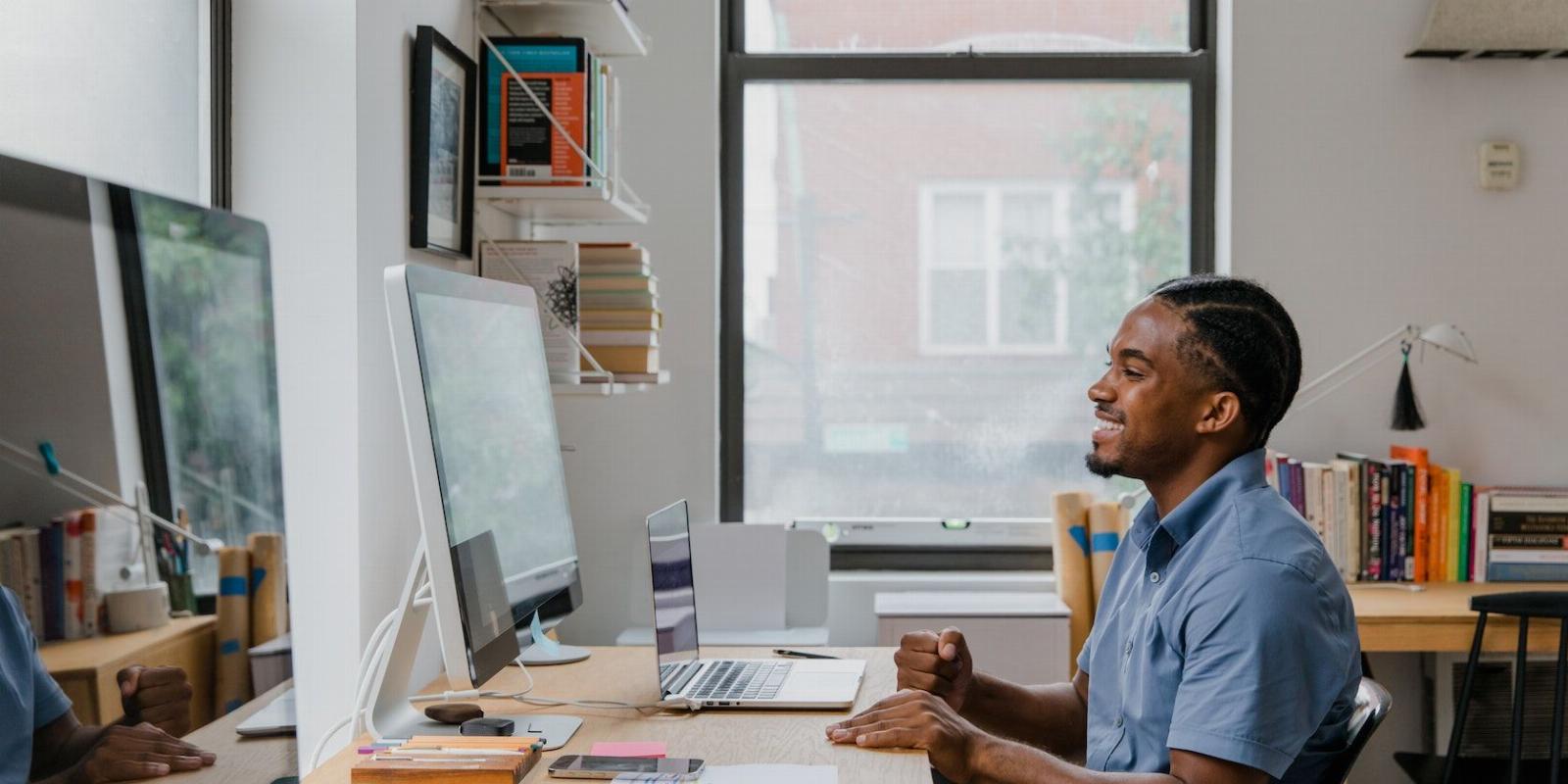
How to Fix Error 0*8007045d on Windows 10
Reading Time: 4 minutesAre you getting an error when you try to transfer files? Get the 0*8007045d error fixed on Windows 10.
As annoying as error pop-ups can be, they are incredibly beneficial. On Windows devices, error pop-ups usually warn that something is not working as well as it should.
While your computer maintains a high level of functionality even after you have dismissed the pop-up, it is advisable to find a solution to the problem. This way, you are sure that your device works at optimal levels.
To this end, this article will discuss what the error 0*8007045d is, its possible causes, and how you can resolve it. We will also look at some measures you can take to ensure the error does not reoccur.
What Is Error 0*8007045d, and Why Does It Pop Up?
Error 0*8007045d is one of the common errors on Windows 10. It usually occurs during an application update when your device has trouble finding or reading files. You may also encounter this pop-up when trying to transfer files or back up your system.
There are two types of error messages that accompany this error code. The first warns you that the request you are trying to perform failed because of a device error (0*8007045d). Meanwhile, the second states that Windows could not install the required files because of the error.
In both cases, your PC either suggests you run a backup once the error is fixed or restart the installation when all the required files are available.
Error 0*8007045d could be a result of hardware or software malfunctions. The common causes include defective Windows registry, systems, or files, incomplete downloads, faulty memory or storage devices, and poorly connected external drives.
While tracking the exact reason for this pop-up on your device may be challenging, the following measures can help you resolve them quickly.
1. Restart Your Computer
Restarting a device is one of the most straightforward troubleshooting tips for most malfunctions and error codes, including the error 0*8007045d. While there are different ways to restart your Windows computer, there is a strong chance that performing this action will correct minor software errors.
Also, restarting your computer helps your computer run more smoothly without any unwarranted hitches.
2. Reconnect Your Devices
Suppose this error pops up while you are trying to open or transfer files to or from an external drive. Then, the first thing you should do is unplug it, reconnect it, and try to perform the task again.
You should also check that the drive fits firmly in the appropriate port. If the connection is loose, your computer will be unable to read or access any of the files on the drive. It would also be best to check other ports on your device to be sure that the problem is not constrained to your preferred port.
3. Update Your Windows and Drivers
Outdated drivers can prevent external devices from functioning properly. When this happens, you will have difficulties locating or reading files or performing other actions on the connected devices. You may also experience this error pop-up if your Windows needs to be updated. Since Microsoft regularly sends out updates, you should leverage that to avoid problems like error 0*8007045d.
To do both, check out how to update Windows apps, and drivers to get your PC up to speed.
4. Clean or Repair Your Disks
When using CDs or DVDs, you must be careful not to leave fingerprints on them. These fingerprints can cause obstructions when the disk drive tries to read them. In this case, cleaning the disk with clean water and a microfiber cloth is your best bet.
Furthermore, it would be best to keep your disks in their jackets when not in use. Doing this will keep them from acquiring scratches, which can damage them.
Cleaning will not provide a remedy if the disks are damaged due to cracks or scratches. Instead, check out how to repair damaged CDs and DVDs.
5. Transfer or Redownload Your Files
Sometimes, when you’re trying to install an application from an external device, you could run into a variation of the 0*8007045d error. This one usually reads ‘The request could not be performed because of an I/O device error.’ As such, you will have to consider a different approach to resolve it.
Rather than reattempting the installation, first, copy the application folder directly to your device’s local storage. When this is complete, run the installation process. This way, you are confident that connectivity issues will not interrupt you.
However, if the application you are trying to install was downloaded, the error pop-up is a solid indication that the file is corrupt.
Other possible reasons are poor network connection or a problem with the website server. The best way to solve it is to delete the previously downloaded file and re-download it, preferably from another website or with a more stable network.
6. Use the Hardware and Devices Troubleshooter
Windows provides many troubleshooters to help you fix any problems you may encounter while using your device. One of them is the Hardware and Devices Troubleshooter, where you can diagnose and resolve issues with connected devices. This troubleshooter is an excellent solution to the 0*8007045d error.
To access the troubleshooter, type Command Prompt into the search bar and open the application when it comes up. On the prompt page, type msdt.exe -id DeviceDiagnostic and press Enter.
This action will open the Hardware and Devices page, where you will click Next to get the troubleshooter running. Wait patiently for the troubleshooter to run and display its results. If there are any issues, follow the prompts on the screen to resolve them.
When the troubleshooter finishes running, it often suggests that you restart your computer to complete the process.
7. Temporarily Deactivate Your Antivirus Program
Antiviruses are beneficial in keeping malware from your devices, especially when you rely on third-party applications for most activities. Nevertheless, these antivirus applications can also obstruct other application installations and updates.
You must disable the antivirus program and retry your installation process to get past this. However, remember to turn your antivirus back on once the installation or update is complete to prevent leaving your device unprotected.
Preventing Error 0*8007045d From Reoccurring on Windows
Like most errors, the 0*8007045d error can be a real nuisance. Luckily, the solutions discussed in this article will guarantee a high success rate at fixing the error, and ensuring uninterrupted installations and updates.
It is best to regularly update your device and all necessary drives to prevent future occurrences. Also, pay close attention to the applications you download and install to avoid corrupting your system and causing problems that lead to these error prompts.
Reference: https://www.makeuseof.com/fix-error-08007045d-windows-10/
Ref: makeuseof
MediaDownloader.net -> Free Online Video Downloader, Download Any Video From YouTube, VK, Vimeo, Twitter, Twitch, Tumblr, Tiktok, Telegram, TED, Streamable, Soundcloud, Snapchat, Share, Rumble, Reddit, PuhuTV, Pinterest, Periscope, Ok.ru, MxTakatak, Mixcloud, Mashable, LinkedIn, Likee, Kwai, Izlesene, Instagram, Imgur, IMDB, Ifunny, Gaana, Flickr, Febspot, Facebook, ESPN, Douyin, Dailymotion, Buzzfeed, BluTV, Blogger, Bitchute, Bilibili, Bandcamp, Akıllı, 9GAG