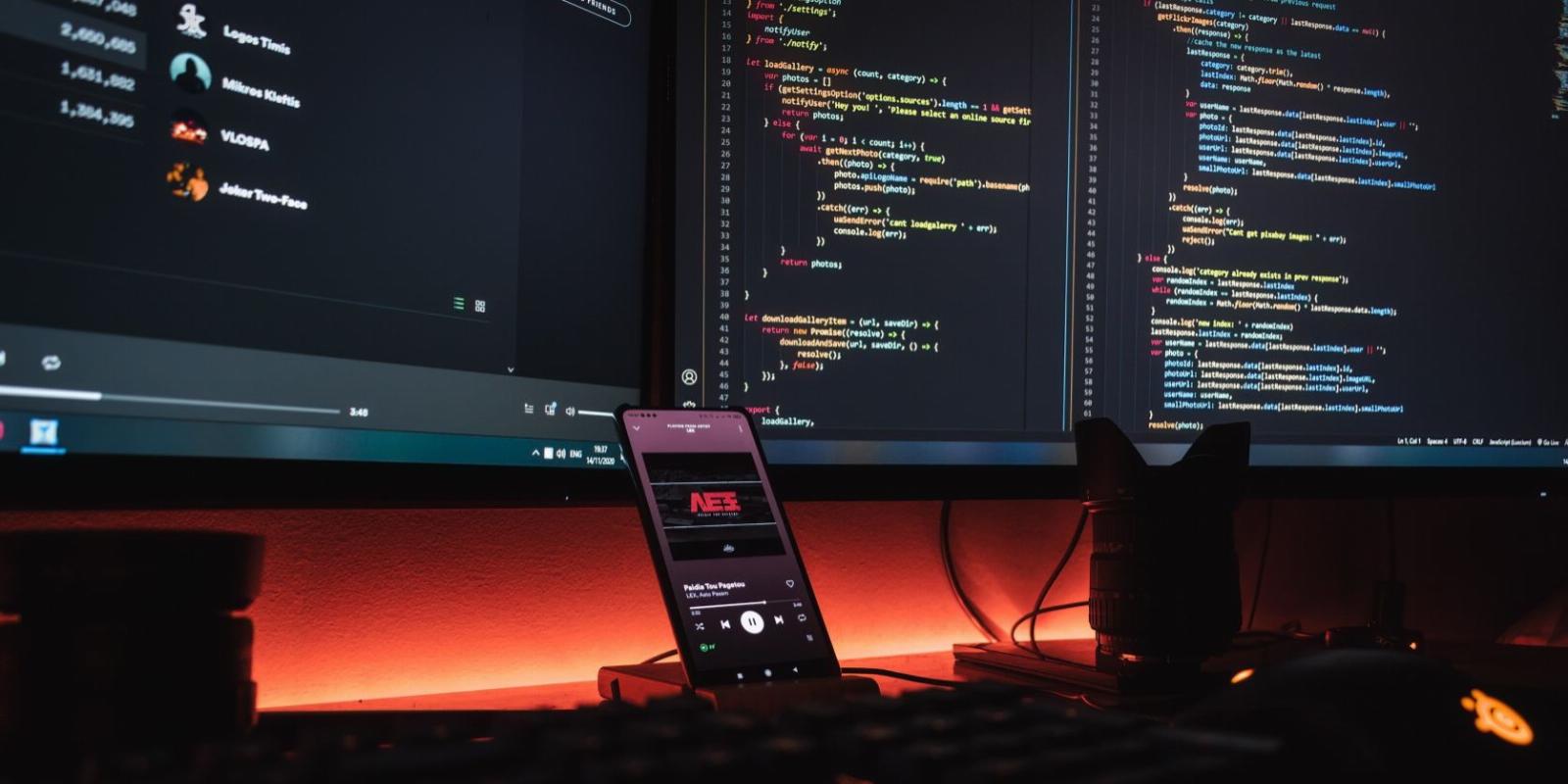
How to Fix a Display Not Turning On When Booting Up Windows
Reading Time: 3 minutesIf your PC is whirring away but your monitor refuses to turn on, here’s how to fix it on Windows.
Your computer’s screen is paramount for taking on daily responsibilities. But what actions will you take when your Windows PC suddenly fails to display anything? It can be a worrying moment, particularly if there is an urgent need to use the machine at that time.
Here are a few solutions you can try to fix your monitor not turning on when starting up your Windows device.
Why Does My Computer Monitor Not Turn On When I Boot Up My PC?
If you experience any visual issues when starting up your computer, there could be a wide range of underlying causes. This can include hardware malfunctions like an inefficient graphics card or motherboard, as well as software complications including driver discrepancies and corrupted system files. In some cases, it might be the result of a corrupted BIOS or even a virus.
1. Check Your Monitor and All Video Connections
It is possible that the monitor isn’t turning on due to a loose or damaged cable connection between your monitor and computer. Carefully check that all connectors are firmly attached. If any look worn or damaged, switch them out for new cables.
If you own another compatible monitor, use this one as a substitute to test whether this solves the problem. If it works on the other monitor, don’t scrap the primary one yet; jump to step six for more potential fixes.
2. Force Restart Your Computer
In some cases, a simple reboot can solve many hardware and software issues. So, if the cables are all connected and your computer isn’t still displaying anything, give it a restart and check again.
For this, press and hold the power button for a few seconds. After it shuts down completely, turn it back on again and see if the issue has been resolved.
3. Disconnect All Plugged-In Peripherals
If you’re using any external devices like a scanner, USB, or printer, temporarily disconnect them and restart your computer. Compatibility issues between hardware can sometimes be the culprit of this problem.
4. Check Your Power Supply
Sometimes the problem could be related to a faulty power supply unit. To ensure proper functionality, double-check that all cables are firmly connected, and the power source is operating correctly.
5. Check for Hardware Issues
If you’ve gone through the steps above and your computer is still not displaying anything, it’s time to check for hardware issues. Consider taking out the RAM and cleaning it, as dust can sometimes cause issues with the display.
Make sure to also check for any loose cables or connections on your motherboard. If the issue persists, you may need to replace your graphics card or other components.
Fixes to Try if a Different Monitor Works
If you noticed the problem goes away when attaching a different monitor, but you’re sure your primary one isn’t broken, there are a few tricks you can perform on the other monitor.
6. Reset Your BIOS
If you still have no display after restarting your computer, you can try to access your BIOS settings. To do this, press the appropriate key (usually F2 or Delete) when your computer starts up. If that doesn’t work, check out how to enter the BIOS on Windows for more information.
Once you’re in, look for a way to reset it.
7. Boot into Safe Mode
If you can boot your Windows device in safe mode, check if that fixes the problem with your primary monitor. If this works, there’s likely a software or driver-related issue.
To get things back on track, consider uninstalling recently-installed applications as well as updating any existing drivers. In particular, try focusing on the display drivers.d
No More Visual Issues When Starting a Windows Computer
If you experience any visual issues when starting your computer, there could be a wide range of underlying causes. This article has outlined some straightforward and effective solutions to try in order to get your computer up and running.
If none of these solutions work, consider contacting a professional technician for further advice or assistance.
Reference: https://www.makeuseof.com/display-not-turning-on-windows/
Ref: makeuseof
MediaDownloader.net -> Free Online Video Downloader, Download Any Video From YouTube, VK, Vimeo, Twitter, Twitch, Tumblr, Tiktok, Telegram, TED, Streamable, Soundcloud, Snapchat, Share, Rumble, Reddit, PuhuTV, Pinterest, Periscope, Ok.ru, MxTakatak, Mixcloud, Mashable, LinkedIn, Likee, Kwai, Izlesene, Instagram, Imgur, IMDB, Ifunny, Gaana, Flickr, Febspot, Facebook, ESPN, Douyin, Dailymotion, Buzzfeed, BluTV, Blogger, Bitchute, Bilibili, Bandcamp, Akıllı, 9GAG