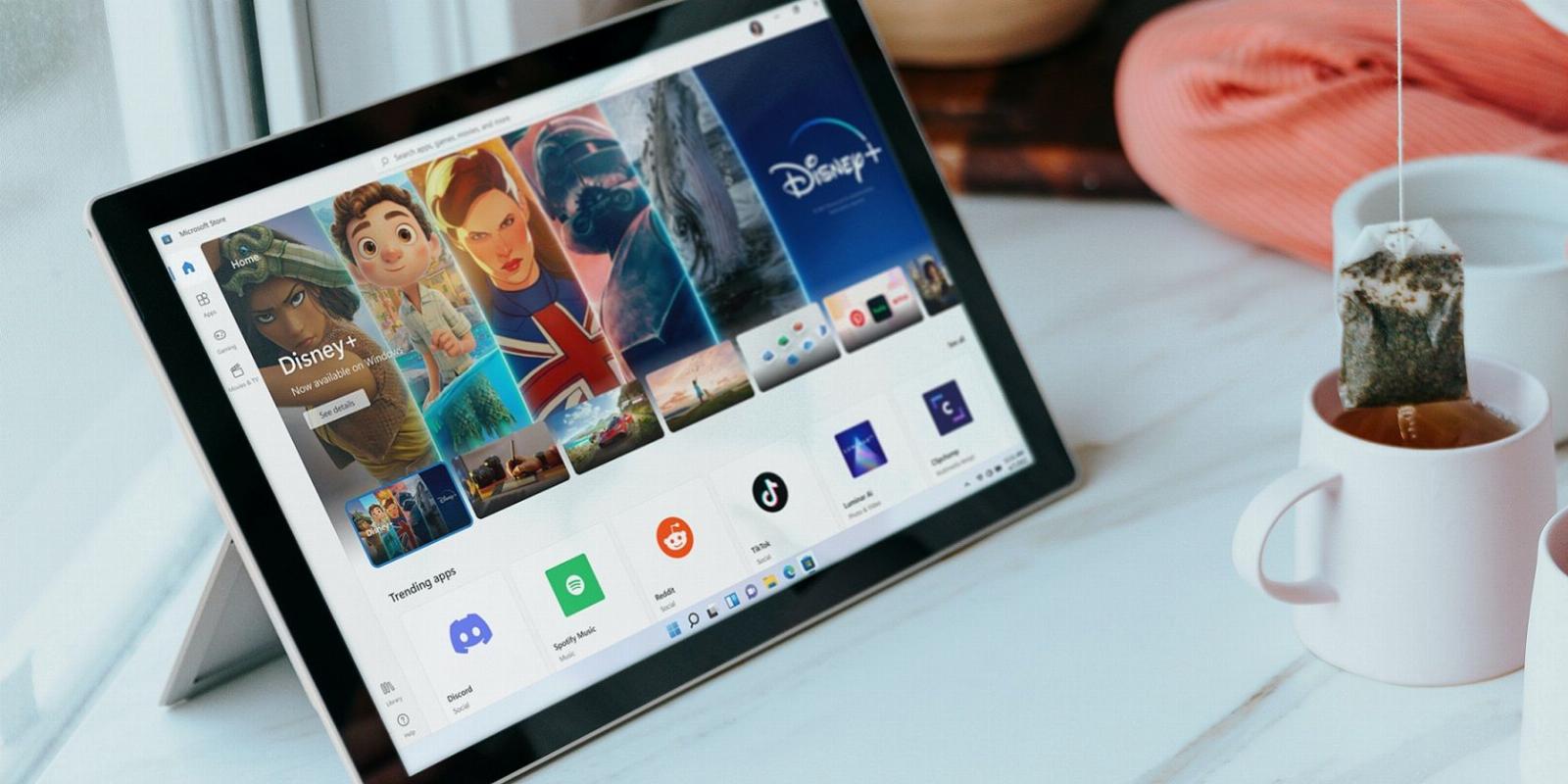
How to Download Microsoft Store Apps Without the Microsoft Store
Reading Time: 4 minutesWant to install a Microsoft Store app but can’t run the Microsoft Store?
Is Microsoft Store not working on your Windows PC? Are you using a corporate device that prevents you from accessing the Microsoft Store? If so, you might have trouble installing apps that are only available on the Microsoft Store. If that’s the case, you might wonder: where else can you download Microsoft Store apps?
That’s exactly what we’ll cover today: how to download Microsoft Store apps without using the Microsoft Store. We’ll also discuss the risks associated with this method, so you’re aware of them before trying it.
How to Download Microsoft Store Apps With Adguard
You can download Microsoft Store apps from third-party websites like Adguard, which is the easiest and most recommended method. This website provides old versions of the Windows operating system, Microsoft Store apps, and more. To download and install apps using Adguard, follow these steps:
- Enter the app name and the keyword ‘Microsoft Store’ in your browser search bar. For example, ‘Evernote Microsoft Store.’
- In the search results, click the webpage for the app on Microsoft Store. Always click on the official link rather than an advertisement or unofficial source.
- Upon landing on the Microsoft Store app page, copy the link.
- Open the Adguard official website and paste the copied URL into the store’s search box.
- To have the store retrieve links from Microsoft servers, click the tick next to the search bar.
- Look at the release dates of the app you want to download.
- From the list, choose the latest version or an older one of the app. Download only from the link that ends with the .APPXBUNDLE extension. If you don’t find any file with this extension, look for one with the .MSIXBUNDLE extension. In addition, avoid files with extensions .EAPPXBUNDLE or .EMSIXBUNDLE, as these are encrypted files.
- If the download doesn’t start automatically, right-click the relevant link and copy it. After that, paste the link into your browser. Taking this step will start the download process.
- If the download fails, temporarily disable Windows Defender and any other antivirus app you use. In addition, turn off security extensions in your browser.
- If your browser warns you that a file has potential security risks, click the Allow button to allow the download.
- When the file has been successfully downloaded, go to the directory where it was downloaded.
- Click on the file with the .APPXBUNDLE or .MSIXBUNDLE extension.
- In the installation pop-up, click Install.
- Let the installation complete, and your Microsoft Store app will be successfully installed on your device without having to use the Microsoft Store.
In most cases, the file will install smoothly, but you may encounter errors about missing components occasionally.
For instance, you may receive an error stating that ‘Microsoft.VCLIBS.120.00.Universal is missing’ during installation. To resolve this issue, go to the Adguard link generator and instruct it to retrieve the links to the components’ files from the Microsoft server, as we did earlier. There, you’ll find the missing component file, so download it.
After downloading, check whether the file has an ‘.APPX’ extension. If it doesn’t, rename it to include the extension. After that’s done, reinstall the game file. This time everything will go smoothly.
Where Could You Find the Framework File if Adguard Fails to Source It?
Occasionally, Adguard may not retrieve the missing framework file from Microsoft servers. If this happens, what should you do?
The best way to work around this is to search manually for the files in the Adguard file retriever. When it fails to locate the files, you’ll have to source those components or frameworks from other sources. Directly searching for them on your browser is another way to find them.
Let’s imagine you’re looking for a particular framework. You have to copy and paste its name into your browser. If you want your search results to come from an official source, you can include ‘Microsoft’ with your query.
Hopefully, you will find the missing framework file and instructions on the Microsoft website explaining how to install it.
You can use third-party sources if you cannot find a specific component file or framework on the Microsoft website. Make sure you only use trusted resources when you do that.
What Are the Risks Associated With Downloading Apps With This Method, and How Can You Install Apps Safely?
While it is possible to download Microsoft Store apps outside of the Microsoft Store, the process is dependent on third-party websites. Despite Adguard fetching links from Microsoft servers and having a good reputation, it is still a third-party service. Thus, it entails the same risks as downloading from any third-party source.
To reduce the probability of downloading malicious files, paste the URL of the app file into VirusTotal’s URL scanner. This will assist you in scanning the files for viruses. This way, you can download them confidently, knowing they’re virus-free.
How to Handle Unspecified Errors That You Encounter Using This Method?
Occasionally, you may encounter unspecified errors when installing apps using this method. When you run into one of these errors, you will find more information about them in the Event Log. To fix these errors, you should apply the fixes recommended in the Event Log. Not sure how to do that? Our guide on Windows Event Viewer will teach you how to analyze errors in it.
What Should You Do When Apps Installed This Way Don’t Run?
If apps downloaded with this method don’t run, ensure the Microsoft Account Sign-in Assistant service is running. Follow these steps to do that.
- Open the Services app by typing ‘Services’ in Windows Search.
- In the right pane, find the Microsoft Account Sign-in Assistant service.
- Simply right-click it and hit the Start button.
Install Microsoft Store Apps Without the Microsoft Store
Not being able to access the Microsoft store or experiencing problems downloading can be very frustrating. By using the method explained above, you should be able to download Microsoft Store apps without even opening the store.
There may still be some apps that don’t install with this method. Therefore, we recommend you resolve the Microsoft Store problem you’re currently experiencing. This way, you’ll be able to download apps smoothly in a few clicks.
Reference: https://www.makeuseof.com/download-microsoft-store-apps-without-microsoft-store/
Ref: makeuseof
MediaDownloader.net -> Free Online Video Downloader, Download Any Video From YouTube, VK, Vimeo, Twitter, Twitch, Tumblr, Tiktok, Telegram, TED, Streamable, Soundcloud, Snapchat, Share, Rumble, Reddit, PuhuTV, Pinterest, Periscope, Ok.ru, MxTakatak, Mixcloud, Mashable, LinkedIn, Likee, Kwai, Izlesene, Instagram, Imgur, IMDB, Ifunny, Gaana, Flickr, Febspot, Facebook, ESPN, Douyin, Dailymotion, Buzzfeed, BluTV, Blogger, Bitchute, Bilibili, Bandcamp, Akıllı, 9GAG