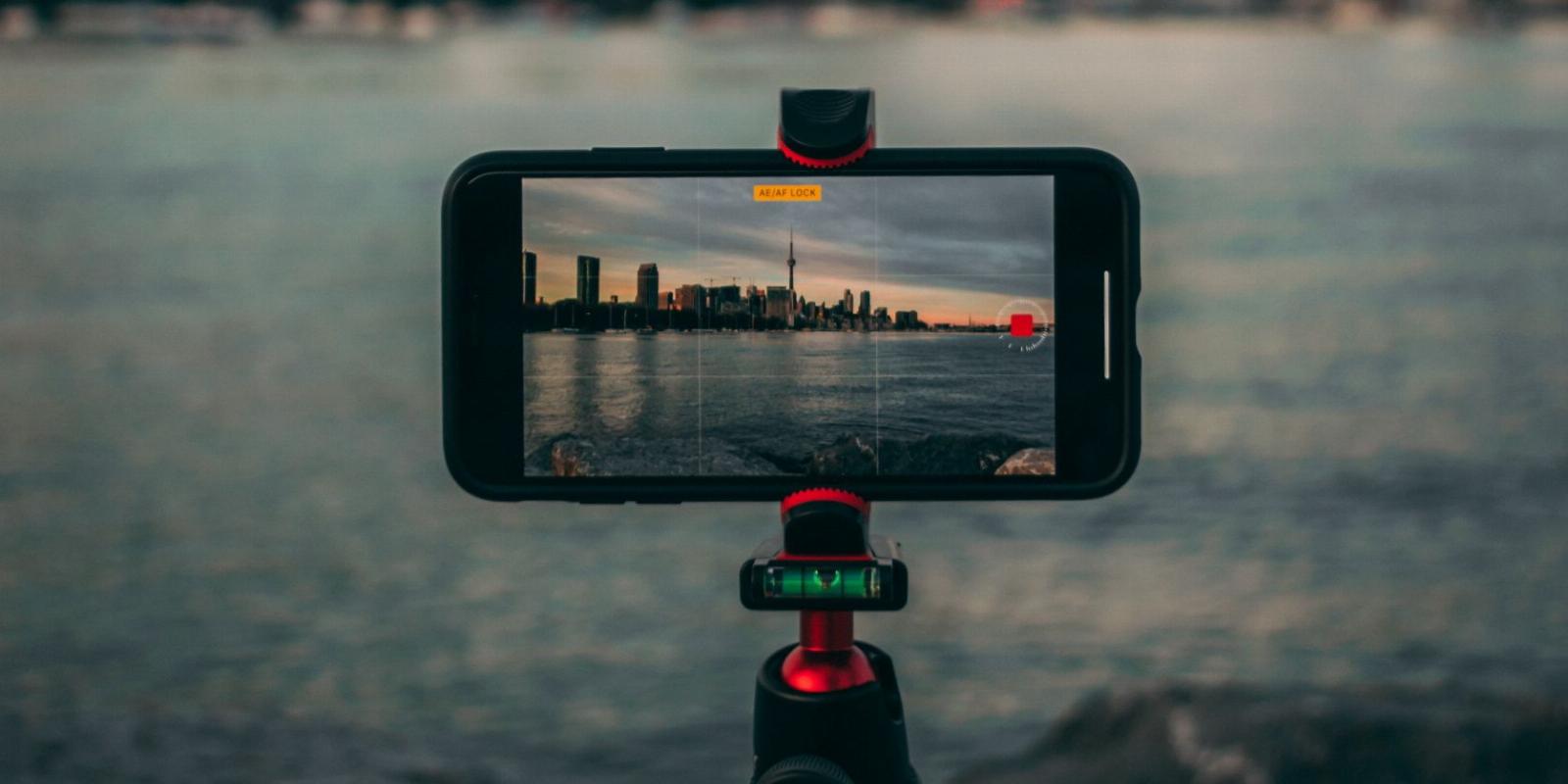
How to Convert MOV Videos to MP4 on Your iPhone for Free
Reading Time: 2 minutesHere’s a free and easy way to convert MOV videos on your iPhone to a more-compatible MP4 format.
A lot of us use our iPhones to record videos for work and school projects. The problem is that the default MOV video format on the iPhone isn’t always compatible with the software or platform where you later need to upload those videos to.
Don’t worry, as you don’t need to record your video all over again. Below, we’ll look at how to convert a MOV video to MP4 directly on your iPhone.
About the Media Converter App
With more than 12,000 ratings, Media Converter is a popular app to convert audio and video files on your iPhone for free. One of the app’s benefits is that it doesn’t insert a watermark into your video.
Another convenience is that you don’t need an internet connection to convert videos in the app. Therefore, you don’t have to worry about slow upload and conversion speed when you need to convert an iPhone video to MP4.
Download: Media Converter (Free, premium version available)
How to Convert MOV to MP4 on Your iPhone Using Media Converter
If you’re working with videos that are already on your computer, it may be faster to use browser and desktop apps to convert MOV files to MP4. But if the file is on your iPhone, follow these steps to use Media Converter to convert an iPhone video to MP4:
- Launch the Media Converter app.
- Tap on the Import Files (+) button.
- Choose Import From Photo Library.
- Select the video you want to convert. Tap Done.
- Tap on the newly imported file in the Files list. Select Convert Video (Trim).
- For the Format option, select mp4.
- Tap on the Convert button on the top right (the icon shows an arrow coming out of a box).
- Your converted iPhone video is now in the Files list, with .mp4 as the file name extension.
You can save or share your MP4 video by tapping the Information icon. Then, choose Save to phone album, Move to, or Send and Save, depending on your preferred file destination.
Media Converter isn’t limited to converting video files. If you’ve recorded a voice memo, you can also use the app to convert the audio from M4A to MP3 on your iPhone.
The Easy Way to Convert MOV to MP4 on Your iPhone
Recording an iPhone video takes a lot of time and effort. Thankfully, you don’t need to re-record your video just because it’s not the correct file type.
Thanks to apps like Media Converter, you can quickly and easily convert the default MOV videos on your iPhone to MP4 or any other format you prefer.
Reference: https://www.makeuseof.com/how-to-convert-mov-to-mp4-video-iphone/
-> Free Online Video Downloader, Download Any Video From YouTube, VK, Vimeo, Twitter, Twitch, Tumblr, Tiktok, Telegram, TED, Streamable, Soundcloud, Snapchat, Share, Rumble, Reddit, PuhuTV, Pinterest, Periscope, Ok.ru, MxTakatak, Mixcloud, Mashable, LinkedIn, Likee, Kwai, Izlesene, Instagram, Imgur, IMDB, Ifunny, Gaana, Flickr, Febspot, Facebook, ESPN, Douyin, Dailymotion, Buzzfeed, BluTV, Blogger, Bitchute, Bilibili, Bandcamp, Akıllı, 9GAG
Ref: makeuseof