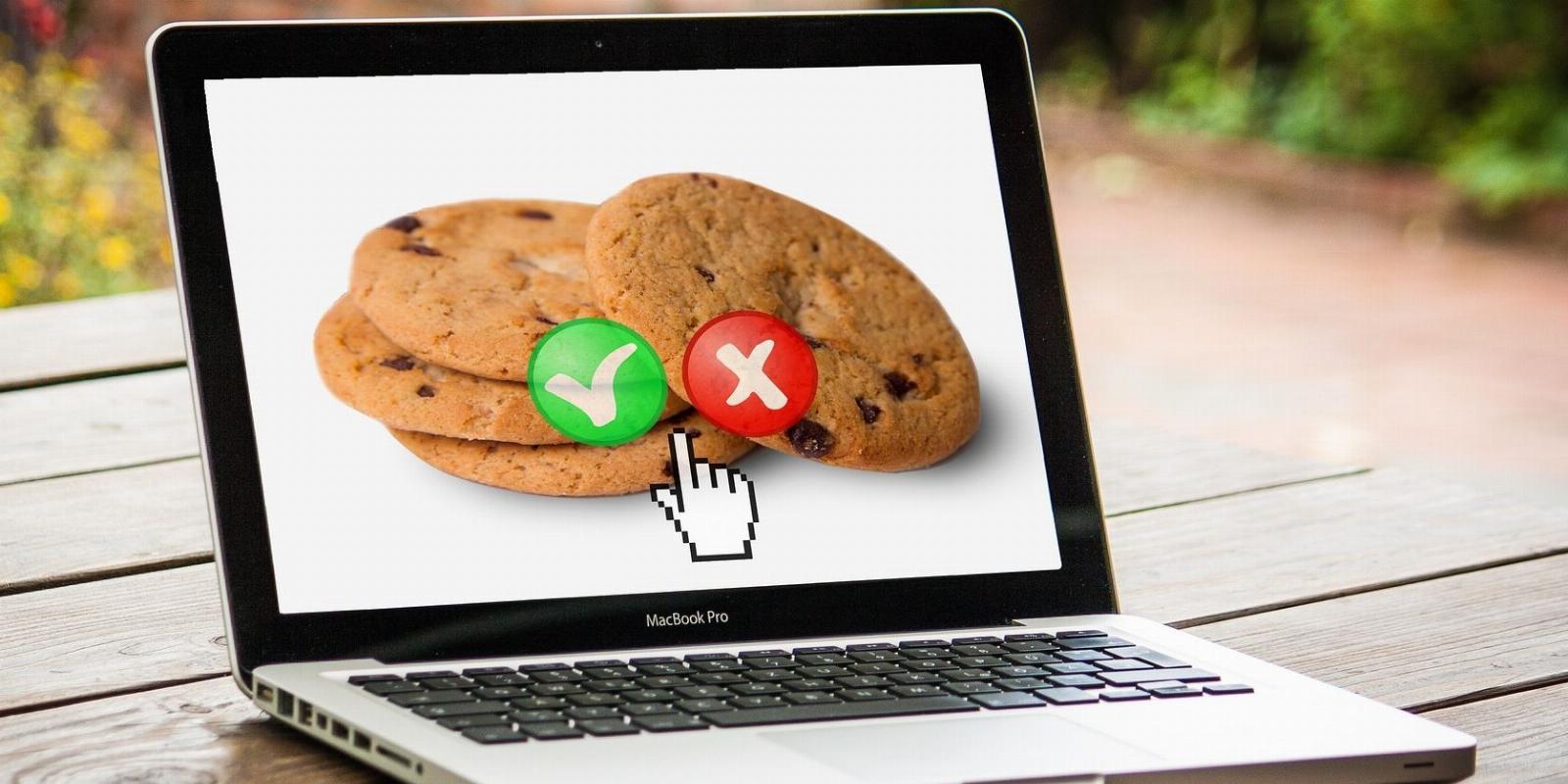
How to Block Cookie Consent Pop-Ups in Your Browser
Reading Time: 3 minutesWhile important, cookie consent pop-ups can also be rather annoying. So, here’s how you can block them appearing in your browser.
We see them every time we enter a website. They appear in the bottom corners or the center of your screen, asking you to accept or reject the cookies to continue using the site.
Do you ever get aggravated when they appear and wish there was a way you could block them? Here, we will look at how you can block any unwanted cookie consent pop-ups quickly and easily.
What Are Website Cookies?
By now, almost every web user will have used website cookies, but might not understand what they are. Website cookies are small data files that store user information, including website activity and login information like email addresses, usernames, and passwords.
There can be two types of cookies: session and persistent. Session cookies temporarily store files that expire after the browser is closed or when a set amount of time has passed. Persistent cookies, however, will store files even after the browser is closed.
But what about cookie consent pop-ups? How do you get rid of them, and what effect will that have on websites?
How to Block Cookie Consent Pop-Ups
First, this is not the same as disabling cookies that personalize your browsing. Following a change in the EU’s cookie laws, cookie consent is compulsory.
As a result, all websites must abide by the law, which is why you see almost every website asking for cookies. Nearly every website will have a cookie consent pop-up that requests permission to store your data when you use the website.
You can prevent these pop-ups by changing your browser’s default cookie settings. In Chrome, to change your settings, click on the three vertical dots on the top right of your browser and click Settings from the dropdown menu.
Next, click on Privacy and security or Cookies and site permissions, depending on your browser, from the left-hand tab and click on Cookies and other site data. There should be four options to choose from regarding cookies.
If you scroll down to the bottom of the cookies page, you see a section where you can customize cookies. For instance, you can choose which sites will always use cookies and which won’t. To add a website, click the Add button and enter the link to the site.
These steps may vary a little between browsers, but should be very similar. Navigate to its cookie settings, and you’ll find the relevant settings there.
Browser Extensions
Another option would be to install an extension that can take the hassle out of dealing with cookie consents by doing it for you automatically based on your preferences. Some extensions can bypass the pop-ups entirely. Here are some examples:
- Poper Blocker is free to install on Chrome and Firefox. This plugin will automatically remove pop-ups, cookie requests, notifications, and more on all websites.
- Ghostery is free and available for all major browsers. The plugin provides a fast and private browser extension that blocks ads, cookies, and pop-ups.
- uBlock is an open-source extension available on all browsers. The ad blocker offers thousands of more filters than other ad blockers.
Use a Privacy-Based Browser
You can switch to a browser that focuses on your online privacy, such as Bravo, Tor, or DuckDuckGo. These browsers don’t track your online activity or store website cookies and data. They also encrypt your browser through various layers.
Will Blocking Cookie Pop-Ups Impact the Sites You Use?
Yes, whether or not you allow cookies will affect your browser and your browsing experience. If Allow all cookies is selected, sites will use cookies to keep you signed in and remember items for personalized ads by looking at your browser activity.
Blocking third-party cookies will still do the same as above, but sites will not look at your browser activity, and some features may not work. It’s a recommended approach if you still want to use cookies, as they do not affect the user experience.
But blocking all cookies, however, means sites can’t use cookies, which will prevent you from using online services (including logins) and stop some websites from working. It will also prevent cookies from looking at your browser activity and cause some features not to work.
Put a Stop to Cookie Pop-Ups
If you’re tired of accepting or rejecting cookie consent each time you visit a website, blocking cookies is an option. Except, doing so means you might not be able to use cookies to log into websites. It might seem like a dilemma, but you can always customize cookies per site.
Installing an ad blocker or switching to a privacy-based browser are simple alternatives that offer more than just blocking cookies manually. You may know what cookies are, but have you heard of supercookies? What are they capable of, and should you be concerned?
Reference: https://www.makeuseof.com/block-cookie-consent-pop-ups/
Ref: makeuseof
MediaDownloader.net -> Free Online Video Downloader, Download Any Video From YouTube, VK, Vimeo, Twitter, Twitch, Tumblr, Tiktok, Telegram, TED, Streamable, Soundcloud, Snapchat, Share, Rumble, Reddit, PuhuTV, Pinterest, Periscope, Ok.ru, MxTakatak, Mixcloud, Mashable, LinkedIn, Likee, Kwai, Izlesene, Instagram, Imgur, IMDB, Ifunny, Gaana, Flickr, Febspot, Facebook, ESPN, Douyin, Dailymotion, Buzzfeed, BluTV, Blogger, Bitchute, Bilibili, Bandcamp, Akıllı, 9GAG