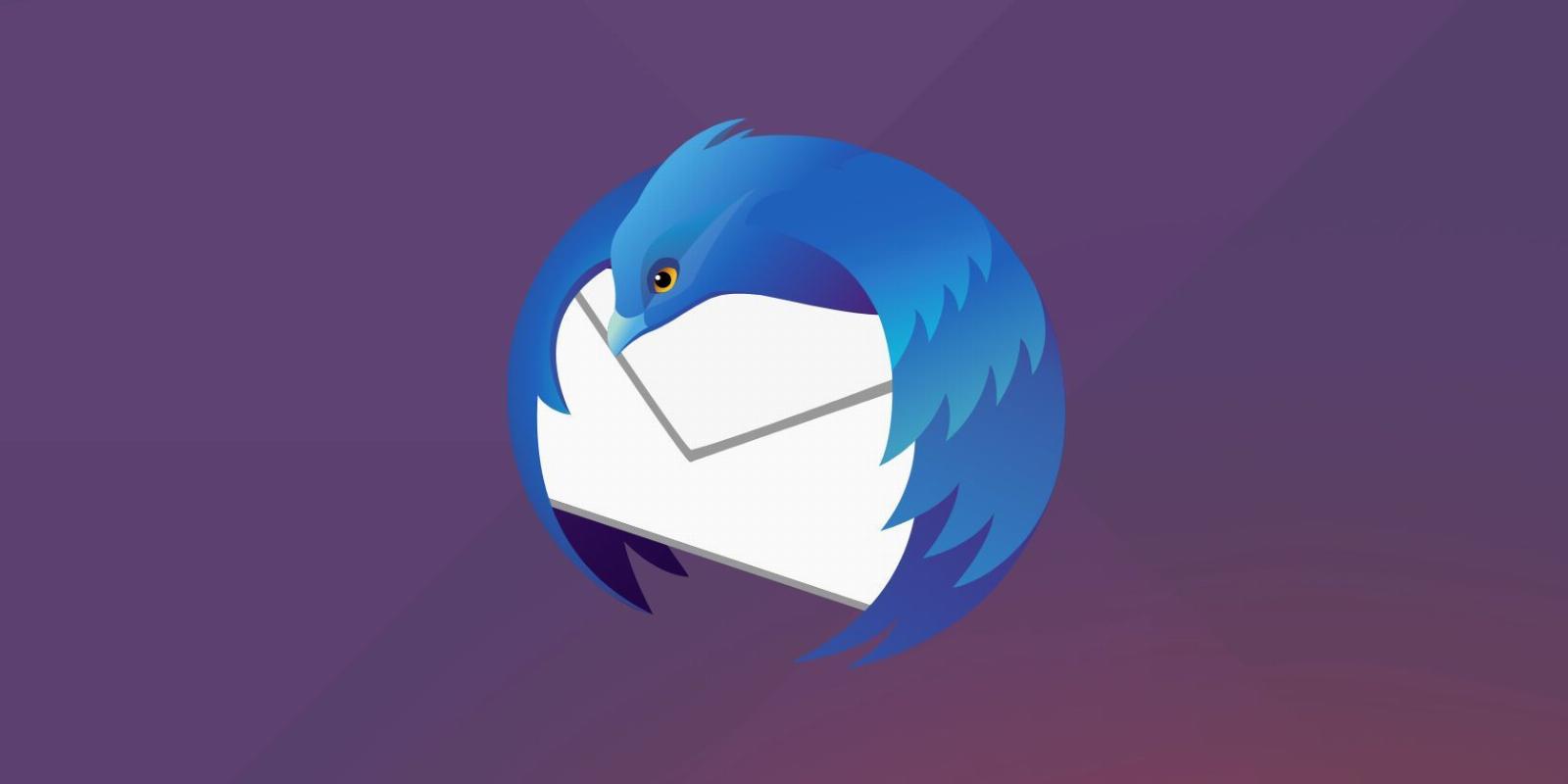
How to Add Different Signatures for Each Email Account in Thunderbird
Reading Time: 2 minutesIf you use multiple email accounts in Thunderbird, you probably want to set up separate email signatures. Here’s how to do so with a popular add-on.
Mozilla Thunderbird is one of the most popular email clients out there. It’s free, open source, and available for all desktop operating systems. It also has tons of add-ons through which you can do almost anything with this email client.
One feature that’s missing in Thunderbird is the ability to assign multiple signatures to different email accounts. However, you can easily add this functionality using an add-on called Signature Switch. So, let’s look at how you can use different signatures for each of your email accounts in Thunderbird.
How to Add Multiple Signatures in Thunderbird
Signature Switch has quite a lot of options to customize your signatures. You can import signatures, create new ones, assign unique ones to different email accounts, and more.
So, let’s explore the process of installing and using Signature Switch in three simple steps.
1. Install Signature Switch Extension
To install Signature Switch, click on Settings (the Cog icon at the bottom of the left sidebar) and Add-ons and Themes (the Puzzle icon).
Now, in the Add-ons Manager tab, perform a search for ‘Signature Switch’ in the top search bar and press Enter.
A new tab will appear with the search results, and Signature Switch should be at the top of the list. Click on Add to Thunderbird to install the extension. Once installed, the Signature Switch link will appear in the top-right corner of Thunderbird.
2. Add Your Signatures
Now, go to the Signature Switch link and click on Add New Signature. You can customize the text using the tools provided and switch between plain text and HTML format if you want. Fill in the information in the Name and Content fields to continue.
Additionally, you can also create an Auto Switch for this signature by defining for which recipients it should be used. Type the email addresses in this field, separated by commas. It also lets you assign the signature to a domain using an asterisk, for example, *@example.com.
Once you’re done, click Save. Repeat this step to create multiple signatures. If you are short on ideas, check out how to create professional email signatures using Rocketseed.
3. Assign the Signatures
Now, go to the Identities tab in the Signature Switch menu. Here, you can assign different signatures to each of your email accounts. It will display the list of your email accounts and the assigned signatures. You can change these as per your preference.
That’s it. You can now test if everything works by writing a new email. And if you don’t quite like how things look, you can make Thunderbird look more like webmail instead.
Using Different Signatures for Each Email Account in Thunderbird
Using different signatures for each email account in Thunderbird can help you easily differentiate between your personal and professional communication. The Signature Switch extension makes setting up different signatures for each email account easy, allowing you to switch between them with just a few clicks.
Reference: https://www.makeuseof.com/thunderbird-add-different-signatures-email-accounts/
Ref: makeuseof
MediaDownloader.net -> Free Online Video Downloader, Download Any Video From YouTube, VK, Vimeo, Twitter, Twitch, Tumblr, Tiktok, Telegram, TED, Streamable, Soundcloud, Snapchat, Share, Rumble, Reddit, PuhuTV, Pinterest, Periscope, Ok.ru, MxTakatak, Mixcloud, Mashable, LinkedIn, Likee, Kwai, Izlesene, Instagram, Imgur, IMDB, Ifunny, Gaana, Flickr, Febspot, Facebook, ESPN, Douyin, Dailymotion, Buzzfeed, BluTV, Blogger, Bitchute, Bilibili, Bandcamp, Akıllı, 9GAG