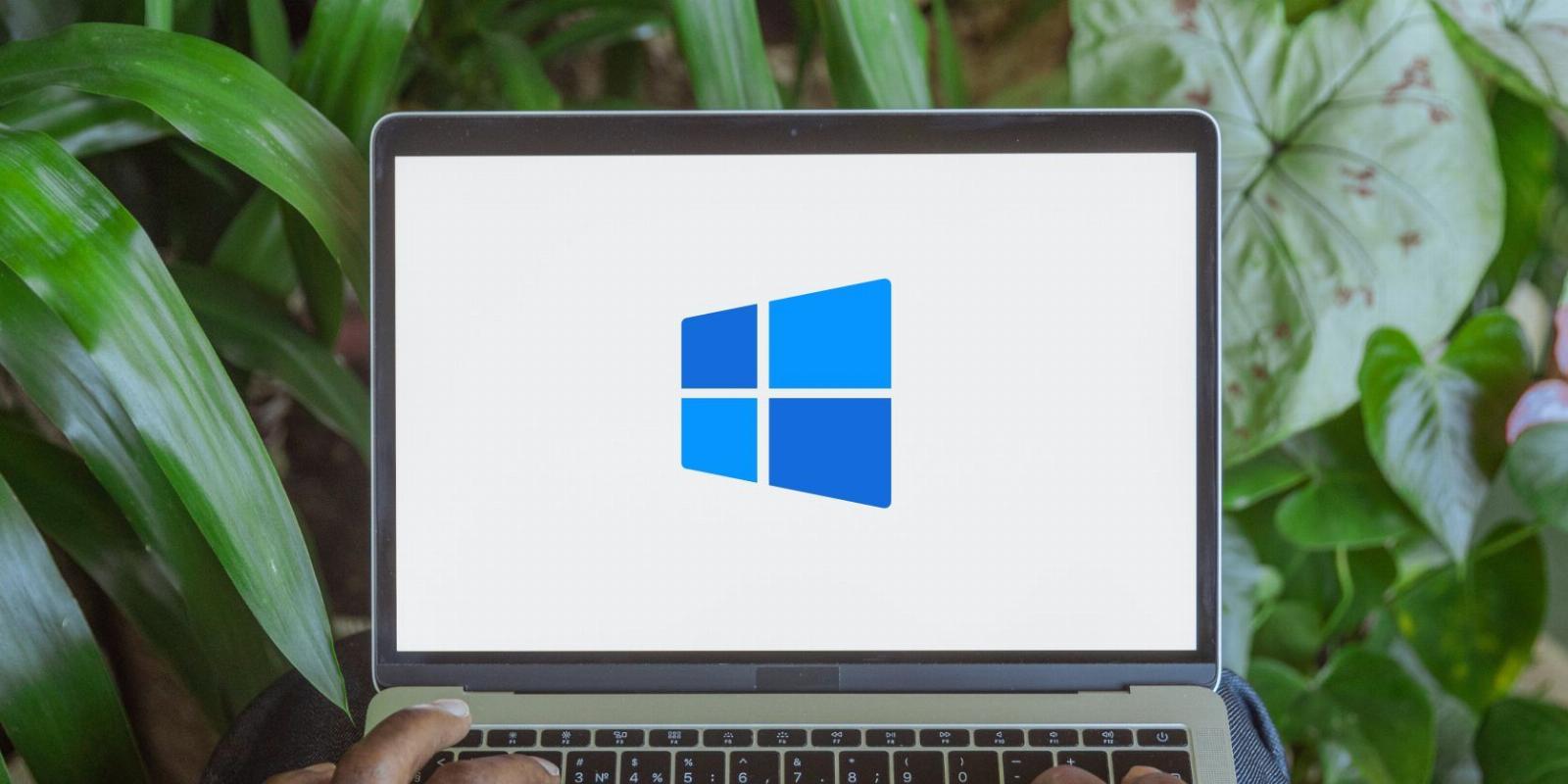
How to Add a Select Menu to the Context Menu on Windows
Reading Time: 3 minutesSelect things in a breeze with a special addition to the context menu on Windows.
There are many ways to select files and folders on your PC, and the good thing is, with Windows being a customizable operating system, you can add more. In this guide, we are going to show you how to add a Select menu to the Windows context menu.
And instead of fiddling around with the Registry Editor to add individual keys and values, we’re just going to show how to create a registry file to make things easier and safer.
How Do I Add a Select Menu to the Windows Context Menu?
Since you will need to make some tweaks to the Windows registry when adding the Select menu to the context menu, we highly recommend you read our guide on creating a system restore point. That way, if something goes wrong, you can return your computer to a working state.
With that out the way, the next thing you need to do is create a registry file. If you don’t know what that is, please read our guide on creating and using a registry file.
For this tutorial, however, start by right-clicking on an empty space on your Desktop and selecting New > Text Document. Then, give the document a name, making sure it has a .reg file extension. For example, we have named ours add-select-menu.reg.
Right-click the newly-created registry file and select Open with > Notepad. Then, copy and paste the below text into the document:
Windows Registry Editor Version 5.00[HKEY_CLASSES_ROOT\*\shell\Select]'icon'='imageres.dll,-5308''MUIVerb'='Select''SubCommands'='Windows.selectall;Windows.selectnone;Windows.invertselection'[HKEY_CLASSES_ROOT\Folder\shell\Select]'icon'='imageres.dll,-5308''MUIVerb'='Select''SubCommands'='Windows.selectall;Windows.selectnone;Windows.invertselection'[HKEY_CLASSES_ROOT\Directory\Background\shell\Select]'icon'='imageres.dll,-5308''MUIVerb'='Select''SubCommands'='Windows.selectall;Windows.selectnone;Windows.invertselection'[HKEY_CLASSES_ROOT\LibraryFolder\background\shell\Select]'icon'='imageres.dll,-5308''MUIVerb'='Select''SubCommands'='Windows.selectall;Windows.selectnone;Windows.invertselection'
Here is how the text should look from within file explorer.
Press Ctrl + S on your keyboard to save the text file – you can close Notepad at this point. Next, double-click the registry file, and then click Yes on the UAC prompter. You will get a warning asking if you want to continue, and since we know what we are doing, click Yes.
Now the Select menu has been added to the context menu.
How to Use the Select Menu
When you right-click on an empty part of the Desktop or on a file or folder, you will see Select in the context menu. When you hover over Select, you will see three additional options: Select all, Select none, and Invert selection.
Select all, as the name suggests, will select everything on the Desktop in the directory or folder you’re currently in. Select none, will do the opposite. Invert selection will select everything except the file or folder you currently have highlighted.
How to Remove the Select Menu From the Windows Context Menu
To remove the Select menu from the context menu, create another text document on the Desktop and name it remove-select-menu.reg. Open it with Notepad and paste the following text into it:
Windows Registry Editor Version 5.00[-HKEY_CLASSES_ROOT\*\shell\Select][-HKEY_CLASSES_ROOT\Folder\shell\Select][-HKEY_CLASSES_ROOT\Directory\Background\shell\Select][-HKEY_CLASSES_ROOT\LibraryFolder\background\shell\Select]
Once you run that registry file, the Select menu will be gone from the context menu.
More Ways to Select Files and Folders on Windows
Now you have an extra way to select items on your Windows computer. You can add and remove the Select menu from the context menu whenever you like, and as long as you followed our instructions correctly, you should experience no problems. For more ways to select files and folders on Windows, you might want to consider enabling checkboxes.
Reference: https://www.makeuseof.com/how-to-add-a-select-menu-to-the-context-menu-on-windows/
Ref: makeuseof
MediaDownloader.net -> Free Online Video Downloader, Download Any Video From YouTube, VK, Vimeo, Twitter, Twitch, Tumblr, Tiktok, Telegram, TED, Streamable, Soundcloud, Snapchat, Share, Rumble, Reddit, PuhuTV, Pinterest, Periscope, Ok.ru, MxTakatak, Mixcloud, Mashable, LinkedIn, Likee, Kwai, Izlesene, Instagram, Imgur, IMDB, Ifunny, Gaana, Flickr, Febspot, Facebook, ESPN, Douyin, Dailymotion, Buzzfeed, BluTV, Blogger, Bitchute, Bilibili, Bandcamp, Akıllı, 9GAG