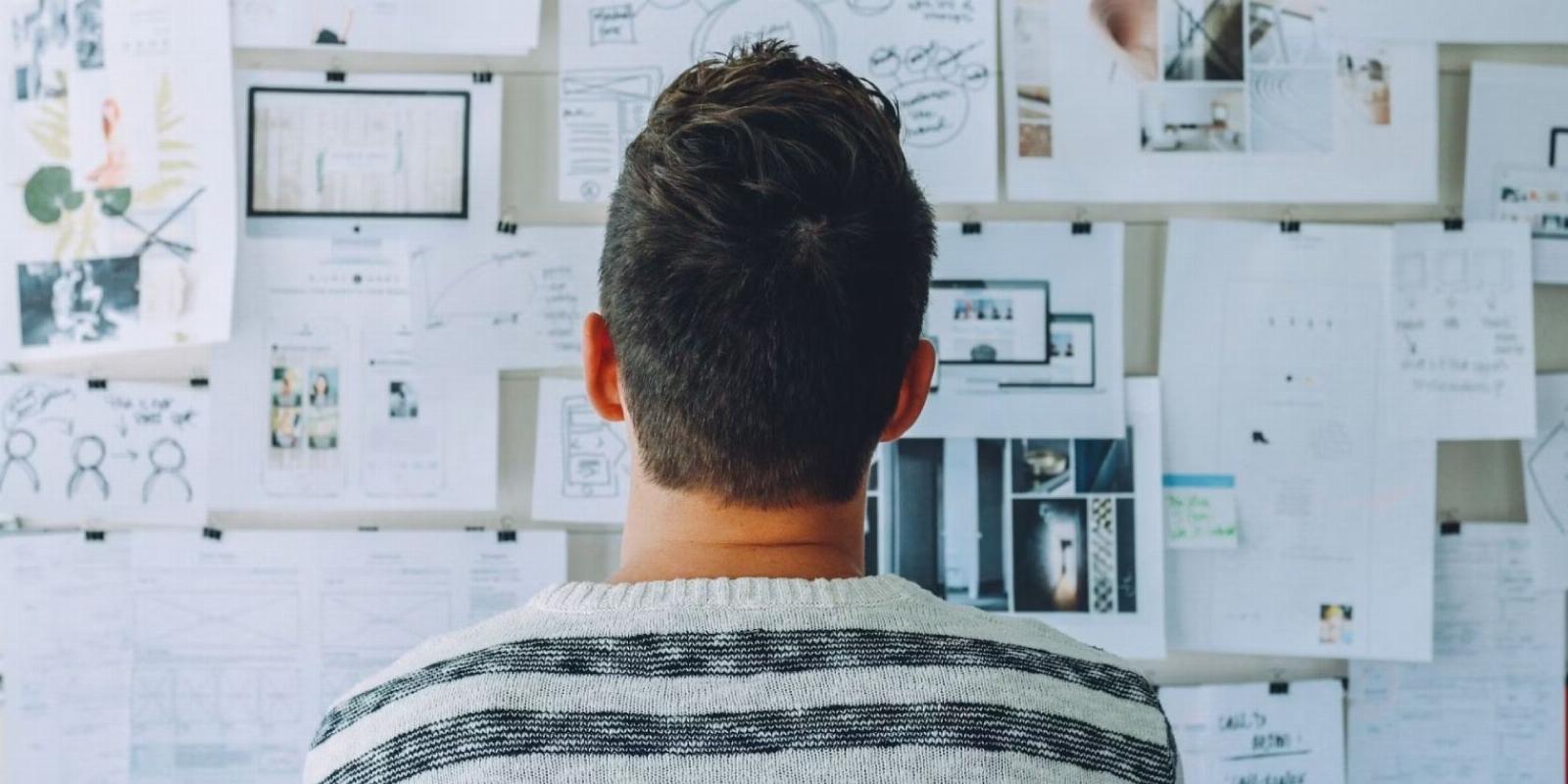
Calcure Is the Terminal-Based Calendar and Task Manager You Never Knew You Needed
Reading Time: 5 minutesOrganize your life and make sure you’re always ready for important events by installing Calcure, a terminal-based calendar and task manager for Linux.
Keeping track of what you’re supposed to be doing, and when, is a challenge which has dogged humanity since the dawn of civilization.
If pen and paper is too archaic for you, and you don’t want to use a managed online calendar to organize your virtual book of days, Calcure is the terminal-based calendar and task manager you’ve been looking for.
What Is Calcure, and Why Should You Use It?
Calendar and organization apps have been a staple of computer systems since the early days of Unix, and come bundled with almost every smartphone sold today. If you’re a busy person or have appointments you need to keep, a calendar app helps you make sure that you’re doing what you should be doing at the right time and place.
The most popular calendar app in the world is probably Google Calendar. If you’re signed into your Google account, you can access it in any browser at google.com/calendar. If you own an Android phone or a Chromebook, Google Calendar is the default app that opens.
The downside of using a calendar app provided by the biggest surveillance advertising company in existence is that, while it is extremely useful, it provides the company with yet more data about you which can be sold, rented, handed over to law enforcement, or used to further refine your advertising profile.
And if for some reason, Google unilaterally decides to delete your account, you’ve lost your calendar and its appointments, along with your email account, your saved documents, photos, and everything else. It’s never a good idea to rely on an external provider for the essentials.
For most basic calendar needs, you don’t need an app hosted in the cloud. Most distros come with a calendar pre-installed, and there are multiple adequate GUI-driven calendar and task manager apps available to download.
But GUIs apps consume system resources and are considered by some to be bloat. For the modern keyboard warrior, apps which come with a TUI (terminal user interface), are infinitely preferable to those with a GUI.
Calcure is a modern, customizable calendar and task manager with an attractive interface. It manages your events and tasks and can import events and tasks from other terminal-based utilities including calcurse and taskwarrior.
It will even show you the current weather!
How to Install Calcure on Linux
Calcure is a Python app and requires Python 3 and PIP to function. If you don’t already have Python 3 on your system, follow our guide to install Python and PIP on Linux.
Calcure also depends on the holidays and jdatetime Python libraries. You can install them with:
pip install holidays jdatetime
You can now install Calcure with:
pip install --upgrade calcure
After checking whether the requirements have been met, the installation will take mere seconds. Config and data files will be created in ~/.config/calcure/ when you start Calcure for the first time.
You can start Calcure from any terminal with:
calcure
Use Calcure to Organize Your Life From the Linux Terminal!
Open Calcure, and you’ll see the screen divided vertically in two. The wider portion on the left is the calendar view, and shows an overview of the current month, with major holidays already penciled in. On the right, you’ll see the journal view—an area where you can write down things you need to do, without assigning any particular date or event. Consider it a kind of to-do list or task manager.
You can only edit or manipulate one section of the screen at any one time. You can toggle between the calendar and journal with the Space key.
It’s important that your calendar looks and behaves exactly how you want it to, and you can customize various aspects of Calcure by using nano to edit the app’s configuration file.
nano ~/.config/calcure/config.ini
In this file, you’ll find a huge list of options. You don’t have to change any of them, but you may find it useful to point Calcure to your taskwarrior folder, and your calcurse events file.
If you’re worried about nosy individuals peering over your shoulder when Calcure starts up, look for the line which reads:
privacy_mode = no
…and change the value to yes. Next time you start Calcure, any sensitive information will be replaced with an asterisk. You can toggle privacy mode from within Calcure, using the ‘*‘ key.
Immediately under this option, you’ll see the line which enables or disables the current weather. If you don’t fancy drawing back the curtains, and gazing at the dreary sky outside your window, you should set this option to ‘on‘.
Set weather_city to your nearest city, and ensure that ‘holiday_country‘ is set to your own country. While you’re poking around in the config, you can change the day your week starts, your weekend days, the title of your journal, color schemes, and icons for various calendar events including vacations, flights, Zoom calls, and dentist appointments.
When you’re happy with the config, save and exit nano with Ctrl + O then Ctrl + X.
Back in the main app, you’re probably anxious to start scheduling your appointments and writing in your journal.
Switch from monthly view to daily view by pressing the ‘v‘ key on your keyboard, and navigate between days using ‘n‘ and ‘p‘, or with the Up and Down arrow keys.
To add an event, hit ‘a‘. If you do this from the monthly view, you will need to type in the date of the month on which the event is to take place. Instead of switching from the monthly view to the daily view, then using the arrows to select the date you want, you can press ‘g‘ in either view and enter the date directly.
Other useful calendar keybindings include ‘h‘ and ‘l‘ to set an event priority as high or low, ‘d‘ to delete events, and ‘e‘ to edit.
On the journal side, the keybindings are similar. Here are some of the most useful ones:
- a: Add a task
- A: Add a subtask
- v: Mark a task as done
- u: Unmark a task
- h: Mark or unmark a task as important
- l: Mark or unmark a task as low priority
- .: Toggle privacy of a task
- d: Delete a task and all its subtasks
- D: Delete all tasks
- f: Add/change a deadline for a task
- F: Remove a deadline for a task
- s: Toggle between task and subtask
- e: Edit a task
- C: Import tasks from Calcurse
- W: Import tasks from taskwarrior
You can instantly see a complete list of keybindings from within Calcure by pressing ‘?‘.
Organize the Rest of Your Life With Calcure!
Calcure can help you be where you’re supposed to be and organize your life from the terminal, without handing over your data to advertising companies.
All you need to decide is what to wear for your appointment, meeting, or date. Fortunately, there are some great apps out there that can help you manage your closet!
Reference: https://www.makeuseof.com/calcure-terminal-based-calendar-and-task-manager-for-linux/
Ref: makeuseof
MediaDownloader.net -> Free Online Video Downloader, Download Any Video From YouTube, VK, Vimeo, Twitter, Twitch, Tumblr, Tiktok, Telegram, TED, Streamable, Soundcloud, Snapchat, Share, Rumble, Reddit, PuhuTV, Pinterest, Periscope, Ok.ru, MxTakatak, Mixcloud, Mashable, LinkedIn, Likee, Kwai, Izlesene, Instagram, Imgur, IMDB, Ifunny, Gaana, Flickr, Febspot, Facebook, ESPN, Douyin, Dailymotion, Buzzfeed, BluTV, Blogger, Bitchute, Bilibili, Bandcamp, Akıllı, 9GAG