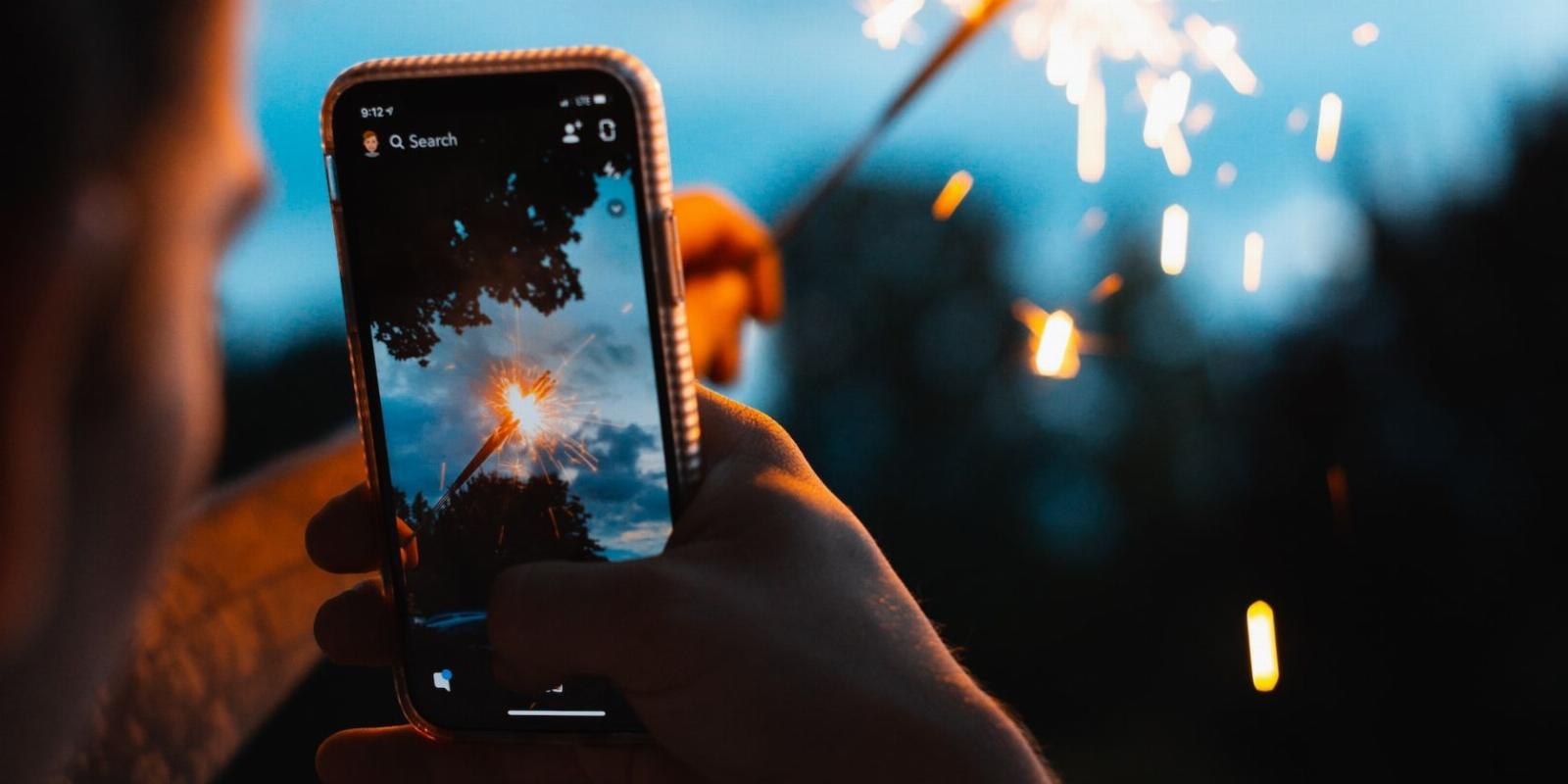
8 Ways to Fix Snapchat Filters Not Working
Reading Time: 4 minutesIf your Snapchat filters aren’t working, here are some fixes to try.
Snapchat enables its users to take gorgeous and attractive pictures with the help of filters. These filters act as an overlay to the original image or video to make it more interesting.
But sometimes, you are unable to use filters on Snapchat, which is quite irritating. Different reasons contribute to filters not working, but it isn’t something you can’t fix. Check out this troubleshooting guide to make your Snapchat filters work again.
1. Strengthen Your Internet Connection
One of the main reasons you might not be able to load Snapchat filters is a poor internet connection. Put your phone on Airplane Mode for a few seconds and reconnect the Wi-Fi. If it still doesn’t work, disconnect the Wi-Fi from your phone and switch to cellular data.
4G and 5G services are fast and can load Snapchat filters within seconds. However, you must purchase a data plan from your network provider if you don’t already have one.
2. Restart Snapchat
Sometimes, a glitch will prevent the app from working smoothly. Restart Snapchat to give the app a fresh start. All you have to do is close the app running in the background and open it again. This time, Snapchat should start smoothly, and the filters should load normally.
3. Turn Off Data Saver Mode From the App
Snapchat offers its users a Data Saver mode within the app. The Data Saver mode stops Snapchat from consuming excessive mobile data.
In this mode, users are required to load snaps and filters manually. This is why filters might fail to work properly if Data Saver is enabled.
To disable Data Saver mode from Snapchat, go to your Profile and tap the Settings icon. Then go to the Additional Services section and select Manage. Toggle the Data Saver tab to turn it off.
Your Snapchat account should function normally now.
4. Turn Off Low Data Mode in Your Phone Settings
The data saver mode in your phone settings might be the reason why you cannot load filters on Snapchat.
To fix this, go to your phone Settings. Tap Cellular, and then select Cellular Data Options. Toggle the Low Data Mode button to turn it off.
After switching off Low Data mode, restart Snapchat to reload the filters. They should work but ensure you have sufficient mobile data to load Snapchat filters.
5. Check for Snapchat Updates
Snapchat comes with regular updates to fix glitches and bugs. Maybe Snapchat filters aren’t working because your app is not up-to-date. Besides bug fixes, Snapchat adds or removes specific features in newer updates. So, the older version may no longer support the filters you wish to use.
Usually, apps are automatically updated over a Wi-Fi connection. However, you must manually update apps if you use mobile data or have disabled the auto-update feature.
To do this:
- Open the Play Store or App Store.
- Search for Snapchat.
- Apps with a pending update show an Update button. Tap the button to manually update Snapchat.
- Restart the app to check the filters.
Allow some time for the filters to load properly. Once loaded, the filters will be available for later use as well.
6. Offload Snapchat Data
iPhone users can offload an app from their system to get rid of corrupted or buggy files that hamper the functionality of Snapchat filters. It removes troublesome files from your system without affecting Snapchat filters. To offload Snapchat on your iPhone:
- Go to Settings and select General.
- Tap iPhone Storage.
- Search Snapchat.
- Select Offload App.
To clear the Snapchat cache on an Android phone:
- Go to Settings and select Apps.
- Search Snapchat from the search bar.
- Navigate to Storage and tap Clear cache at the bottom.
7. Restart Your Phone
Your phone might need rebooting to eliminate any persisting issues with Snapchat filters. Perhaps a corrupt file in the system is preventing Snapchat from properly loading filters.
Restarting your device gives it a fresh start and removes any temporary glitches getting in the way of Snapchat filters. Before restarting, remove all the background apps and disconnect your phone from the internet. Leave it for a couple of minutes and then restart.
After restarting, give your phone some time (one to two minutes) to load all the apps properly. Snapchat filters should work properly now.
8. Reinstall Snapchat
If nothing seems to work, try deleting Snapchat from your phone and reinstalling the app. Long hold the app icon and tap Remove. Then go to Play Store/App Store, and reinstall Snapchat.
Once reinstalled, the app updates to the latest version while removing all the unnecessary files. After reinstalling Snapchat, all you have to do is log in to your account and check if the filters load properly now.
Recover Your Snapchat Filters
Snapchat filters might stop working for various reasons, but they are fixable. If your filters are not working, ensure that your phone is connected to an active internet connection.
Disable the Data Saver or Low Data mode from your phone and offload the app from the system to remove files that may be causing issues.
You can restart your phone or reinstall the app if nothing else works. Once the issue is resolved, you can start using Snapchat filters again.
Reference: https://www.makeuseof.com/how-to-fix-snapchat-filters-not-working/
Ref: makeuseof
MediaDownloader.net -> Free Online Video Downloader, Download Any Video From YouTube, VK, Vimeo, Twitter, Twitch, Tumblr, Tiktok, Telegram, TED, Streamable, Soundcloud, Snapchat, Share, Rumble, Reddit, PuhuTV, Pinterest, Periscope, Ok.ru, MxTakatak, Mixcloud, Mashable, LinkedIn, Likee, Kwai, Izlesene, Instagram, Imgur, IMDB, Ifunny, Gaana, Flickr, Febspot, Facebook, ESPN, Douyin, Dailymotion, Buzzfeed, BluTV, Blogger, Bitchute, Bilibili, Bandcamp, Akıllı, 9GAG