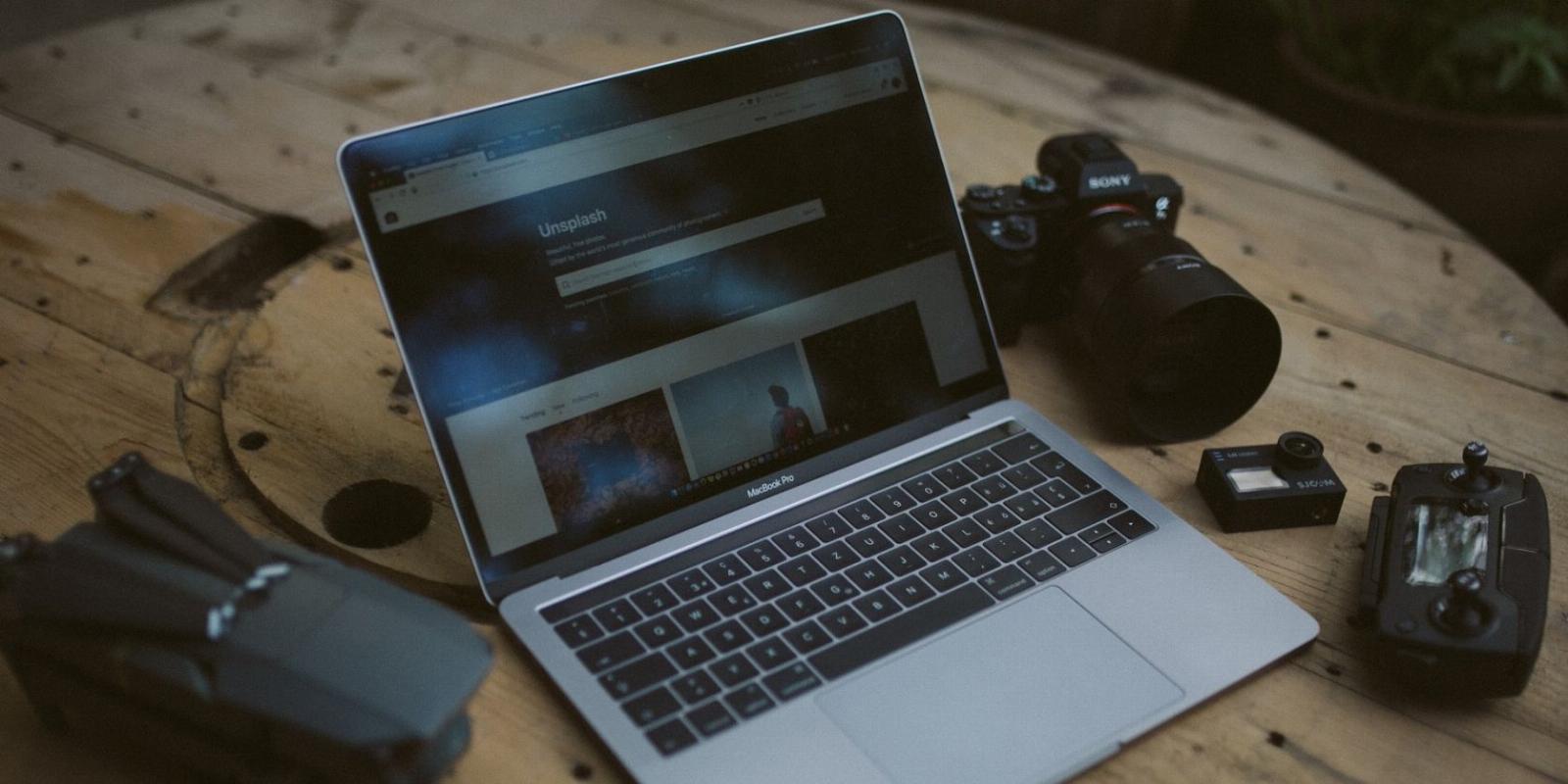
4 Ways to View an Image’s EXIF Metadata on a Mac
Reading Time: 4 minutesViewing an image’s metadata is pretty easy on a Mac, with multiple ways to go about it. Here, we’ll discuss all the methods.
If you’ve got some photos on your Mac that you’d like to know more about, looking at their EXIF data can give you plenty of valuable information.
EXIF (Exchangeable Image File Format) data is a type of metadata that a smartphone or camera records when it clicks an image. From this data, you can find various details about an image, like the device it’s shot on, shutter speed, focal length, date, time, and capture location, among other things.
Below, we’ll discuss four easy ways to view the EXIF data of an image on your Mac.
Method 1. View an Image’s EXIF Data Using Finder
Finder is the default file manager in macOS. It gives you quick access to your entire file system and includes several useful features to help you with various file-related operations.
Preview is one such Finder feature. It puts a window in the right-hand pane in Finder, where you can see all the basic metadata of an image. Here’s how to use it:
- Click on Finder in the Dock to open a new Finder window.
- Head over to the folder that contains the image whose metadata you want to view.
- Click on the image, and you should see its preview on the right-hand pane. If you don’t, use the Command + Shift + P keyboard shortcut to enable it. Or, choose View > Show Preview.
Finder will show you a bunch of available information in the Preview window on the right, like date of creation, date of modification, dimensions, resolution, ISO, aperture value, etc. Click on Show More beside Information to reveal more information if it’s hidden.
Method 2. View EXIF Data for Images With Preview
Although the Finder app lets you view the image metadata in a snap, it doesn’t give you a detailed version of the same. So if you want to learn everything about an image, such as the alpha channel, subject distance, subject range, GPS location, etc., you must use Preview’s More Info Inspector feature instead.
So, follow the instructions below to view the EXIF data using the Preview app:
- Open a new Finder window and double-click the image for which you want to view the EXIF data to open it in Preview.
- Click on the (i) icon at the top of the window, and it’ll open a General Info pop-up window. Now, click on the (i) icon to head to the More Info tab.
- Now, go to the Exif tab below to view all the image metadata
Since Preview opens this in a tiny window, hover over any of its corners and expand it to view the details better.
Method 3. View an Image’s EXIF Data Using Photos
You can access your photos from the Photos app if you’ve synced your photos across all your Apple devices. In this case, if you want to view the metadata of an image, Apple lets you do it right from the Photos app, albeit in a limited capacity.
Here’s what you need to do:
- Launch the Photos app on your Mac.
- Open the photo whose EXIF data you want to see.
- Click the (i) button at the top of the window to get information about the image. Alternatively, you can right-click on a photo and select Get Info or use the Command + I shortcut.
Photos will show you all the basic EXIF data about the image in a small Info window. Here, you can see details like the date and time of capture, device name, resolution, focal length, shutter speed, ISO, file format, and location.
Method 4. View EXIF Data Using Third-Party Apps
So far, all the methods we’ve mentioned offer quick and easy access to basic EXIF data about an image on Mac. However, none of them offer an organized and comprehensive view of the various image metadata properties.
This is where third-party EXIF viewers like ExifTool Reader come in. ExifTool Reader is a free app that lets you view a ton of image metadata all in one place.
Download: ExifTool Reader (Free)
After you’ve installed ExifTool Reader on your Mac, follow these steps to view an image’s metadata on it:
- Launch ExifTool Reader.
- Open Finder and navigate to the folder containing the image whose EXIF data you want to view. If an image is saved in Photos, save it to Finder first.
- Click and drag the file from Finder and drop it onto the ExifTool Reader window. ExifTool Reader will now show you all the EXIF data for the image.
As you can see, this data is significantly more diverse than what other methods offer, such as orientation, scene type, field of view, XMP toolkit, etc.
You can also drag and drop multiple images into ExifTool Reader, but we recommend against it as it makes the window cluttered.
Metadata Is Helpful, but Not Always
EXIF data offers a bunch of useful information about images. As such, knowing this information lets you identify various aspects of the image, which you can use to learn and improve your photography.
Keep in mind, though, that as helpful as metadata is, it also poses a privacy risk. Hence, if you often share images (or any other kind of file) online, it’s advised to remove their EXIF data first.
Reference: https://www.makeuseof.com/how-to-view-exif-metadata-on-mac/
Ref: makeuseof
MediaDownloader.net -> Free Online Video Downloader, Download Any Video From YouTube, VK, Vimeo, Twitter, Twitch, Tumblr, Tiktok, Telegram, TED, Streamable, Soundcloud, Snapchat, Share, Rumble, Reddit, PuhuTV, Pinterest, Periscope, Ok.ru, MxTakatak, Mixcloud, Mashable, LinkedIn, Likee, Kwai, Izlesene, Instagram, Imgur, IMDB, Ifunny, Gaana, Flickr, Febspot, Facebook, ESPN, Douyin, Dailymotion, Buzzfeed, BluTV, Blogger, Bitchute, Bilibili, Bandcamp, Akıllı, 9GAG