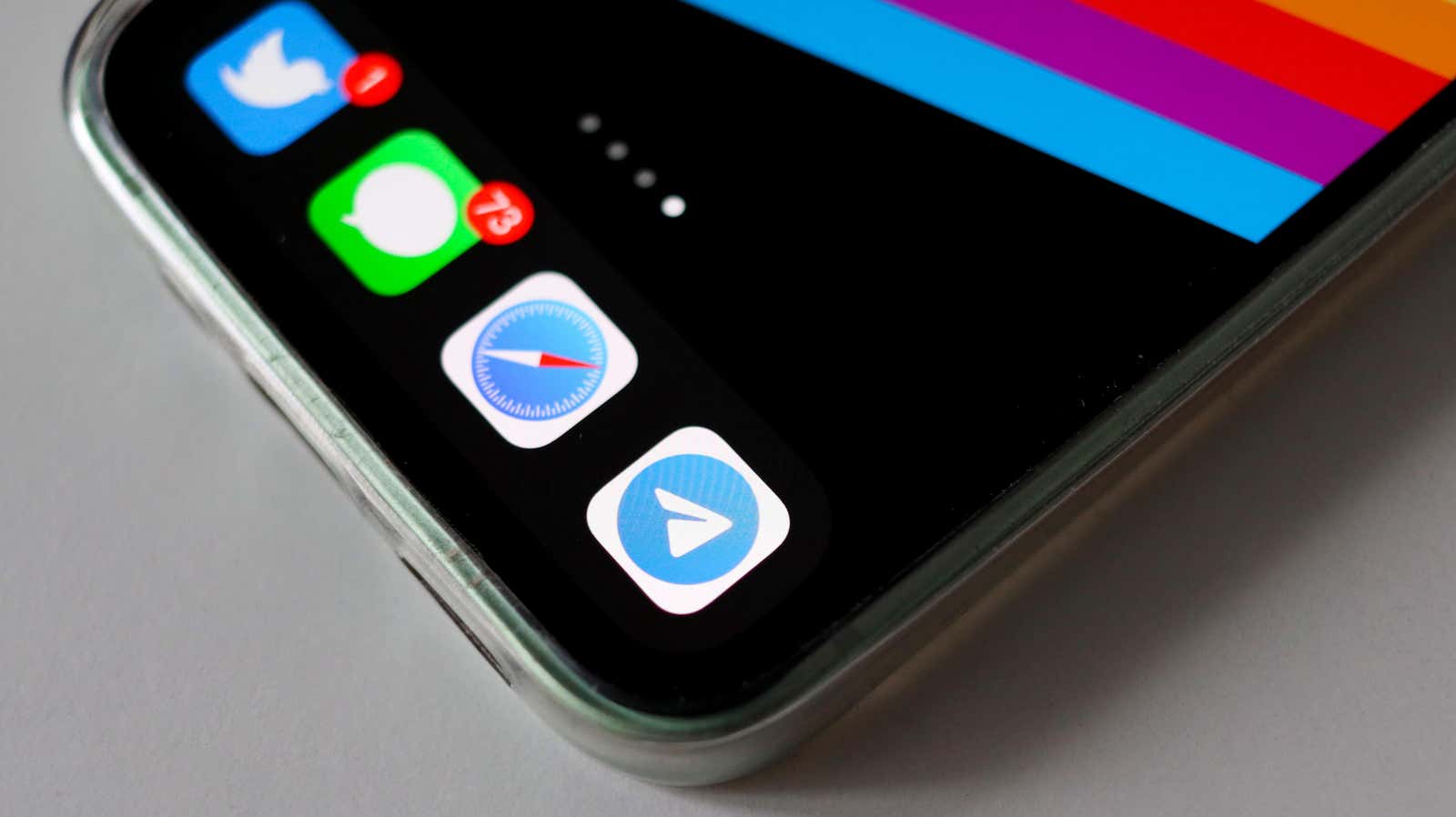
You Can Export Your Entire iMessage History
Reading Time: 3 minutesBack up your priceless iMessage conversations before it’s too late.
When you want to back up your iMessage chats, iCloud is a severely limited option. It’s good for syncing your chats across devices, and to avoid sudden data loss, but that’s about it. Anyone who has ever tried to find a particular message from years back, especially if that message contains a photo or video, knows there’s a lot of room for improvement. While we wait for Apple to improve iCloud for Messages on its own, check out these better alternatives for exporting and managing your iMessages.
- Off
- en
Use a third-party app to export iMessage data
There are plenty of apps that allow you to export iMessages easily to a Mac or a PC. Some that jump out to us are iMazing or Keepster. With both of these apps, you’ll have to connect your iPhone to your Mac or PC and back up the texts to your computer. While iMazing is more focused on letting you save or print texts, Keepster lets you convert your messages into a book, but both are good, easy apps for backing up iMessages.
Try a dedicated iMessage exporter
If all your iMessages are also available on your Mac, and you’re OK with dipping into Terminal commands, you should try iMessage Exporter, created by Reddit user /u/ReagentX. The program will export just about any iMessage data you have, including saved audio messages, Apple Pay records, edit histories for messages, replies, reactions, and more. It’s easy to use, but it requires a bit of work to set up. Here’s the process:
First, open Terminal and use the following command to install Rust:
curl https://sh.rustup.rs -sSf | sh
When that’s done, you’ll see a message that says Rust is installed. You may see a prompt in the Terminal that asks you to configure your current shell. Use the next command to do that:
source '$HOME/.cargo/env'
You’re now ready to install iMessage Exporter. Paste and run this:
cargo install imessage-exporter
Your Mac may prompt you to install Xcode command-line tools. Accept the prompt and let the installation complete. Run the previous command again to finish installing iMessage Exporter.
Reserve the next gen Samsung device
All you need to do is sign up with your email and boom: credit for your preorder on a new Samsung device.
That’s it! You can now start exporting all the messages stored on your Mac. This page has a few useful examples of commands you can run to export your messages, and includes instructions on where to find stored iMessages. If that’s too overwhelming, run this command to finish exporting quickly:
imessage-exporter -f html
This command will export all the texts in separate HTML files (one per conversation) and you can view these easily in any browser. In the command above, you can replace html with pdf to export to PDF.
To locate these saved files, open Finder on the Mac and press Command + Shift + G and paste this: ~/imessage_export. You can copy these files to an external hard drive or to other backup services.
This first of its kind iMessage exporter is made all the cooler by its developer’s stance on user privacy and security. While some have asked for the ability to take exports and import them to another Apple ID (say, in the event you erase an iMessage thread with your partner but they haven’t), ReagentX won’t do it. That’s because the developer doesn’t want to give themselves write access to users’ iMessage data, which would be required for such a feature.
Reference: https://lifehacker.com/you-can-export-your-entire-imessage-history-1850000632
Ref: lifehacker
MediaDownloader.net -> Free Online Video Downloader, Download Any Video From YouTube, VK, Vimeo, Twitter, Twitch, Tumblr, Tiktok, Telegram, TED, Streamable, Soundcloud, Snapchat, Share, Rumble, Reddit, PuhuTV, Pinterest, Periscope, Ok.ru, MxTakatak, Mixcloud, Mashable, LinkedIn, Likee, Kwai, Izlesene, Instagram, Imgur, IMDB, Ifunny, Gaana, Flickr, Febspot, Facebook, ESPN, Douyin, Dailymotion, Buzzfeed, BluTV, Blogger, Bitchute, Bilibili, Bandcamp, Akıllı, 9GAG