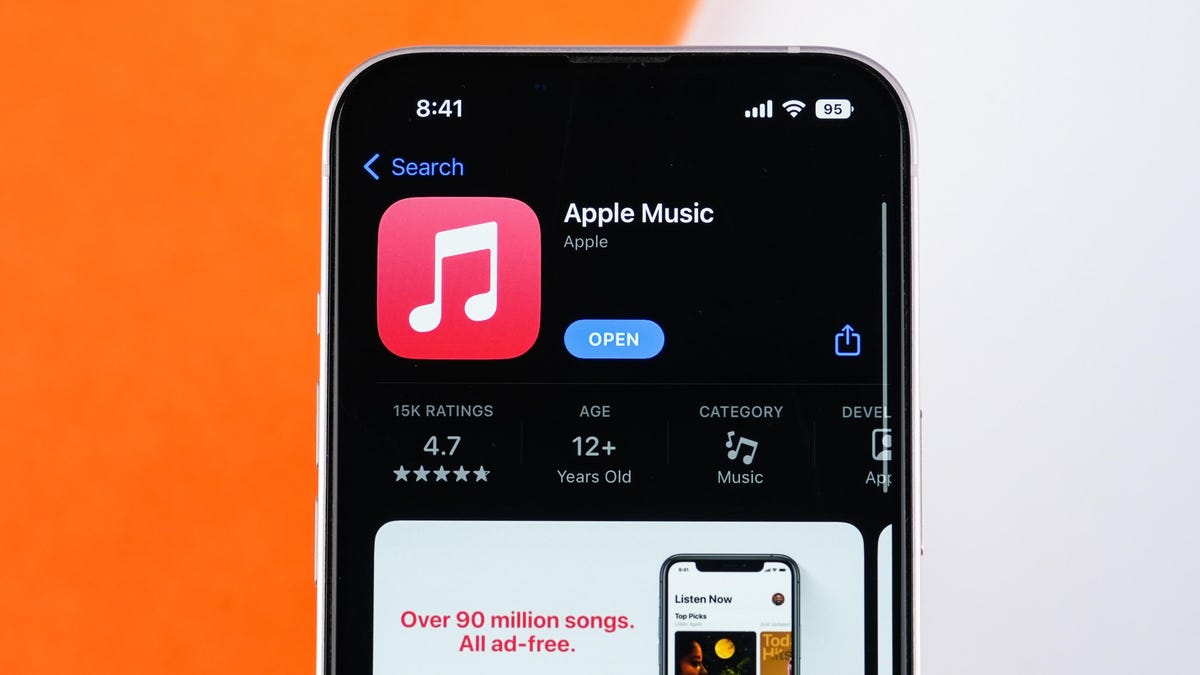
You Can Automatically (Temporarily) Disable Your Apple Music Listening History
Reading Time: 2 minutesThis is the easiest way to stop your kids from messing up your Apple Music recommendations.
If multiple people in your household use your Apple Music account, chances are your recommendations are all messed up. Since Apple Music’s algorithms use your listening history to suggest music you might like, other people can easily ‘corrupt’ your history by bringing their preferences into your account.
Up to this point, Apple Music’s workaround was to switch off listening history on each device. On your iPhone or iPad, head to Settings > Music and disable Use Listening History, and on other platforms, head to the in-app settings for Music or Apple Music. For your HomePod, you can use the Home app to stop listening history.
This comes with its own problems. If you disable listening history, Apple Music stops recording play counts; its recommendations go haywire as it has no data to refer to; and your Apple Music Replay year-end playlists are affected. You’ll have to remember to re-enable listening history each time to avoid messing up this data. It’s not ideal.
How to automatically disable Apple Music listening history
Luckily, there’s now a way to automate this process. In iOS 17.2, currently in beta testing, there’s a new feature that lets you stop logging listening history when you activate a specific Focus. Better yet, since you can set up a Focus to automatically trigger based on a given situation, you can rest easy knowing listening history will toggle on and off when you want it to. If you play classical music or instrumental tracks to fall asleep to, but don’t want them recorded in your listening history, your Sleep Focus can take care of that.
Once you’ve updated to iOS 17.2, you can go to Settings > Focus, select any Focus, scroll down and tap Add Filter. Here, pick Apple Music and disable listening history. Once the Focus Mode is enabled, Apple Music will not remember listening history. The moment it’s disabled, the service will start tracking the songs you play once again.
Reference: https://lifehacker.com/you-can-automatically-temporarily-disable-your-apple-1850769572
Ref: lifehacker
MediaDownloader.net -> Free Online Video Downloader, Download Any Video From YouTube, VK, Vimeo, Twitter, Twitch, Tumblr, Tiktok, Telegram, TED, Streamable, Soundcloud, Snapchat, Share, Rumble, Reddit, PuhuTV, Pinterest, Periscope, Ok.ru, MxTakatak, Mixcloud, Mashable, LinkedIn, Likee, Kwai, Izlesene, Instagram, Imgur, IMDB, Ifunny, Gaana, Flickr, Febspot, Facebook, ESPN, Douyin, Dailymotion, Buzzfeed, BluTV, Blogger, Bitchute, Bilibili, Bandcamp, Akıllı, 9GAG