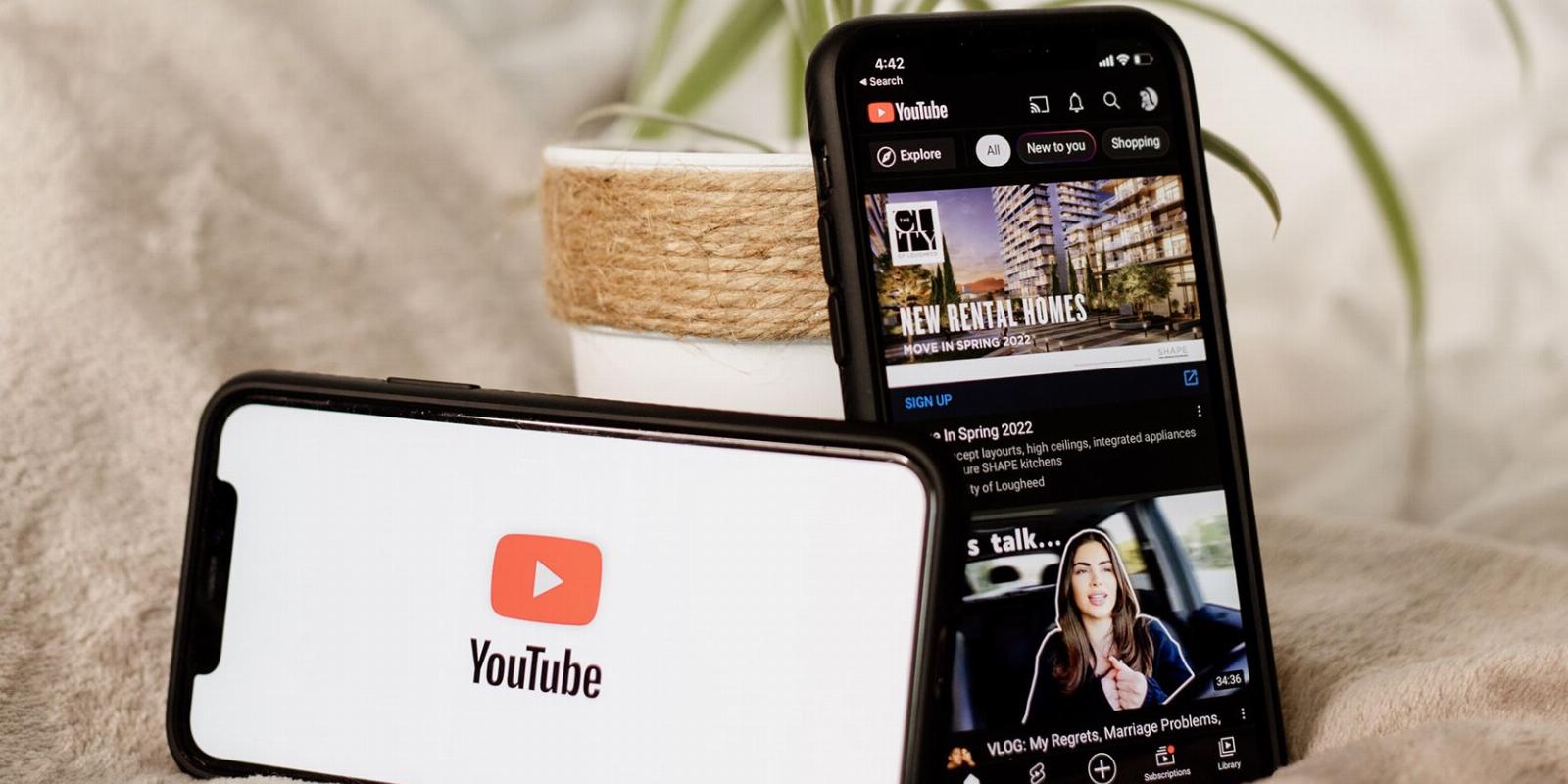
Why YouTube Keeps Pausing Videos (and How to Fix It)
Reading Time: 6 minutesDoes YouTube keep pausing your videos for no reason? Then you need to try these eight ways to fix it.
For a lot of people, YouTube is their main source of entertainment. With millions of YouTube channels available, it doesn’t take much time to find something worth binge-watching.
But if YouTube keeps pausing the videos, it may ruin the experience. So why does YouTube pause the videos, and how can you fix it?
1. You Have a Poor Internet Connection
If you notice YouTube videos constantly pausing or the site has problems loading, you might have a slow internet connection. Fortunately, there are a few easy tricks to improve your connection.
- Close unnecessary apps. Your internet could be slow because many running apps are hogging the bandwidth. Close any app that you don’t need anymore.
- Move closer to your router. As you move away from the router, the Wi-Fi signal gets weaker. Also, remember that when it comes to Wi-Fi, 2.4GHz has a better range, while 5GHz is better for speed. If you’re quite close to your router, you can switch from 2.4GHz to 5GHz so that you can watch YouTube videos without interruptions.
- Restart your router. When you restart your router, you allow it to remove its short-term memory (or cache) so it improves its overall performance. Also, when it reboots, your router will select the least crowded channel, providing a better connection to the connected devices.
- Use a Wi-Fi extender. If you can’t move your devices closer to the router, or you can’t roll out an Ethernet wire through the house, a Wi-Fi extender will increase your router coverage area.
2. Your Headphones Keep Disconnecting
If you’re watching YouTube on mobile and your headphones disconnect, YouTube will automatically pause the video. If your headphones plug or phone’s port is broken, or your Bluetooth headphones don’t have enough power, they will keep disconnecting.
Instead of looking for that position where your headphones work, you should replace them or take your phone to an authorized service and check the port.
If you’re using Bluetooth headphones, there could be several reasons why they keep disconnecting, thus causing YouTube to pause.
- Move closer to your device. Most Bluetooth headsets have a limited range of 20 to 30 feet. Your headphones will disconnect if you’re too far from your computer or phone. Simply moving closer should fix the problem.
- Charge your headphones. If your headphones are low on battery, it’s difficult for them to keep a stable connection. To keep it from happening again, you can get Bluetooth earbuds with long battery life.
- Disconnect your headphones. It’s pretty common advice, but turning off and on your Bluetooth connection might help fix any issues you’re having.
3. There’s a Conflicting App
As you may know, certain apps may hinder YouTube’s functionality, causing it to keep pausing. Usually, the antivirus or VPN app is the one causing the issue.
Take a look at the list of installed apps and uninstall the ones that may be problematic. Then, restart your device and check if YouTube keeps randomly pausing.
4. You Need to Update the YouTube App
If you haven’t updated the YouTube app in a while, you’ll run into all sorts of problems, including YouTube pausing the videos by itself.
To fix it, go to the Play Store or App Store, search for YouTube and tap the Update button. Once your phone installs the update, you should be able to watch YouTube without interruptions.
The same goes for the YouTube app for Windows. You can launch the app and update it from its settings or use the Microsoft Store.
5. Ads Keep Interrupting Your Videos
There’s no secret that placing ads throughout a video is one of the methods to make money on YouTube. While this may benefit content creators, it might get annoying for their audience, as ads keep interrupting the video.
Fortunately, there’s a better solution than going back to the YouTube video to click Skip Ads so you can enjoy the content. All you have to do is install an ad-blocker to enjoy YouTube videos without any interruptions caused by ads.
If you switch your activity between multiple devices and browsers, installing an ad blocker every time might not be the most efficient method. Another way to get rid of interruptions caused by ads is to consider upgrading to YouTube Premium and signing into your account every time you watch something on YouTube.
6. YouTube Is Set to Take a Break
If you spend a lot of time watching videos, you know the YouTube app will pause the video after a while. While this could give you a chance to stretch a bit and relax your eyes, it can be annoying if YouTube takes a break too often. This is how to fix it:
- Launch the YouTube app on mobile.
- Tap the Profile icon from the top-right corner and select Settings.
- Head to General.
- Turn off Remind me to take a break. Also, you can set a customized timer for YouTube to stop playing.
If you’re watching YouTube online, you can’t set YouTube to skip the breaks. However, you can use a browser extension, such as AutoTube – YouTube nonstop, to watch YouTube without interruptions.
7. YouTube’s Data Saver Is Turned On
Data Saver is designed to lower the picture quality so you don’t go over your mobile data allotment. Also, it will stop YouTube from playing in case you go over the set limit.
But if you’re on a plan with unlimited data, you can turn off the feature and enjoy YouTube without it pausing itself.
Here’s how you can disable Data Saver on your phone:
- Launch the YouTube app.
- Tap on your profile icon from the top-right corner and go to Settings.
- Select Data saving.
- Turn off the toggle next to Data saving mode.
Additionally, YouTube might pause if you’ve enabled the Battery Saving feature on your phone. To disable it, bring up the notification panel and tap the Battery Saver icon.
8. You’re Using a Malfunctioning Browser
If YouTube pausing videos isn’t the only problem you’re encountering while browsing, your browser might the at fault. Most of the time, updating your browser to the latest version is enough to fix the problem.
If you’re still experiencing issues after the update and you plan on binge-watching YouTube, try a different browser, so you don’t stop the fun.
9. A Browser Extension Is Outdated or Corrupt
If you’ve installed many extensions on your browser, the chance is that one of them is causing your YouTube problem.
To fix it, open a new window in Incognito or Private mode. This will have your browser working without any extensions. If YouTube works, as usual, you should disable all extensions and enable them one by one to isolate the problematic ones.
Most of the time, extensions designed to help you control media content will cause these issues.
10. YouTube Is Not Allowed Unrestricted Background Data Usage
Besides checking the YouTube app’s settings, you should take a look at your phone’s data usage settings. If YouTube isn’t allowed to use data in the background without limitations, it may keep pausing by itself.
Here’s how to fix it:
- Head to your phone’s Settings menu.
- Tap Connections > Data usage.
- Select Data Saver > Allow app while Data saver on.
- From the apps list, locate YouTube and turn on the toggle next to it.
11. You Need to Remove Cache Data
Your computer or phone will keep cache data from every website you visit, so it reopens the site faster the next time you access it. If your browser accumulates too much cache data, it will have a negative impact on its performance. You can try deleting the cache data in Chrome or your favorite browser and see if this solves the problem.
If you’re watching YouTube on Android, access your phone’s Settings menu and tap Apps and notifications. There, select YouTube > Storage and tap CLEAR CACHE.
12. Your Phone Ran Out of Storage
This is a common problem in older smartphones with 16GB or 32GB of storage. YouTube stores data on your phone as it preloads the videos, so you can watch them without interruptions.
To fix it, you should clear some storage space on your phone by uninstalling apps or deleting files. However, you shouldn’t lose the memories you’ve stored on your phone just to watch YouTube. Instead, you can save your photos and videos using one of the most secure cloud storage services.
Watch YouTube Without Interruptions
As we’ve discussed, when YouTube keeps pausing videos, you might be dealing with a problematic internet connection. If the problem persists, you can try using a different browser, test a different headphone set, or have YouTube playing without taking a break.
Now that you can enjoy YouTube content without interruptions, you should learn how to have YouTube playing in the background.
Reference: https://www.makeuseof.com/why-youtube-pauses-videos-how-to-fix/
Ref: makeuseof
MediaDownloader.net -> Free Online Video Downloader, Download Any Video From YouTube, VK, Vimeo, Twitter, Twitch, Tumblr, Tiktok, Telegram, TED, Streamable, Soundcloud, Snapchat, Share, Rumble, Reddit, PuhuTV, Pinterest, Periscope, Ok.ru, MxTakatak, Mixcloud, Mashable, LinkedIn, Likee, Kwai, Izlesene, Instagram, Imgur, IMDB, Ifunny, Gaana, Flickr, Febspot, Facebook, ESPN, Douyin, Dailymotion, Buzzfeed, BluTV, Blogger, Bitchute, Bilibili, Bandcamp, Akıllı, 9GAG