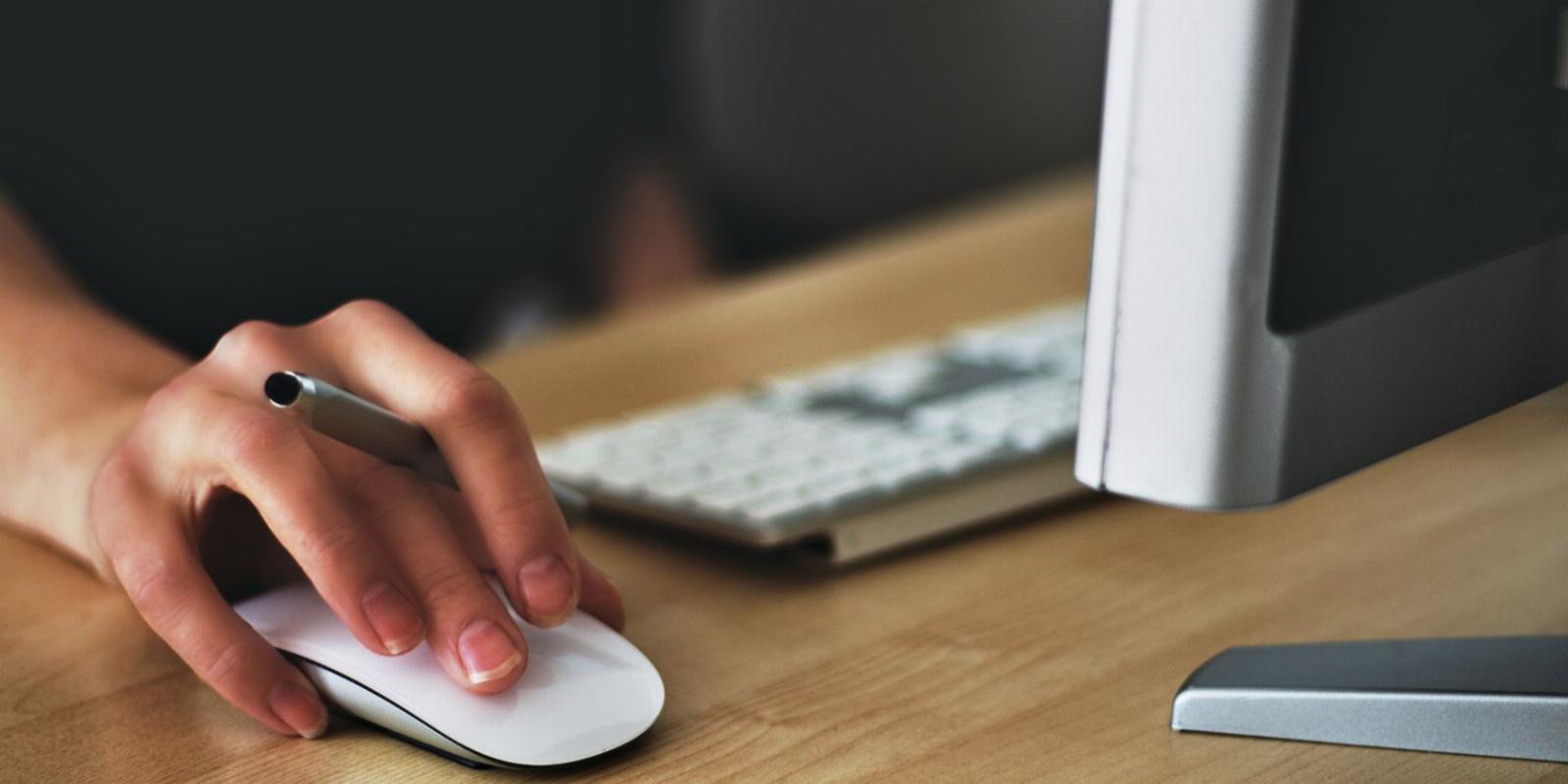
What to Do if You Can’t Click on Anything on Windows 11
Reading Time: 3 minutesThe mouse is a really important tool when navigating Windows 11, so here’s how to fix it when you can no longer click on anything.
Troubleshooting Windows can be a tedious task, especially when nothing seems to be working. If you’re having trouble clicking or performing any action on your computer running Windows 11, then here are some invaluable tips and tricks for getting things working again.
1. Restart the Computer
The first thing you should do is restart your computer. It will help clean out any temporary bugs and hopefully get things back to normal.
People are used to clicking the Start button, then restarting via the Power menu. However, if you can’t click on anything, you’ll need to use one of the other ways to restart your Windows computer that doesn’t rely on a functioning mouse to perform.
After your computer restarts, check to see if the issue has been resolved.
2. Check Your Mouse for Loose Connections or Dirt
If restarting the computer didn’t work, then you should check your mouse. Make sure it is plugged in properly and that all the cables are securely connected.
You can also try cleaning the components with compressed air or a damp cloth, as dust and debris can sometimes interfere. If that doesn’t work, you may want to use a different mouse to see if the issue is with your hardware or not.
3. Restart Explorer.exe via the Task Manager
If you are still unable to click on anything, it might be time to restart Explorer.exe. This process is straightforward and easy to follow; all you need to do is press Ctrl + Shift + Esc, and the Task Manager will open.
Once you’ve opened Task Manager, use the Tab and arrow keys to access the Details section. Now press Enter to view the options list, and then use the down arrow key to find and select Explorer.exe.
Since your mouse is not working, you must now press Shift + F10 in order to bring up the context menu. Select the End task option from the menu list and press Enter.
In the confirmation window that appears, make sure the End process button is highlighted, and then press Enter to proceed.
Now that you have stopped the Windows Explorer executable file, you must restart it. At this point, your desktop will turn black and everything except the Task Manager window will vanish. Don’t worry; this is totally normal.
At the top of the Task Manager window, click Run new task. If you still can’t click on anything, navigate there using Tab instead.
Then, in the text field, type explorer.exe and press the Enter key. This will cause an immediate restart of Explorer.exe, which should allow you to access your documents again.
After restarting Explorer.exe, try clicking anywhere on your screen to see if the problem is fixed.
4. Perform a System Restore
System Restore is a straightforward yet powerful solution that can help you out of any bind. If you are still having trouble clicking anything on your computer, you can use System Restore on Windows. This will reset all software settings on your machine to an earlier time which should fix underlying problems blocking clicks.
To use System Restore, follow these steps:
- Press Win + R on your keyboard to launch the Run command.
- In the dialog box, type rstrui and press Enter.
- Select a restore point using the Tab button.
- Then use the Enter key to click Next and Finish.
Follow the instructions to complete the system restore process on your computer and check if it solves the clicking issue.
Resolving Your Mouse Clicking Issues on Windows 11
There are times when your mouse may have glitches or other problems that may prevent it from clicking. This article will provide you with steps to fix this issue so that you can resume your work.
Reference: https://www.makeuseof.com/cant-click-anything-windows-11/
Ref: makeuseof
MediaDownloader.net -> Free Online Video Downloader, Download Any Video From YouTube, VK, Vimeo, Twitter, Twitch, Tumblr, Tiktok, Telegram, TED, Streamable, Soundcloud, Snapchat, Share, Rumble, Reddit, PuhuTV, Pinterest, Periscope, Ok.ru, MxTakatak, Mixcloud, Mashable, LinkedIn, Likee, Kwai, Izlesene, Instagram, Imgur, IMDB, Ifunny, Gaana, Flickr, Febspot, Facebook, ESPN, Douyin, Dailymotion, Buzzfeed, BluTV, Blogger, Bitchute, Bilibili, Bandcamp, Akıllı, 9GAG