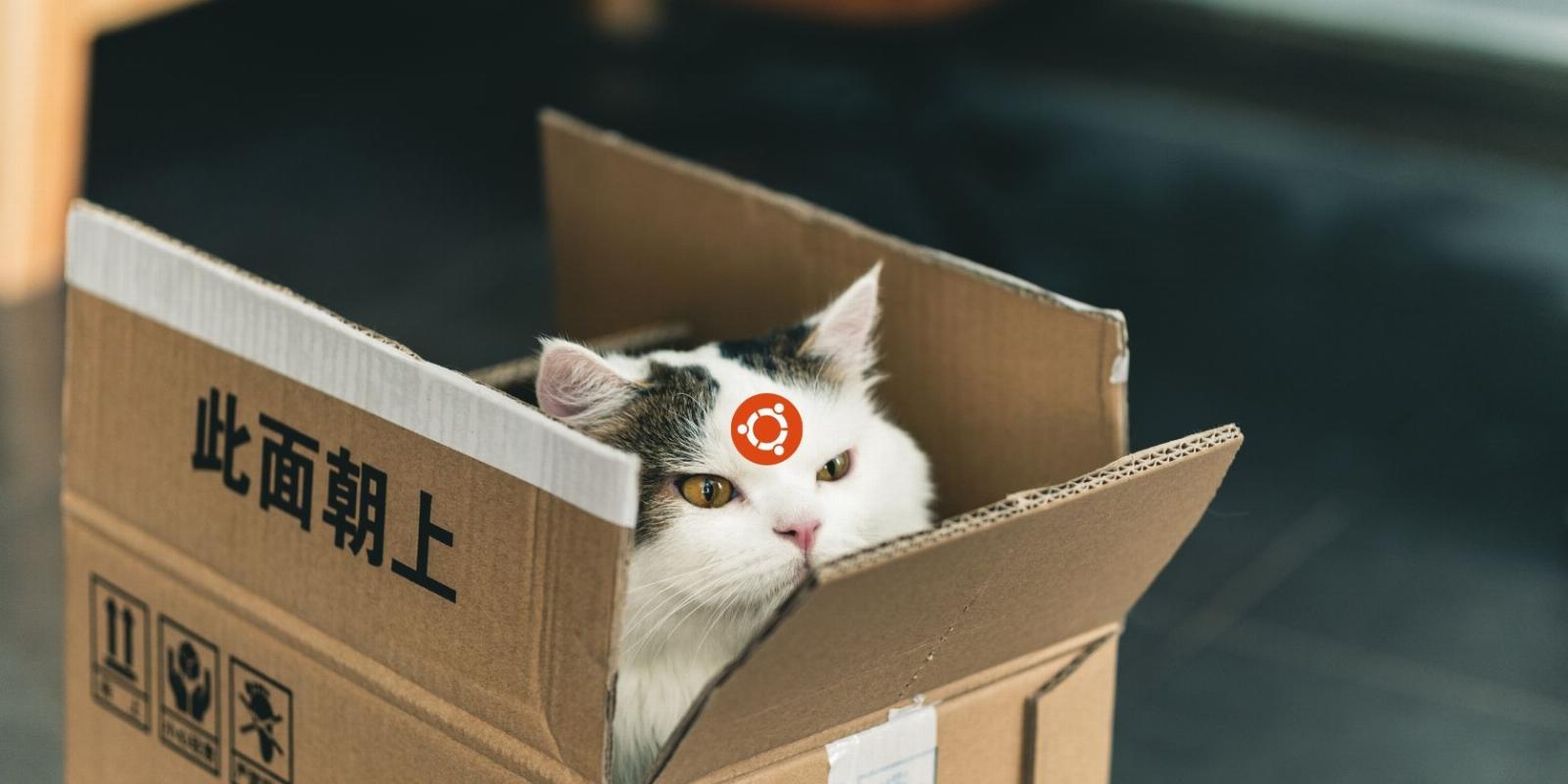
What Is PPA and How Does It Install Software on Ubuntu Linux?
Reading Time: 5 minutesUnlike traditional packages, PPAs aren’t maintained or distributed by Ubuntu or Canonical. So what are they? And should you use them on your PC?
PPAs or Personal Package Archives are a type of repository used in Linux systems to store and distribute software packages.
Let’s learn what a PPA is, how they differ from standard repositories, how to add and remove PPAs, whether PPAs are safe to use, and finally, the advantages of using PPAs.
What Is PPA?
The world of free and open-source software (FOSS) relies on individual contributions. You may not be an official developer of distribution and yet make critical contributions to open-source code or develop applications that improve the user experience.
Note that you shouldn’t confuse PPA on Linux with the medical condition Primary Progressive Aphasia. PPA in the Linux ecosystem deals with packages, while PPA in medical terminology is a neurological disorder that affects language and communication.
Sometimes, these applications may not be merged with the official repository of the software. This is where PPA comes to play. A personal package archive (PPA) is a repository that hosts software packages built and maintained by individuals or groups and made available for others.
PPAs are a convenient way to access the latest software versions that are not yet available in the official repositories of the operating system. They allow developers and users to easily distribute and install software packages that are not part of the official repositories or that provide newer versions of software than what is available in the official repositories.
Anyone wanting to download an app that is not yet part of the official repository can add the PPA of that application and install it on their system using the default package manager.
Ubuntu allows developers to create PPAs and host them on Launchpad. Users can search for a package or repository on this site and add its PPA to their system.
How Are PPAs Different From Standard Repositories?
A Personal Package Archive (PPA), as the name hints, is a repository you can use to store your own packages or packages that are not available in the official repositories of your operating system. PPAs allow users to easily install and update software not provided by the official repositories of their Linux distribution.
On the other hand, standard repositories are collections of software packages officially provided by the operating system’s developers. The default package manager on a distro generally manages these repositories.
Standard repositories typically include a wide range of software packages that are thoroughly tested and maintained by the distro’s developers.
There are some key differences between PPAs and standard repositories:
- PPAs are usually created and maintained by individual users or organizations, while the operating system’s developers typically maintain standard repositories.
- PPAs often contain packages that are not available in the standard repositories.
- PPAs may not be as thoroughly tested and supported as packages in the standard repositories, as they are generally not maintained by the official developers.
- You can add PPAs to your system using package manager commands like add-apt-repository on Ubuntu/Debian-based distros while standard repositories are typically configured by default on your system and do not require any special setup.
How to Add a PPA on Ubuntu
Ubuntu references a special file called sources.list to derive all the official and unofficial PPAs. To add a PPA, you need to update the sources.list file with the address of the PPA and then update your system.
Thankfully there’s a command that does all the work for you. Here’s what the process would look like for adding a PPA to Ubuntu:
Fire up a terminal and run the following command as superuser:
sudo add-apt-repository ppa:root_repo/package_name
Update your system using the package manager of your distro. On Ubuntu, that would be using the APT tool:
sudo apt update
Finally, install the software from the PPA you just added using the package manager:
sudo apt install package_name
That’s all the steps you need to follow to add a PPA. You can now download software from that PPA using the default package manager on your distro.
On Ubuntu, you should use the APT package manager to install software, or if you have installed a different package manager, then use that.
Security Issues With PPAs
PPAs can pose security risks if they are not properly managed and used without caution. Some PPAs may contain packages not signed with a digital certificate, which means there is no way to verify the authenticity of the package. This can potentially allow an attacker to distribute malicious packages through the PPA, which could compromise your system’s security.
PPAs are often created and maintained by third-party individuals or groups rather than the operating system’s official developers. This means that the packages in a PPA may not be as thoroughly tested and supported as packages in the official repositories.
This can increase the risk of security vulnerabilities or other issues with the packages in the PPA. Adding a PPA to your system may also cause conflicts with packages in the official repositories, which can potentially break existing software or introduce security vulnerabilities.
How to Remove a PPA on Ubuntu
To remove a PPA, you simply need to delete the address of the PPA in the sources.list file and then update your system’s repository list. Here are all the steps to follow:
Use the APT tool to remove the PPA repository from the sources.list file:
sudo add-apt-repository --remove ppa:root_repo/package_name
Update your system using the package manager on your distro:
sudo apt update
That’s all the steps you need to follow to remove a PPA. To check if the process worked, try installing software that is part of the PPA you removed. The package manager should throw an error.
Advantages of Using PPAs on Ubuntu
There are several advantages to using PPAs. Let’s glance at a few of them:
- PPAs allow you to install and update software not available in the official repositories of your operating system. This can be especially useful if you need a newer version of a package or a package not provided by the official repositories.
- PPAs can provide access to packages that are in development or are not yet ready for inclusion in the official repositories. This can be useful if you want to test out new software or if you need a feature not yet available in the official releases.
- PPAs can make it easier to install and update software, as you can use the APT tool to manage packages from the PPA just like you would with packages from the official repositories.
- PPAs can be a useful way for developers to distribute their software to a wider audience, as users can easily add the PPA to their system and install the software using the apt command.
PPAs are great when used with caution. Since these packages aren’t officially maintained and tested, you should always be wary of what permissions the software from a PPA requires.
If a package of a PPA requires root permissions to execute, we recommend avoiding it unless you are 100 percent sure it’s not malicious.
Now You Know What PPAs Are and How to Use Them
PPAs are a great way of sharing software. However, since these packages are not officially supported, sometimes, they may end up breaking your system.
Efficient package management is key to the longevity of your distribution and ensuring that you don’t have to go through the repeated hassle of formatting your disk. You should definitely learn how to find and fix broken packages if you want your system to function properly and stay healthy.
Reference: https://www.makeuseof.com/what-is-ppa-on-ubuntu/
Ref: makeuseof
MediaDownloader.net -> Free Online Video Downloader, Download Any Video From YouTube, VK, Vimeo, Twitter, Twitch, Tumblr, Tiktok, Telegram, TED, Streamable, Soundcloud, Snapchat, Share, Rumble, Reddit, PuhuTV, Pinterest, Periscope, Ok.ru, MxTakatak, Mixcloud, Mashable, LinkedIn, Likee, Kwai, Izlesene, Instagram, Imgur, IMDB, Ifunny, Gaana, Flickr, Febspot, Facebook, ESPN, Douyin, Dailymotion, Buzzfeed, BluTV, Blogger, Bitchute, Bilibili, Bandcamp, Akıllı, 9GAG