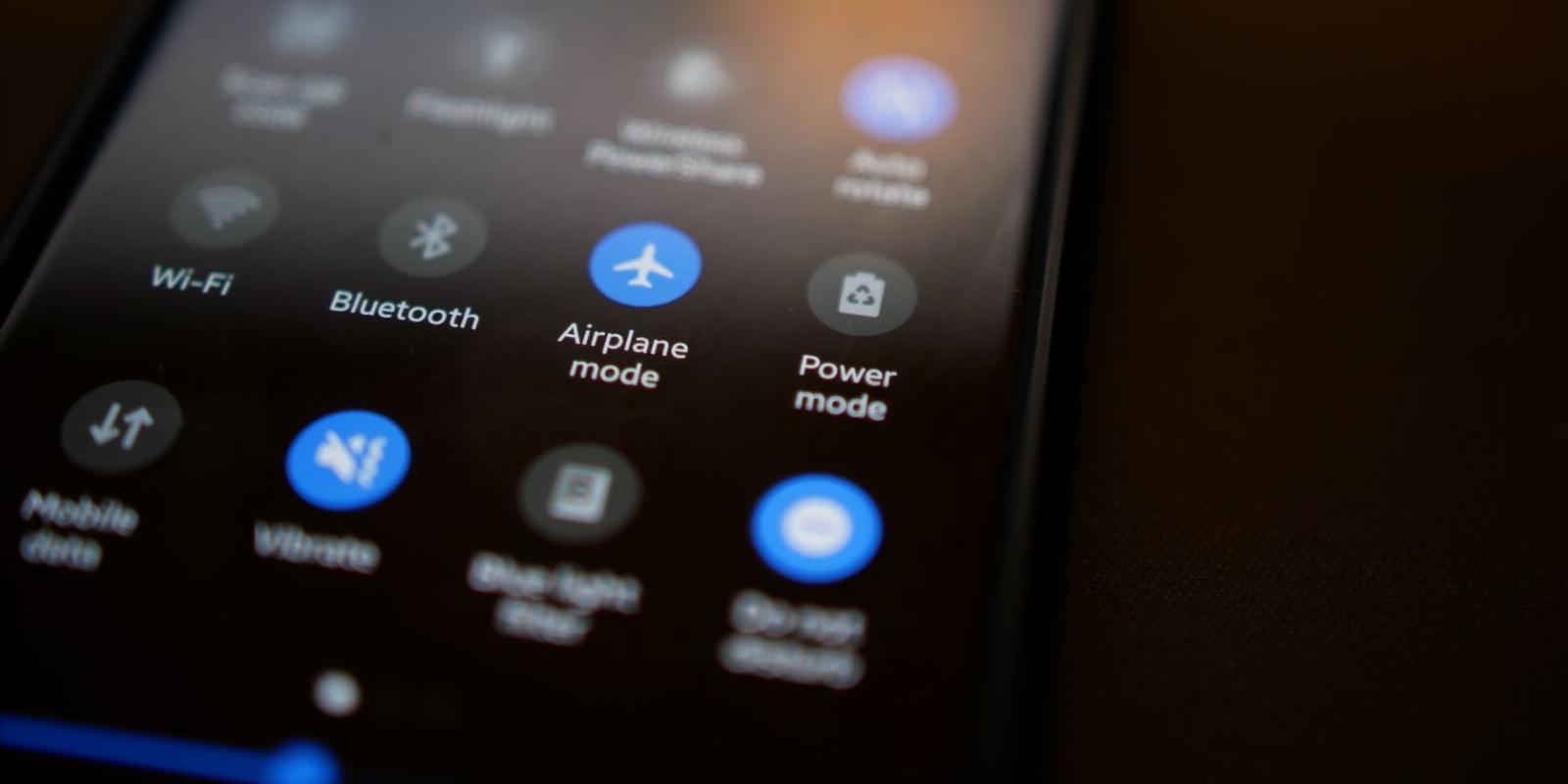
What Do the Android Status Bar Symbols Mean?
Reading Time: 5 minutesThe top bar of your Android phone contains a host of little symbols and icons. Here’s a guide to what the most common ones mean.
The icons resting at the top of our screens have changed a lot over time—from their design to their meaning. As more features are added to our smartphones, more icons appear.
Let’s explore some of the most common Android status bar symbols, so you never have to question the status of your phone again.
What Is the Android Status Bar?
The status bar on Android is the bar of icons running across the top of your screen. The top right corner is dedicated to the major status of your device, while the left is mostly used for app notifications.
Swiping down from the top of your screen, you’ll find access to a selection of recognizable tools like Wi-Fi, Bluetooth, mobile data, and maybe location and power saving. You can easily customize this quick settings panel as well.
Tapping one of these will enable or disable the feature. While enabled, an icon representing the tool should be displayed alongside the battery icon in the top right corner of your screen. The top left corner of your screen is reserved for notifications, so the icons that appear here usually correlate to an app, such as Instagram, Gmail, or SMS.
Try enabling and disabling Wi-Fi on your device, and you’ll find that the icon on your status bar will appear and disappear appropriately. The status bar will serve as a way for you to quickly determine the state of your device. Having issues loading a webpage? Quickly glancing at your status bar might tell you that you have no mobile service or Wi-Fi.
What the Android Phone Status Bar Symbols Mean
Now that we’ve covered the location and purpose of Android’s status bar, let’s look at the common icons you’ll find in the top right corner of your screen. You’ll certainly recognize a few of these, but there is still a surprising amount to learn about these little icons.
Battery Icons
Perhaps the most recognized and easiest icons to interpret are the battery icons. These include the typical battery status, which might be accompanied by a percentage. A simpler version of this will show only an appropriately filled battery. There is also the battery charging icon, which is displayed when your phone is currently charging.
There are also some others that you’ll commonly see:
- Battery saver mode is represented by a battery containing the recycling logo.
- There is also a unique icon for a low battery, which usually means it is somewhere between fifteen and five percent—this is the battery symbol containing an exclamation point, or a battery whose remaining power is colored red.
Network and Data Icons
The network bars and Wi-Fi icons represent your mobile and Wi-Fi network connections, respectively. These icons display a rough approximation of the strength of either signal with variations.
The number of filled-in bars can be used to gauge how strong your signal is, but some carriers also display the network speed alongside this icon. This can be a small LTE, 4G, or 5G hovering beside the bars icon; though, these symbols can also stand on their own.
There are other icons that correspond to data:
- A set of vertical arrows pointing in opposite directions represents your mobile data. When this is enabled, you can take advantage of your service provider’s mobile network—this is accompanied by the strength and speed icons we just discussed.
- The horizontal arrows represent the device’s ability to make calls over LTE. This is called VoLTE, or Voice over LTE.
- A circle with a plus inside means that you can, or already have, enabled data-saving on your Android device. This simply means that your device is reducing data usage wherever possible.
- An exclamation point next to the Wi-Fi symbol means that your device is connected to the WLAN (wireless local area network) but not to the internet.
- A question mark next to the Wi-FI symbol indicates either an unstable connection or you are connected to the network but cannot access the internet.
Calls, Volume, and Alarms
There are several icons that focus on sound and vibration. The most obvious of these is the phone icon, which varies between an ongoing call and a missed call. There is also a unique icon for devices that allow Wi-Fi-enabled calling, which is as simple as a combination of the Wi-Fi and phone icons.
- If you have muted your microphone during a call, you may find a crossed-out microphone in your status bar.
- A speaker icon represents your notification state:
- A speaker with sound waves denotes that you have sound on (and possibly vibration depending on your settings).
- A crossed-out speaker represents a muted phone, but the addition of a zigzag line on the right-hand side of the speaker denotes vibrate mode.
- A small alarm clock on the right-hand side of the status bar means that you have an active alarm on your phone. If there is an alarm symbol on the right-hand side of the status bar, that means you have an alarm coming in the next five, 15, or 30 minutes depending on your settings.
Uploads and Downloads
A line with an arrow, pointing up or down towards the line, notifies you of an active upload or download.
- An up arrow means you’ve uploaded something, like a PDF to your Google Drive.
- A down arrow signifies a download, this could be simply downloading a picture from Google.
- A finished download may be represented by a checkmark on a line, rather than an arrow.
Connection Icons
Some icons are used to alert you to various methods of connection, whether physical or Bluetooth.
- The B icon will appear whenever your device is connected to another via Bluetooth.
- The USB symbol, which may appear in the top left corner rather than the right, will appear whenever your phone is connected to another device by a USB connection.
- A box containing the Wi-Fi symbol, which usually sits in one corner of the box, will appear whenever you are casting from your phone to another device on your network. An easy example would be casting a YouTube video from your phone to the TV in your living room.
- An airplane icon means you have no connections at all. It represents airplane mode, which disables your device’s ability to send and receive signals. When active, the icon will usually replace the bars and Wi-Fi icons.
Other Icons
There are a host of other icons you’ll see in your status bar from time to time.
One common icon that often confuses users is the N icon. This tells you that NFC, or near-field communication, is active on your device. This is the technology that allows you to share data between two phones within close proximity, or tap your phone at the payment portal to use your phone like a debit card.
We’ve detailed the process of using NFC and Google Pay to make payments from your phone.
- The upside-down teardrop with a hole represents some kind of location service, like location sharing or a GPS app. The Google Maps app will use this icon while active.
- The crescent moon icon may not appear in your status bar when active, but it is worth noting. This tool, Dark mode, is used to darken the overall interface of your phone; this applies to app interfaces and system trays alike. YouTube, for example, will turn dark gray rather than white.
- Focus mode is used to block out notifications from a selection of apps, allowing you to work undistracted by whichever apps you choose. This icon is usually two circles, one within the other.
- Another variation of this is Do not disturb, which blocks all notifications—this icon is a solid circle containing a horizontal dash.
In addition to these, you’ll see app-specific icons whenever you receive notifications. These could relate to an email in the Gmail app, incoming tweets or Instagram messages, an indicator showing you’ve taken a screenshot, and many more.
Android Status Bar Symbols Are Important Indicators
Now that you can recognize some of the most common Android status bar icons, your phone can easily communicate to you its various statuses with a quick glance in the top corners of the screen. The symbols help you tell what’s happening on your phone and can assist you in maintaining the wellness of your Android device, especially as it ages.
One thing to keep in mind as your device gets older is battery health, and the icons here will show you how quickly the battery is draining.
Reference: https://www.makeuseof.com/android-phone-icons/
Ref: makeuseof
MediaDownloader.net -> Free Online Video Downloader, Download Any Video From YouTube, VK, Vimeo, Twitter, Twitch, Tumblr, Tiktok, Telegram, TED, Streamable, Soundcloud, Snapchat, Share, Rumble, Reddit, PuhuTV, Pinterest, Periscope, Ok.ru, MxTakatak, Mixcloud, Mashable, LinkedIn, Likee, Kwai, Izlesene, Instagram, Imgur, IMDB, Ifunny, Gaana, Flickr, Febspot, Facebook, ESPN, Douyin, Dailymotion, Buzzfeed, BluTV, Blogger, Bitchute, Bilibili, Bandcamp, Akıllı, 9GAG