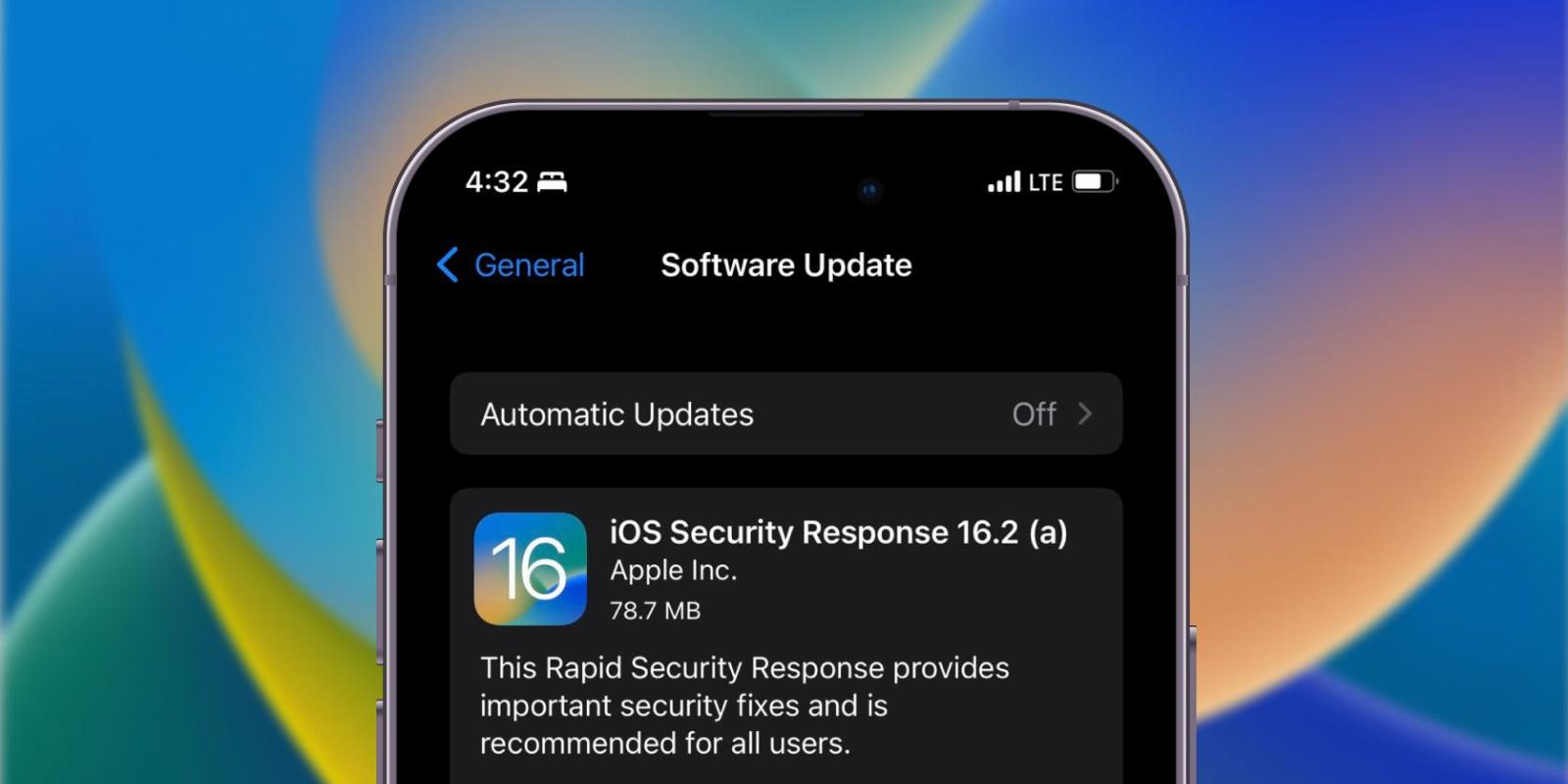
What Are Rapid Security Response Updates? (And How to Enable Them)
Reading Time: 3 minutesApple aims to roll out security fixes as quickly as possible with Rapid Security Response updates. You can learn all about it here.
Apple is known for providing timely software updates. These updates include new features, bug fixes, and security patches. Until recently, Apple typically released fixes for critical security flaws as point updates to iOS and macOS.
However, that changes with Rapid Security Response updates in iOS 16.2. If you’re confused about this addition to iOS 16.2, read on as we briefly discuss the Rapid Security Response feature and walk you through the steps to enable it.
What Are Rapid Security Response Updates?
Rapid Security Response is an optional setting on Apple devices that delivers important security updates to patch vulnerabilities, such as the zero-day exploit and the Safari 15 bug, without installing or waiting for the next point update.
This feature ensures that your device stays up-to-date and free of any security flaws, protecting your Apple device and data. Furthermore, these updates will install automatically, and most won’t require a device restart. Moreover, you can uninstall these updates without altering the current version.
Apple denotes these updates with the iOS version followed by an alphabet in brackets. For instance, a Rapid Security Response will look like iOS Security Response 16.2 (a).
How to Enable and Disable Rapid Security Response Updates
Rapid Security Response updates are available on all Apple devices running iOS 16.2, iPadOS 16.2, and macOS 13.2 or later. By default, Apple enables these updates on your device, but you can enable or disable them according to your preferences.
How to Enable Rapid Security Response Updates on iPhone and iPad
You can turn on Rapid Security Response updates from the Settings app in iOS and iPadOS. Follow these simple instructions to do so:
- Open the Settings app on your iPhone or iPad.
- Navigate to General > Software Update.
- Tap Automatic Updates.
- Turn on the toggle next to Security Response & System Files.
Once enabled, you’ll receive Rapid Security Response updates on your iPhone and iPad. However, you can disable them following the same process above but turning off the toggle next to Security Response & System Files instead of turning it on.
How to Enable Rapid Security Response Updates on a Mac
Thanks to the redesigned System Settings app, enabling Rapid Security Response updates on a Mac is just as easy. Here’s how you can do it:
- Open System Settings on your Mac.
- Navigate to General > Software Update.
- Click the ‘i’ button next to Automatic updates.
- Turn on the toggle next to Install Security Responses and system files.
You’ll receive Rapid Security Responses on your Mac once you enable them. Similarly, you can toggle off the option if you wish not to receive these updates in the future.
How to Remove Rapid Security Response Updates
You can remove the Rapid Security Response updates even after installing them if you aren’t satisfied or have issues with them. However, we don’t recommend deleting them since they contain essential fixes for your device.
How to Delete Rapid Security Response Updates on iPhone and iPad
You can delete Rapid Security Response Updates in iOS and iPadOS from the Settings app. Follow these steps to learn how:
- Open Settings on your iPhone or iPad.
- Navigate to General > About.
- Tap on iOS Version.
- Select Remove Security Response.
Once done, it’ll remove the installed Rapid Security Response update from your iPhone and iPad.
How to Delete Rapid Security Response Updates on a Mac
Deleting Rapid Security Response update on a Mac is similar to iOS and iPadOS. Follow these instructions to learn how:
- Open System Settings on your Mac.
- Navigate to General > About.
- Click on the ‘i’ button next to the macOS version.
- Now, click on the Remove option under the Latest Security Response section.
The latest Rapid Security Response update will uninstall from your Mac. You can install it later or wait for the next point update from Apple.
Faster Security Fixes With Rapid Security Response Updates
Apple takes the privacy of its users very seriously, and Rapid Security Response updates deliver security fixes much faster. Even though Apple provides an option to disable and delete them from your device, we recommend you install and keep them.
Rapid Security Response is one of the few features that Apple introduced alongside iOS 16.2. Advanced Data Protection for iCloud is another security feature you can enable on your Apple devices to encrypt all your online backups and ensure privacy.
Reference: https://www.makeuseof.com/rapid-security-response-updates-ios-macos/
Ref: makeuseof
MediaDownloader.net -> Free Online Video Downloader, Download Any Video From YouTube, VK, Vimeo, Twitter, Twitch, Tumblr, Tiktok, Telegram, TED, Streamable, Soundcloud, Snapchat, Share, Rumble, Reddit, PuhuTV, Pinterest, Periscope, Ok.ru, MxTakatak, Mixcloud, Mashable, LinkedIn, Likee, Kwai, Izlesene, Instagram, Imgur, IMDB, Ifunny, Gaana, Flickr, Febspot, Facebook, ESPN, Douyin, Dailymotion, Buzzfeed, BluTV, Blogger, Bitchute, Bilibili, Bandcamp, Akıllı, 9GAG