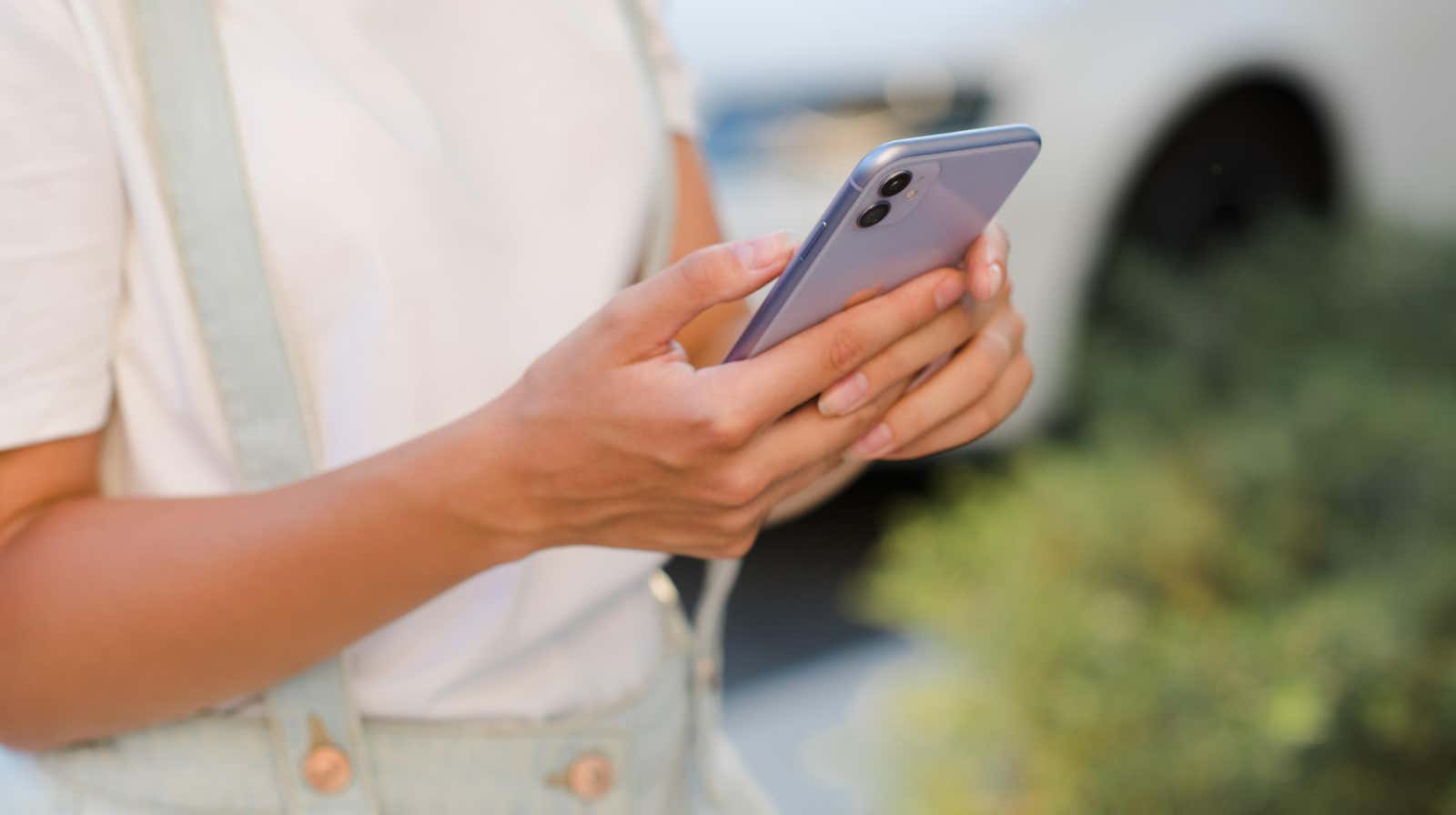
Use This Gesture to Select Multiple Items on Your iPhone
Reading Time: 3 minutesTapping your selections is over–it’s time to swipe instead.
On a computer, selecting multiple things at the same time is easy—you obviously click and drag to highlight whatever you want. On your iPhone, though, it’s a different story. Depending on the app, your obvious options are to hit ‘Select All’ or choose the ‘Edit’ button and tediously tap away at each item you want to select. But, as it happens, your iPhone has a hidden trick that lets you select items in bulk: Instead of tapping to select multiple items, you can use a simple swipe to breeze through your selection.
- Off
- English
As long as the app supports it, take two fingers and swipe over the items you want to select, and iOS will select those items. You can even drag down to the bottom of the screen to scroll and select, or lift off the screen and repeat the gesture to highlight another group of items. It’s a lot of fun. Once you’ve selected multiple items, you can tap and hold the screen to reveal bulk actions like delete, share, and copy. Right now, this gesture mainly works in Apple’s first-party apps. But there are multiple ways you can use it to your advantage.
Use it to bulk delete contacts on your iPhone
Managing multiple contacts on your iPhone used to be a nightmare, but no longer. Open the Contacts app and use the two-finger swipe to select multiple contacts. When you’re done selecting, tap and hold the screen to reveal the actions you need. This is by far the fastest way to delete multiple contacts and to copy or share them with others.
Use it to select multiple reminders
The Reminders app also allows you to use the two-finger swipe to select multiple reminders, allowing you to rearrange reminders easily. For example, you can swipe over reminders to select them, then tap and hold on the list to ‘lift’ them up and move them to another reminder folder, add flags or tags, or even mark them all completed in a couple of taps.
Toto Washlet Electronic Bidet & Toilet Seat
Clean your heinie
Not only is it a bidet, but it has a heated toilet seat for extra comfort while doing your business a warm air dryer for the finishing touch, and a deodorizer to eliminate embarrassing odors.
Use it to quickly sort your emails
Apple’s Mail app allows you to select multiple emails by using the two-finger swipe gesture. Once you’ve selected these emails, tap and hold the screen to quickly move a bunch of emails to different folders, archive messages, or block multiple senders at the same time.
Use it to mute unwanted conversations in Messages
If you’re getting too many notifications from the Messages app, you can easily mute conversations using the same trick. Open Messages and try the two-finger swipe to bulk select message threads. Tap and hold the display, and then tap the Mute button to silence all threads. Just note that this swipe gesture doesn’t work to select multiple messages, just message threads.
Use it to pin multiple notes
Apple’s Notes app also supports the two-finger swipe to select multiple notes. Once you select your notes, tap and hold the screen to reveal more options, like the one that lets you pin all selected notes immediately. Of course, you can move or delete all the notes you’ve selected with one tap.
Reference: https://lifehacker.com/use-this-gesture-to-select-multiple-items-on-your-iphon-1849957641
Ref: lifehacker
MediaDownloader.net -> Free Online Video Downloader, Download Any Video From YouTube, VK, Vimeo, Twitter, Twitch, Tumblr, Tiktok, Telegram, TED, Streamable, Soundcloud, Snapchat, Share, Rumble, Reddit, PuhuTV, Pinterest, Periscope, Ok.ru, MxTakatak, Mixcloud, Mashable, LinkedIn, Likee, Kwai, Izlesene, Instagram, Imgur, IMDB, Ifunny, Gaana, Flickr, Febspot, Facebook, ESPN, Douyin, Dailymotion, Buzzfeed, BluTV, Blogger, Bitchute, Bilibili, Bandcamp, Akıllı, 9GAG