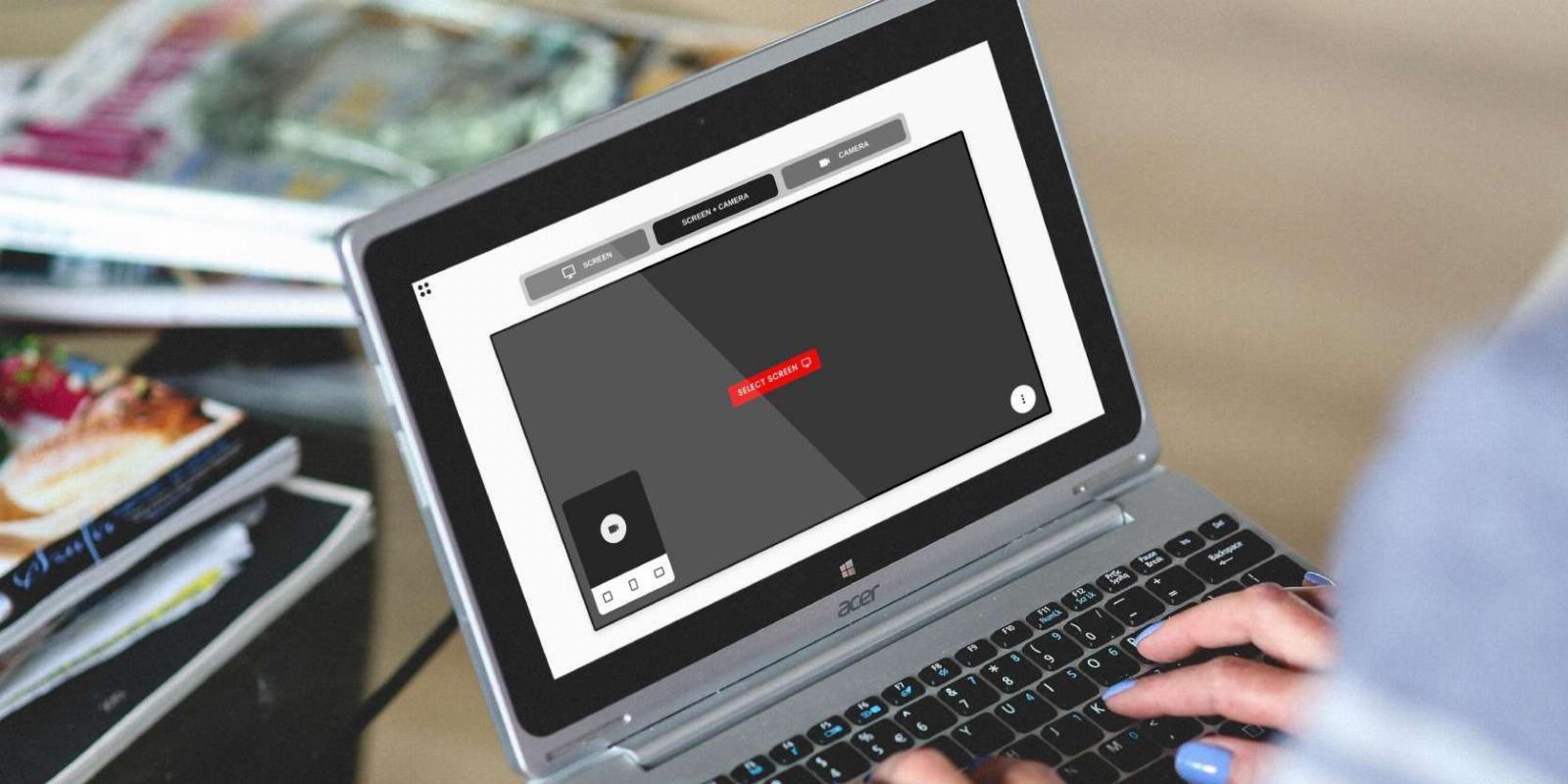
The 5 Best Free Screen Recording Apps Without Time Limits or Watermarks
Reading Time: 5 minutesThese are the best free screen recording apps that have no time limit, or watermarks, and are available in high resolution videos.
Screen recordings are an excellent way to explain things easier, whether it’s a how-to tutorial, an app demonstration, an online presentation, or an online meeting discussion. But most of the ‘free’ screen recording tools have some restrictions or the other.
They’ll set a time limit for the recording, render lower resolution videos, add watermarks, or show ads. And you usually have to pay to remove those annoyances. If you’re tired of this and want the best free screen recording apps, you’re in luck.
1. SnipClip (Web): No-Signup, No Installation, Unlimited Screen Recording for Free
SnipClip is completely free, ad-free, and has no limitations. It should be the first app you turn to when you want to do a screen recording without restrictions. The web app works through any modern desktop browser, requiring no registrations, downloads, or installations.
Click the button and choose if you want to record the screen, the screen and your webcam (to talk along with your recording in a bubble at the corner), or just your webcam. You’re good to go! It couldn’t be easier and simpler.
All the work happens on your browser without anything sent online, which makes it fast and protects your privacy. Once finished, SnipClip generates videos in the WebM format. If you want a standard MP4 file instead, you can use the sister app SnipClip Convert or any of the other best free online MP4 and video converters.
2. Vento (Web, Chrome): Rewind and Re-Record Your Screen When You Make a Mistake
One of the major pains with screen recordings is that if you make a mistake, you feel like you need to restart the whole thing. Vento wants to eliminate that by letting you pause your recording, rewind to the part where you made a mistake, and record over it seamlessly. It works exactly as advertised, and you must try it out to believe it.
You can use Vento through the web app in a browser tab or the Chrome extension. Before you begin recording, Vento gives you the option to also record you through the webcam if you’d like to speak along to the recording, which is great for demos.
If you make a mistake, pause the video, and Vento will open it in an editor. Play your recording so far and choose the point from where you want to replace and re-record. When you’re ready, start recording again. The next time you pause, Vento will offer to take you back to the last rewind in case you want to see how seamless it’s looking.
Currently, Vento is completely free, allows screen recordings of up to 20 minutes, and renders them in 1080p videos. The site states that they plan to introduce tiered pricing soon, where the free version will be limited to 10 minute screen recordings rendered in 720p.
Download: Vento for Chrome (Free)
3. Screenity (Chrome): Free Screen Recording With Live Annotations
Screenity is one of the best screen recording extensions for Chrome because of its unique and easy way to annotate anything on your screen. You can start a recording from the extension bar and choose whether to record yourself through the webcam. Screenity also has a ‘push to talk’ button to keep the recording noise-free except when you want to speak about something.
In the bottom left corner of your screen, you’ll see options for annotation tools. You can draw freely on the screen, quickly add text, and draw a pointing arrow. Of course, you can choose different colors for this too. There are options to quickly undo or delete annotations as well. Screenity also has a couple of cool options to use your cursor to draw attention to areas on the screen.
Once you’re finished, Screenity lets you edit your recording before downloading it. You can trim the video’s start and end times, of course, but more impressively, you can remove a part of the middle too, by specifying the timestamps. You can then download the final recording as a WebM, MP4, or GIF file to your computer or save it directly to Google Drive.
Download: Screenity for Chrome (Free)
4. Gemoo (Web, Windows, macOS): The Most Powerful Free Screen Recorder
Gemoo is the most powerful free screen recorder we came across in our tests. And yes, it’s really free, with no hidden costs, no limits on time, no watermarks, and renders FullHD 1080p videos. You can use it as a web app in your browser, but it’s best as a standalone desktop app for Windows or Mac.
The Gemoo recorder can capture screen or screen+webcam, with many options to customize your live webcam avatar. You can choose between round and rectangular frames, change the size, and even go full-screen webcam with a click. Gemoo also has annotation tools to draw shapes, insert GIFs, and write text during your video.
Once you’re done, the video is auto-stored in your Gemoo cloud, where you can also access the powerful video editor. In the editor, you can trim the video as you see fit and add text captions anywhere on the screen too. You can also add Call-To-Action buttons or logos that can be clicked to take the viewer to a link.
Download: Gemoo for Windows | macOS (Free)
5. GifCap (Web): Create GIFs of Screen Recordings With No Installation
While most screen recording apps make videos, sometimes you want a lightweight GIF instead. GifCap is the simplest and easiest app to do this. It requires no registration, installations or downloads and works directly from a browser tab. Plus, all the recording is handled client-side, with no data uploaded to the website.
Once you click the Start Recording button, GifCap will ask if you want to share the entire screen, the browser window, or that particular tab. It’ll work in the background while you go about recording what you needed. Return to the tab to end the recording and see your final product when you finish.
You can adjust the start and end time of the GIF, which you’ll probably want to do to snip off the parts where you started and ended the recording. Once you’re happy with your selection, click Render to finish your GIF and download it (and also see its file size). While the current session is ongoing, you can return to the editor and re-render the GIF.
For Screen Recording on Phones…
Hopefully, one of these screen recording apps fits your needs perfectly. But do note that they all work on modern desktop browsers, not phone browsers. The iPhone has a built-in screen recording option in the Control Center, while there are several ways to record the screen on an Android device. But if we’re being honest, none of them are as easy or powerful as the apps in this article.
Reference: https://www.makeuseof.com/free-screen-recording-apps-without-time-limits-or-watermarks/
Ref: makeuseof
MediaDownloader.net -> Free Online Video Downloader, Download Any Video From YouTube, VK, Vimeo, Twitter, Twitch, Tumblr, Tiktok, Telegram, TED, Streamable, Soundcloud, Snapchat, Share, Rumble, Reddit, PuhuTV, Pinterest, Periscope, Ok.ru, MxTakatak, Mixcloud, Mashable, LinkedIn, Likee, Kwai, Izlesene, Instagram, Imgur, IMDB, Ifunny, Gaana, Flickr, Febspot, Facebook, ESPN, Douyin, Dailymotion, Buzzfeed, BluTV, Blogger, Bitchute, Bilibili, Bandcamp, Akıllı, 9GAG