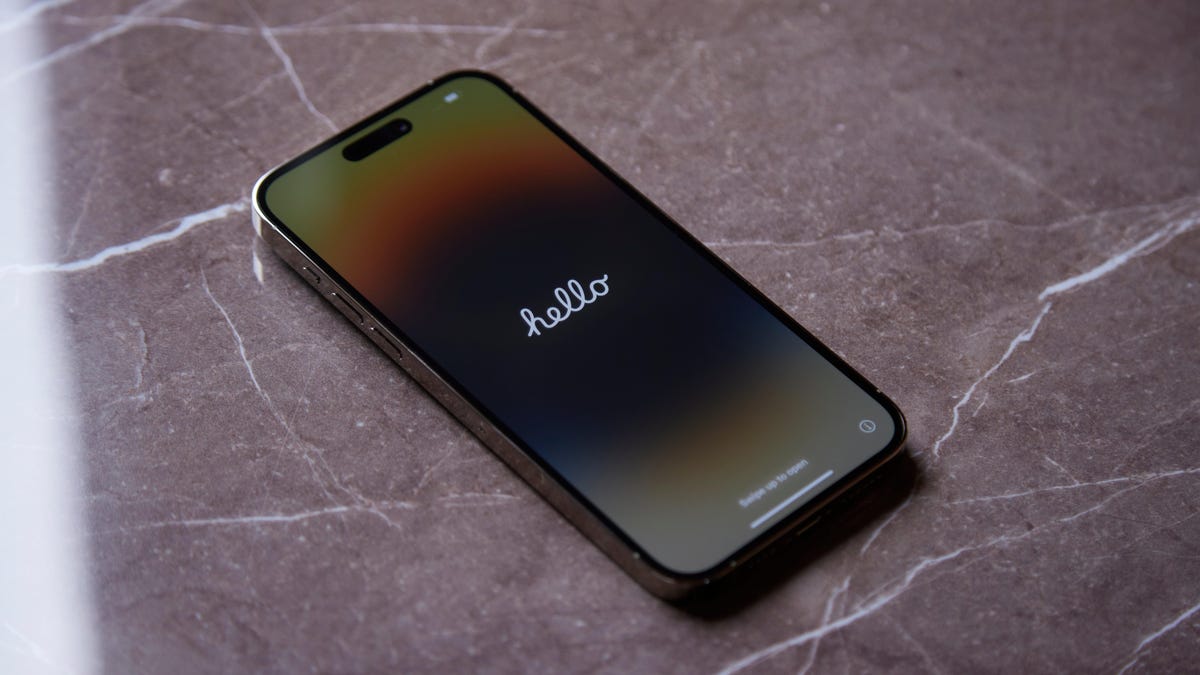
Some iPhone 15s Are ‘Breaking’ During Setup
Reading Time: 2 minutesiOS 17 might cause your new iPhone 15 to freeze on the Apple logo during setup.
The iPhone 15 and iPhone 15 Pro are now officially out in stores. If you preordered one, or were lucky enough to find one in stock, you might be setting it up at this very moment. Before you do, however, make sure you update it.
That’s right: All four iPhone 15 models have a day-one software update out of the box. Apple seeded the update, iOS 17.0.2, in response to a bug that can brick your iPhone during the initial setup process, causing it to get stuck on the Apple logo with no obvious fix.
The bug is only tripped when you choose to transfer your data directly from your old iPhone to your new one. If you’re restoring from an iCloud backup or setting up the iPhone 15 as new, you shouldn’t encounter any issues. But hit the ‘Transfer From Another iPhone’ option while running iOS 17.0, and your iPhone may fail when transferring, dooming you to an endless loop with the Apple logo.
Luckily, Apple now lets you update your iPhone 15 during setup: If you see the option, don’t skip the update: Hit ‘Update Now,’ and follow the on-screen instructions to update to iOS 17.0.2. Once the update is done, you should be able to continue setup without any issues.
If you hit ‘Update Later,’ however, that’s OK. Just avoid the ‘Transfer From Another iPhone’ option, and set up your iPhone either from an iCloud backup or as new. When you have access to iOS, go to Settings > General > Software Update, then update to iOS 17.0.2.
How to fix a ‘bricked’ iPhone 15
But let’s say you did hit ‘Transfer From Another iPhone,’ and the bug gets you stuck on the Apple logo. You’re not out of luck. Apple has instructions for breaking out of the loop and getting back on track. You’ll need to put your iPhone into DFU mode and restore it from a computer, but it’s a lot easier than it sounds.
To start, plug your iPhone 15 into your computer via a USB-C cable. Now, quickly press and release the volume up button, quickly press and release the volume down button, then press and hold on the side button. The Apple logo should appear after a short period of time, but only let go of the button once you see the image of a computer and cable.
You should now see your iPhone in Finder (Mac) or iTunes (Windows and older versions of macOS). Then, tap ‘Restore’ when you see the option appear. It will take a little time to download the software and install it on your device, but when it’s done, you should see the ‘Hello’ screen appear on your iPhone. From here, you can set it up as you normally would (but make sure to install any available updates this time).
If your iPhone restarts while downloading the software, Apple says to wait for the download to finish, then restart these steps.
Reference: https://lifehacker.com/some-iphone-15s-are-breaking-during-setup-1850864742
Ref: lifehacker
MediaDownloader.net -> Free Online Video Downloader, Download Any Video From YouTube, VK, Vimeo, Twitter, Twitch, Tumblr, Tiktok, Telegram, TED, Streamable, Soundcloud, Snapchat, Share, Rumble, Reddit, PuhuTV, Pinterest, Periscope, Ok.ru, MxTakatak, Mixcloud, Mashable, LinkedIn, Likee, Kwai, Izlesene, Instagram, Imgur, IMDB, Ifunny, Gaana, Flickr, Febspot, Facebook, ESPN, Douyin, Dailymotion, Buzzfeed, BluTV, Blogger, Bitchute, Bilibili, Bandcamp, Akıllı, 9GAG