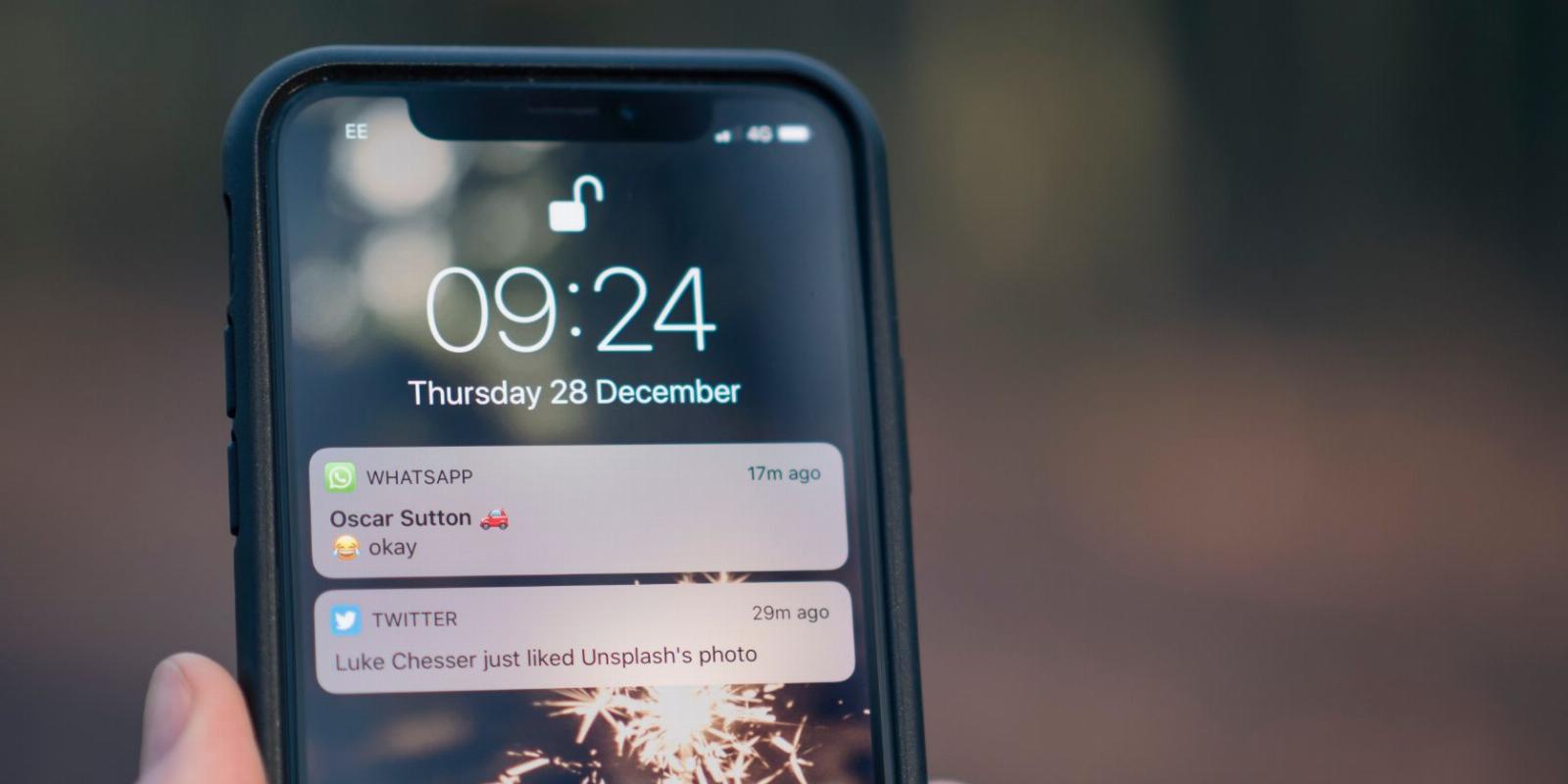
Reset Network Settings on Your iPhone to Fix All Kinds of Problems
Reading Time: 2 minutesThis quick and easy troubleshooting tip is hugely effective at fixing Wi-Fi, cellular, and other network problems on your iPhone.
It’s frustrating when your iPhone faces issues connecting to a Wi-Fi network or cellular connection. There are plenty of reasons this could happen, and pinpointing the exact cause can be tricky.
The easiest, most common method to fix this is by resetting your network settings. So, let’s look at when you should reset your iPhone’s network settings, what it does, and how you can do it easily.
When Should You Reset Network Settings?
This is often a fix people fall back to when they have trouble with their Wi-Fi or cellular connections. If you can’t seem to connect to Wi-Fi or are finding general, consistent problems with your internet connectivity, resetting your network settings will fix the problem more often than not. If it doesn’t seem to work, you can try other fixes to connect your iPhone or iPad to Wi-Fi.
Doing this will delete all network-related data stored on your device. This includes Wi-Fi passwords, saved Bluetooth connections, VPN information, or network preferences. It doesn’t delete any other essential data, so you will only have to reconnect to networks and networking devices to use them again.
How to Reset Network Settings on iPhone
This quick fix is pretty easy to pull off and can be done from the Settings app on your iPhone with just a few taps. Let’s take a look at how you can reset your network settings to remove all existing Wi-Fi connections from your device:
- Open Settings and tap on General.
- Scroll down and select Transfer or Reset iPhone at the very bottom of the list.
- From the two options, choose Reset.
- Now, you’ll have five options. To reset your iPhone’s network settings, tap on Reset Network Settings.
- Enter your iPhone’s passcode to finish the job. All your network settings will be reset as soon as you enter your passcode.
Once you’re done, head over to your Wi-Fi settings to connect to your network. Can’t see it in the list? Don’t worry. You can learn how to connect to a hidden Wi-Fi network on your iPhone or iPad.
Reset iPhone’s Network Settings to Fix Connectivity Problems
Whether you’re facing issues with your Wi-Fi or cellular data connection, you can reset your iPhone’s network settings to fix the problem within seconds.
This solution is effective most of the time, but remember that doing this will remove all the saved Wi-Fi networks, and you’ll need to connect to them manually again.
Reference: https://www.makeuseof.com/how-to-reset-network-settings-iphone/
Ref: makeuseof
MediaDownloader.net -> Free Online Video Downloader, Download Any Video From YouTube, VK, Vimeo, Twitter, Twitch, Tumblr, Tiktok, Telegram, TED, Streamable, Soundcloud, Snapchat, Share, Rumble, Reddit, PuhuTV, Pinterest, Periscope, Ok.ru, MxTakatak, Mixcloud, Mashable, LinkedIn, Likee, Kwai, Izlesene, Instagram, Imgur, IMDB, Ifunny, Gaana, Flickr, Febspot, Facebook, ESPN, Douyin, Dailymotion, Buzzfeed, BluTV, Blogger, Bitchute, Bilibili, Bandcamp, Akıllı, 9GAG