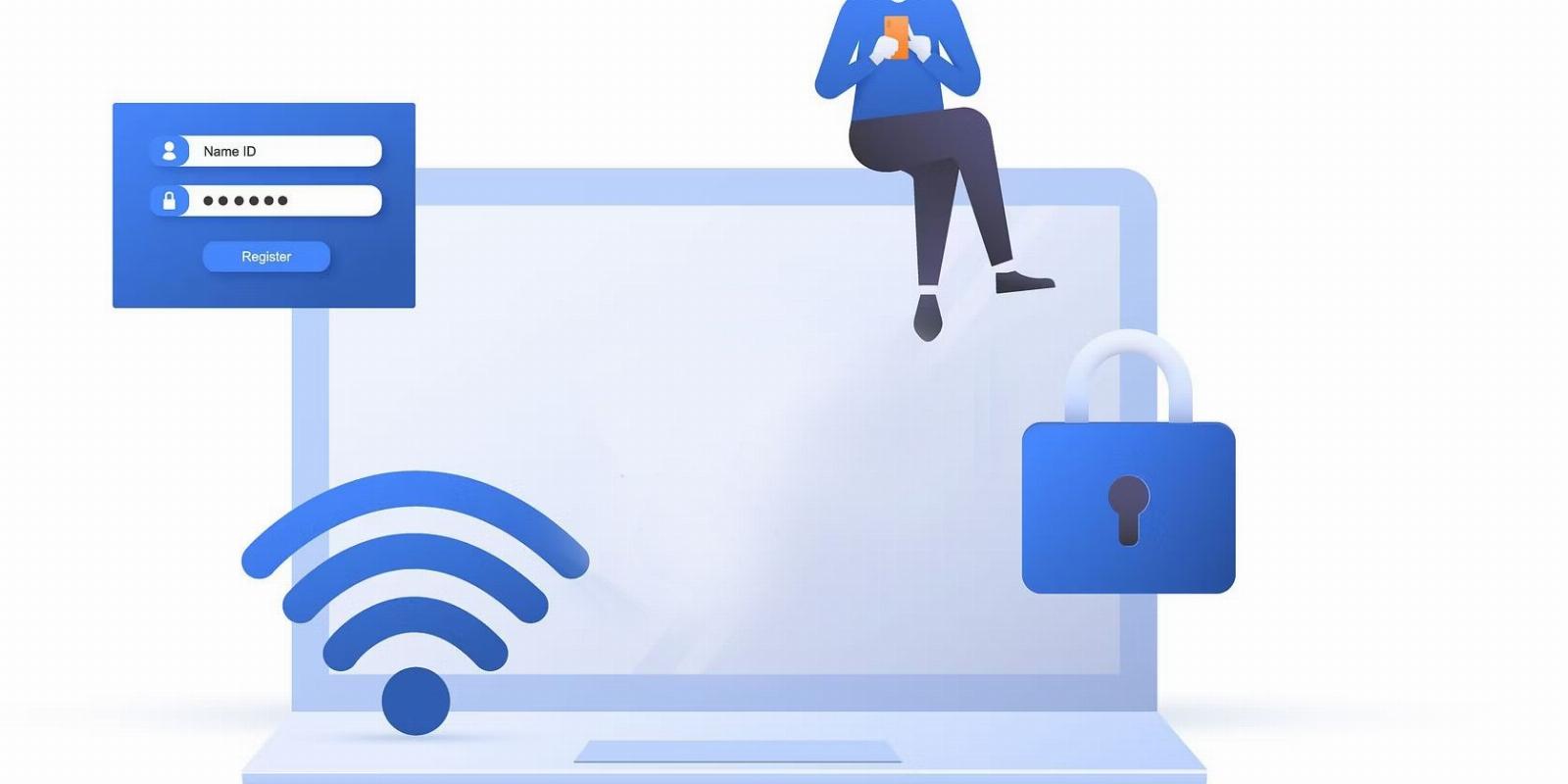
How to View Saved Wi-Fi Passwords on Linux
Reading Time: 2 minutesIt’s annoying when you forget the password to a Wi-Fi network you connected to earlier. Here’s how to view saved Wi-Fi passwords on Linux.
Wi-Fi hotspots are everywhere, in our homes, public buildings, and cafes. This makes Wi-Fi one of the most common ways to connect to the internet from your computer.
Did you know that on Linux, you can easily check all the Wi-Fi networks that you have previously connected to? You can even view saved Wi-Fi passwords on Linux using nmcli.
What Is nmcli?
The nmcli (short for ‘NetworkManager Command-Line Interface’) utility is a powerful command-line tool for controlling NetworkManager, a daemon used for managing network settings and connections on Linux.
You can use nmcli for general management of Wi-Fi networks, such as listing and connecting to a Wi-Fi network from your Linux PC. It is also particularly useful in networking scripts or on servers that do not have a GUI.
Installing nmcli on Linux
Most distros have nmcli installed by default, but in case it’s not installed on yours, here’s how to proceed.
To install nmcli on Debian-based distros such as Ubuntu, MX Linux, and Pop!_OS, use the APT package manager:
sudo apt update && sudo apt install network-manager
On RHEL and similar distros such as Alma Linux, Fedora, Rocky Linux, etc., you can use the DNF package manager as follows:
sudo dnf install NetworkManager
On Arch Linux-based distros, you can install nmcli using Pacman:
sudo pacman -S networkmanager
Viewing Saved Wi-Fi Networks Using nmcli
To view information on all the Wi-Fi networks you’ve previously connected to on your PC, run the following command:
nmcli connection show | grep wifi
If you do not filter with grep, nmcli lists all the networks including wired networks, bridged connections, and VPN connections.
The output for the preceding command will look like this:
The Wi-Fi name or SSID (Service Set Identifier) is listed in the first column, followed by the UUID (Universally Unique Identifier), then the network type (Wi-Fi in this case). Finally, the last column shows the device type of the network.
Viewing Saved Wi-Fi Passwords on Linux
You’ll need elevated privileges on Linux to view saved passwords with nmcli.
You can check the password of a known Wi-Fi network using:
sudo nmcli connection show WiFiName -s | grep psk
…where WiFiName is the name of the Wi-Fi network you’re interested in.
For example, to view the password of a Wi-Fi network named ‘iPhone,’ run the following:
sudo nmcli connection show iPhone -s | grep psk
The password for the Wi-Fi network iPhone is listed as ‘test1234.’
In case you’re wondering where nmcli stores its Wi-Fi configuration files, it’s in the /etc/NetworkManager/system-connections directory.
Improve Your Home Network With Mesh Wi-Fi
nmcli is a great utility for managing network settings and connections on your Linux PC.
If you are having Wi-Fi connection problems in your home or office location, you can purchase a mesh Wi-Fi device for better connectivity.
Reference: https://www.makeuseof.com/how-to-view-saved-wifi-passwords-on-linux/
Ref: makeuseof
MediaDownloader.net -> Free Online Video Downloader, Download Any Video From YouTube, VK, Vimeo, Twitter, Twitch, Tumblr, Tiktok, Telegram, TED, Streamable, Soundcloud, Snapchat, Share, Rumble, Reddit, PuhuTV, Pinterest, Periscope, Ok.ru, MxTakatak, Mixcloud, Mashable, LinkedIn, Likee, Kwai, Izlesene, Instagram, Imgur, IMDB, Ifunny, Gaana, Flickr, Febspot, Facebook, ESPN, Douyin, Dailymotion, Buzzfeed, BluTV, Blogger, Bitchute, Bilibili, Bandcamp, Akıllı, 9GAG