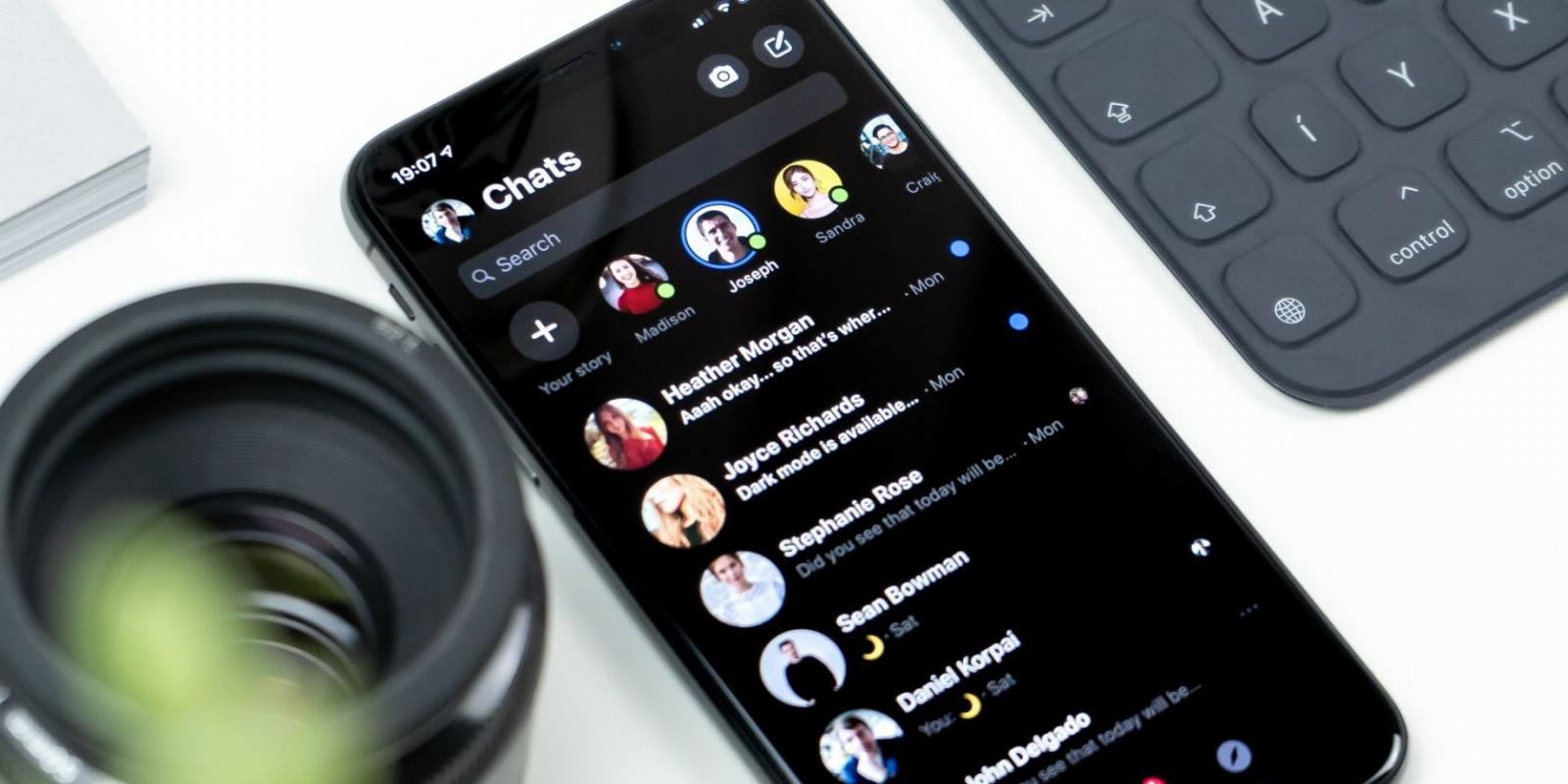
How to Use Word Effects in Facebook Messenger
Reading Time: 4 minutesMessenger can trigger some cool animations when you enter certain phrases. Here’s how you can use them and even add your own effects.
Meta continues to roll out new features for Messenger users, from new emojis to new chat themes. In mid-2021, the company introduced a feature known as word effects to enhance the chatting experience.
Here, we will briefly discuss word effects, how they help make your conversations more interesting, and how to add and remove them in Facebook Messenger.
What Are Word Effects in Facebook Messenger?
The concept behind word effects is to connect specific phrases with different emojis. As you use those phrases on the Messenger app, an animation plays to show those emojis floating from the bottom of your screen to the top.
You can pair your most-used emojis with phrases, and the next time you use them, an animation of these emojis fills both your screen and that of the person you’re chatting with.
Using word effects, you no longer need to search through a massive list of emojis. Instead, type in the word, and you’re on your way to adding delight to your texts.
How to Use Word Effects in Facebook Messenger
By default, the app adds a few word effects to your Messenger chat theme, provided you’re using one. To use word effects from a specific theme, follow these steps:
- Open the chat where you’re using a particular theme.
- At the top, click on the contact’s name.
- Go to Word effects.
- Take note of the phrases and emojis directly before them.
- Send the exact phrase as a text.
You’ll see the animation on your screen as soon as the text is delivered. When the recipient opens (and sees) your message, they will see the effect.
You can also add custom word effects to Messenger. Here’s how:
- Open the chat where you’re using a particular theme.
- At the top, click on the contact’s name.
- Go to Word effects.
- Add your desired phrase to the bottom text box.
- Select an emoji to use in animation as an effect on the left side of the text box.
- Click on the upward arrow button on the right side of the text box.
Once you complete the above steps, your custom emojis will start to appear under Your Effects. You can use them the same way as we did earlier with pre-added word effects.
The Limitations of Using Word Effects in Facebook Messenger
The word effects feature does have a few limitations. Let’s talk about a few of the limitations you should know when using them.
1. You Can’t Use Word Effects on Messenger.com
Word effects are only available on the Messenger app for Android, iPhone, and iPad. You cannot use them on Messenger’s web client and desktop app.
If you use the same phrases you’ve added as word effects in the Messenger app on Messenger.com, they’ll be sent as text. In addition, the recipient won’t see a message ‘sent with word effects’ under the main phrase as they could see while using word effects via the Messenger app.
2. The Total Number of Word Effects You Can Add Are Limited
According to the Facebook Help Center, you can only add 50 custom phrases as word effects. While this is a pretty decent number of phrases, it probably won’t be enough if you want to cherish every moment with word effects.
Fortunately, Messenger allows you to delete the custom word effects and add new ones to get around this limitation. You can learn that next.
How to Delete Word Effects in Facebook Messenger
Deleting the custom word effects you’ve added is pretty easy. Here’s what you need to do:
- Open the chat where you’re using a particular theme.
- At the top, click on the contact’s name.
- Click on Word effects.
- On iOS, swipe left on the word effects phrase and hit Delete. On the other hand, if you use Android, press and hold the word effects phrase and tap on Remove.
Can You Trigger Multiple Word Effects at Once?
Previously, it wasn’t possible to conjure multiple word effects in a single text by typing more than one phrase. If you had done so, only word effects associated with the phrase coming first in the message would take effect.
Now, Messenger supports triggering multiple word effects at once. Let’s say you want to send two word effects associated with the terms ‘Congratulations’ and ‘Happy Birthday’ together. You just need to type these phrases into a single text and send it.
Furthermore, all word effects associated with phrases you send as the text will be triggered simultaneously. So, combine multiple word effects to spice up your wishes.
How Do You Know You’ve Typed the Right Phrase to Use Word Effects?
In the past, typing phrases that triggered word effects used to behave like a standard text message. Meta has tweaked this feature slightly so that users are more comfortable using word effects. As you type, the phrase you have set to trigger the effect now appears in bold font.
The font differentiates word effects phrases from general texts, so you can quickly determine if you are typing the right one.
Messenger Word Effects Not Working?
Word effects in Messenger stop working when you type the wrong phrase you haven’t set as a word effect. Other possible causes include poor internet connection, an outdated app, interference from the Messenger chat theme or the app’s cache, an issue with your device, or a problem with Meta’s backend.
If word effects aren’t working in your Messenger app, follow these steps:
- Ensure you are typing the correct phrase you set as a word effect.
- Restart the app to ensure a temporary bug isn’t affecting the feature.
- To rule out an issue with your Facebook profile, log out and log back in.
- Restart your device to ensure that a problem with your phone isn’t preventing the app from functioning correctly.
- Check that your device’s internet connection is working. If it’s not working, fix the problem using the relevant fixes.
- Make sure your Messenger app is up-to-date. If the app is not updated, update it.
- Clear the Messenger cache on your Android or iOS device to prevent the app’s cache from interfering with its operation.
- If you’ve had this problem after updating your Messenger app, uninstall it and reinstall the older version.
- If everything else fails to fix the word effects feature, reinstalling the Messenger application should be your last resort.
Put Soul Into Your Messenger Chats With Word Effects
You should now be familiar with using existing word effects in the Messenger app or creating your own. Use those phrases to trigger the effects and add more fun to your chatting experience. You can get very creative with the phrases you add, and your friends may even get a laugh out of them.
Reference: https://www.makeuseof.com/how-to-use-word-effects-facebook-messenger/
Ref: makeuseof
MediaDownloader.net -> Free Online Video Downloader, Download Any Video From YouTube, VK, Vimeo, Twitter, Twitch, Tumblr, Tiktok, Telegram, TED, Streamable, Soundcloud, Snapchat, Share, Rumble, Reddit, PuhuTV, Pinterest, Periscope, Ok.ru, MxTakatak, Mixcloud, Mashable, LinkedIn, Likee, Kwai, Izlesene, Instagram, Imgur, IMDB, Ifunny, Gaana, Flickr, Febspot, Facebook, ESPN, Douyin, Dailymotion, Buzzfeed, BluTV, Blogger, Bitchute, Bilibili, Bandcamp, Akıllı, 9GAG