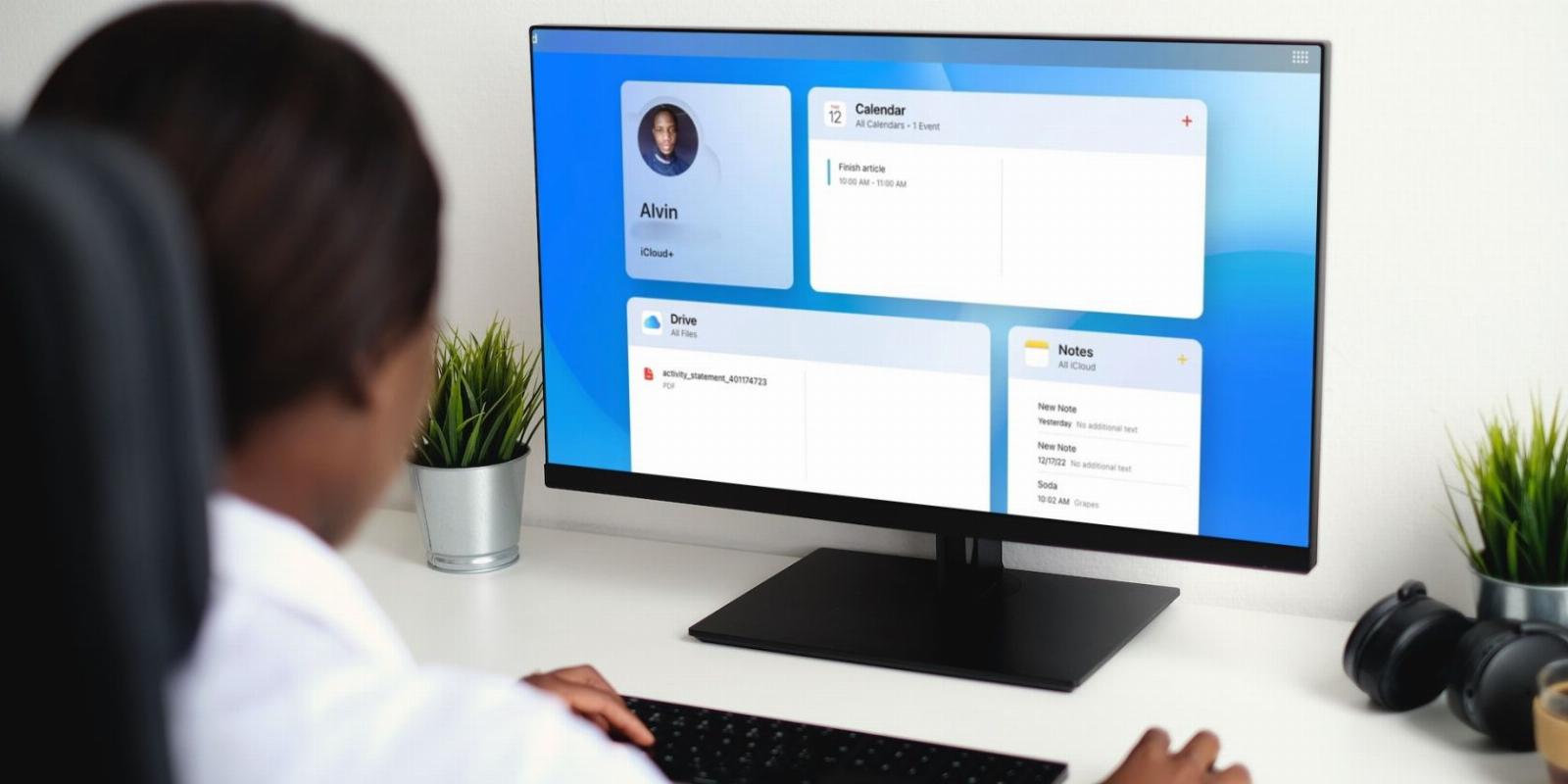
How to Use iCloud on the Web Without an Apple Device
Reading Time: 3 minutesNeed to connect to iCloud but don’t have an Apple device? Here’s how to use iCloud’s web-only access instead.
Apple’s iCloud is the de facto cloud storage service if you own an iPhone, iPod touch, Mac, or iPad. It enables convenient data backup on your Apple device with cross-platform synchronization. However, did you know that you can use iCloud without an Apple device too? Yes, you can.
As such, you can safely step out of Apple’s so-called walled garden without losing access to your iCloud data. So, if you were thinking about ditching your Apple device or owning an additional device from another ecosystem, read on for instructions on how to access and use iCloud on non-Apple devices.
What You Need to Use iCloud on the Web
To use iCloud on any non-Apple device, you must access the service via a web browser. The requirements are pretty basic; you need the latest version of Firefox, Chrome, Edge, or Opera.
How to Use iCloud Without an Apple Device
You can access iCloud on the web at iCloud.com. Web-only access to iCloud allows you to access iCloud Drive, Calendar, Mail, Pages, Numbers, Keynote, Contacts, Notes, Reminder, and Find My. But, if you access iCloud using a mobile browser, you can only access iCloud Drive, Mail, Photos, Notes, Reminders, and Find My.
Before you can access these apps, you need to log into your Apple account by following these steps:
- Go to iCloud.com and click on Sign in.
- Enter your Apple ID (you can create an Apple ID on any device if you don’t have one already) and click the arrow icon.
- Enter your password in the respective field and click the arrow icon again to sign in.
- You may have to enter a security code if you have two-factor authentication on your Apple ID. Otherwise, select whether to trust your current browser on the next page. After that, iCloud will take you to your iCloud homepage.
- Once logged in, you will see different tiles for a selection of Apple apps plus your profile. Select a tile to open an app.
- If an app tile is unavailable, select the menu button (rectangle with white squares) at the top-right corner of the page to view all Apple apps accessible via iCloud on the web. From the pop-up, you can select any app you wish to open.
That’s how you can access any of your iCloud data. Next to the menu button in the top-right corner is the Add (+) icon that lets you create a new email, note, event, reminder, Pages document, Numbers spreadsheet, or Keynote presentation with a click.
At the bottom of the iCloud web’s home page, you’ll see your iCloud storage plan, space used, and an option for recovering deleted iCloud notes, bookmarks, files, contacts, and calendars.
How to Customize Your iCloud Home Page
If you don’t like the default layout, iCloud allows you to customize it. Here’s how:
- Click on the menu button in the upper-right corner.
- From the pop-up menu, select Customize Home Page to enter Jiggle mode. Alternatively, you can scroll down the home page for another Customize Home Page button at the bottom.
- Once the app tiles start to jiggle, you can drag and drop any tile to a new position.
- To remove a tile, tap the minus (-) icon on a tile and confirm by selecting Remove from the pop-up.
- To add a tile to your home page, select the Add (+) icon or Add Tile button (desktop) in the top left.
- Choose an app that you want to add to the list. iCloud will automatically add the app’s tile next to your profile tile. To change the location, drag and drop the tile to any other place on the page.
- When you’re finished, tap Done in the top corner of your screen.
While customizing your iCloud home page, you can add more than one tile of the same app. Plus, all your custom layouts will be persistent; the same layout will appear if you access iCloud on your desktop or mobile browser in the future.
No Apple Device, No Problem
If you have friends sharing or collaborating through iCloud, you can now freely share and collaborate with them through your iCloud account.
Just get yourself an Apple ID with 5GB of free storage and enjoy the limited perks of iCloud’s web-only access without needing an Apple device.
Reference: https://www.makeuseof.com/how-to-use-icloud-web-only-access/
Ref: makeuseof
MediaDownloader.net -> Free Online Video Downloader, Download Any Video From YouTube, VK, Vimeo, Twitter, Twitch, Tumblr, Tiktok, Telegram, TED, Streamable, Soundcloud, Snapchat, Share, Rumble, Reddit, PuhuTV, Pinterest, Periscope, Ok.ru, MxTakatak, Mixcloud, Mashable, LinkedIn, Likee, Kwai, Izlesene, Instagram, Imgur, IMDB, Ifunny, Gaana, Flickr, Febspot, Facebook, ESPN, Douyin, Dailymotion, Buzzfeed, BluTV, Blogger, Bitchute, Bilibili, Bandcamp, Akıllı, 9GAG