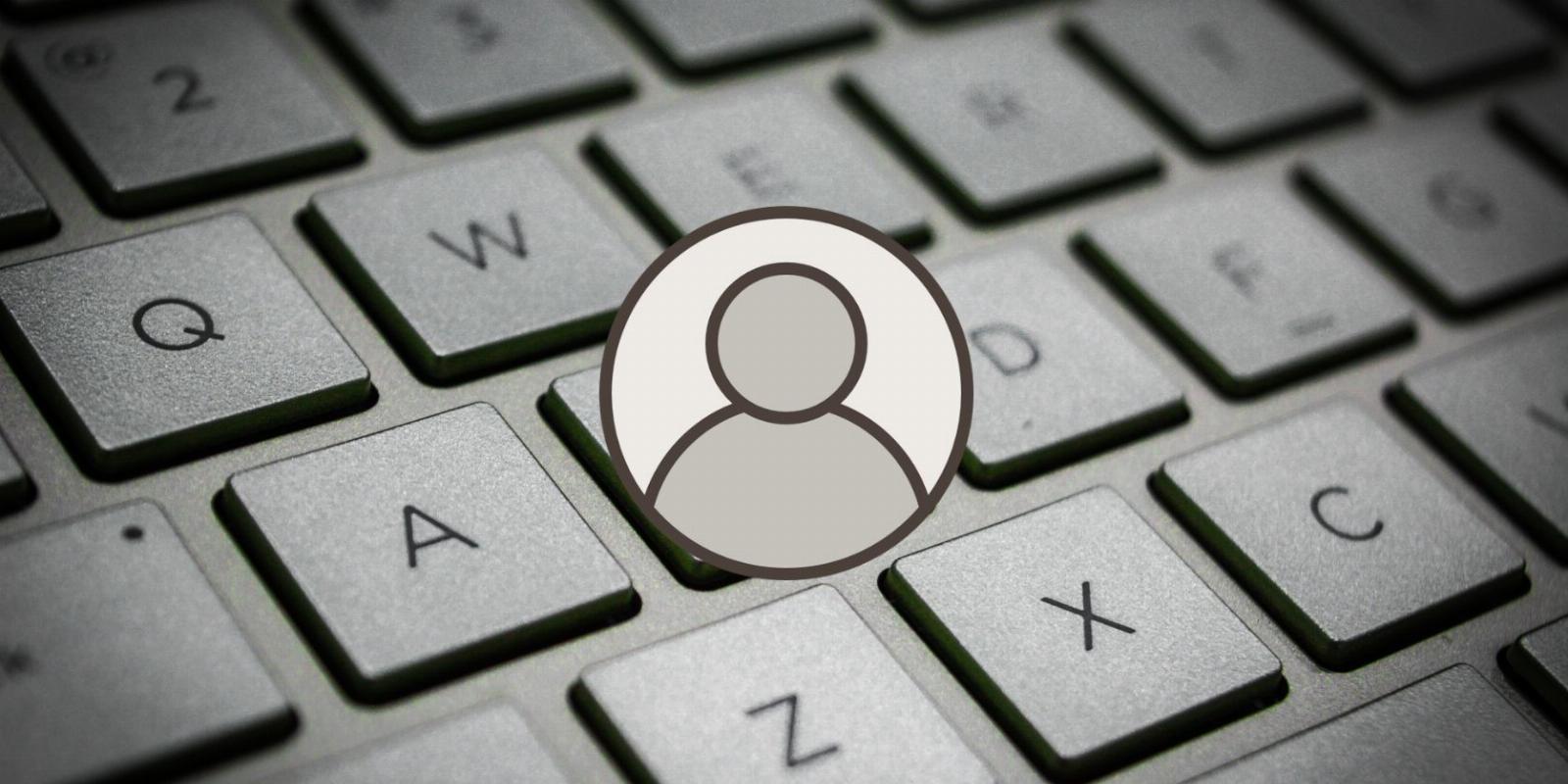
How to Use Guest Mode in Google Chrome
Reading Time: 3 minutesWhether you’re browsing on a computer that’s not yours or just want to keep things private, here’s how to use Guest Mode in Google Chrome.
One of the most widely used web browsers is Google Chrome. As you’d expect, it provides a range of functions that improve a user’s browsing experience. It can also provide you with private browsing with Guest Mode, which allows you to browse the web with a blank profile.
It’s perfect for those using a public or shared device. If you ever want to try Guest Mode for yourself or set it up for whenever someone wants to use your device, this guide will explain what Guest Mode is, how you can use it, and how it can be beneficial.
What Is Guest Mode in Google Chrome?
Firstly, it is notable that you know Guest Mode is not the same as Incognito Mode as they are two separate functions. Before you begin, make sure Chrome is updated to the latest version.
Guest Mode is a user profile that offers a secure browsing experience for those who share their devices with others. Should someone want to use your device, they can use Guest Mode, which won’t save any data, including cookies, history, and downloads.
How to Access Guest Mode in Google Chrome
If you want to try out Guest Mode or want to know how it works, follow the steps below:
Entering Guest Mode
Open Google Chrome and click on the profile icon in the top-right corner of the browser window and click Guest from the Other profiles section in the dropdown menu. A new window will open with a blank tab. You are now in Guest Mode.
In Guest Mode, you can browse the internet as usual. You can still access websites and download files. But once the window is closed, your activity is not saved as using Guest Mode will not store any data.
Exiting Guest Mode
When you are ready to close Guest Mode, click on the blank profile icon in the top-right corner and click Close guest from the menu or close the browser window by clicking the X in the top-right of the screen.
Why Should You Use Guest Mode in Chrome?
If you’re figuring whether or not Guest Mode might actually come in handy, here’s why you might (or might not) want to use the feature:
The Benefits of Guest Mode
To protect your privacy and prevent others from accessing your data when using a shared or public device, Guest Mode is the best option to offer private browsing.
Not only does Guest Mode have privacy benefits, but it can also be a helpful tool for Chrome troubleshooting. For instance, if you have issues with a specific website, you can use Guest Mode to check whether any cookies or extensions are the cause.
The Downsides to Guest Mode
Guest Mode doesn’t come without downsides. For instance, you cannot access extensions and apps, which can be a potential downside if you rely on them. Also, you cannot access synced data, saved bookmarks, and downloads are accessible to other Chrome profiles.
Be careful not to close the window early, as you cannot continue from where you left off when you enter Guest Mode again. In addition, your activity and IP address might still be visible to your network and the websites you visit and sign in to.
While the downsides may seem off-putting, the benefits can outweigh them. And it shouldn’t have too much effect, as Guest Mode is designed mainly for temporary browsing.
Get the Most Out of Guest Mode in Google Chrome
It is a practical user profile that offers a new way to browse the web. By creating a temporary profile, you can browse and leave no trace of your activity when you exit, no matter where you access it or who uses it.
After using Guest Mode, you should be familiar with Incognito Mode. While it is said to offer private browsing that doesn’t save any history or data, is it really that secure?
Reference: https://www.makeuseof.com/use-google-chrome-guest-mode/
Ref: makeuseof
MediaDownloader.net -> Free Online Video Downloader, Download Any Video From YouTube, VK, Vimeo, Twitter, Twitch, Tumblr, Tiktok, Telegram, TED, Streamable, Soundcloud, Snapchat, Share, Rumble, Reddit, PuhuTV, Pinterest, Periscope, Ok.ru, MxTakatak, Mixcloud, Mashable, LinkedIn, Likee, Kwai, Izlesene, Instagram, Imgur, IMDB, Ifunny, Gaana, Flickr, Febspot, Facebook, ESPN, Douyin, Dailymotion, Buzzfeed, BluTV, Blogger, Bitchute, Bilibili, Bandcamp, Akıllı, 9GAG