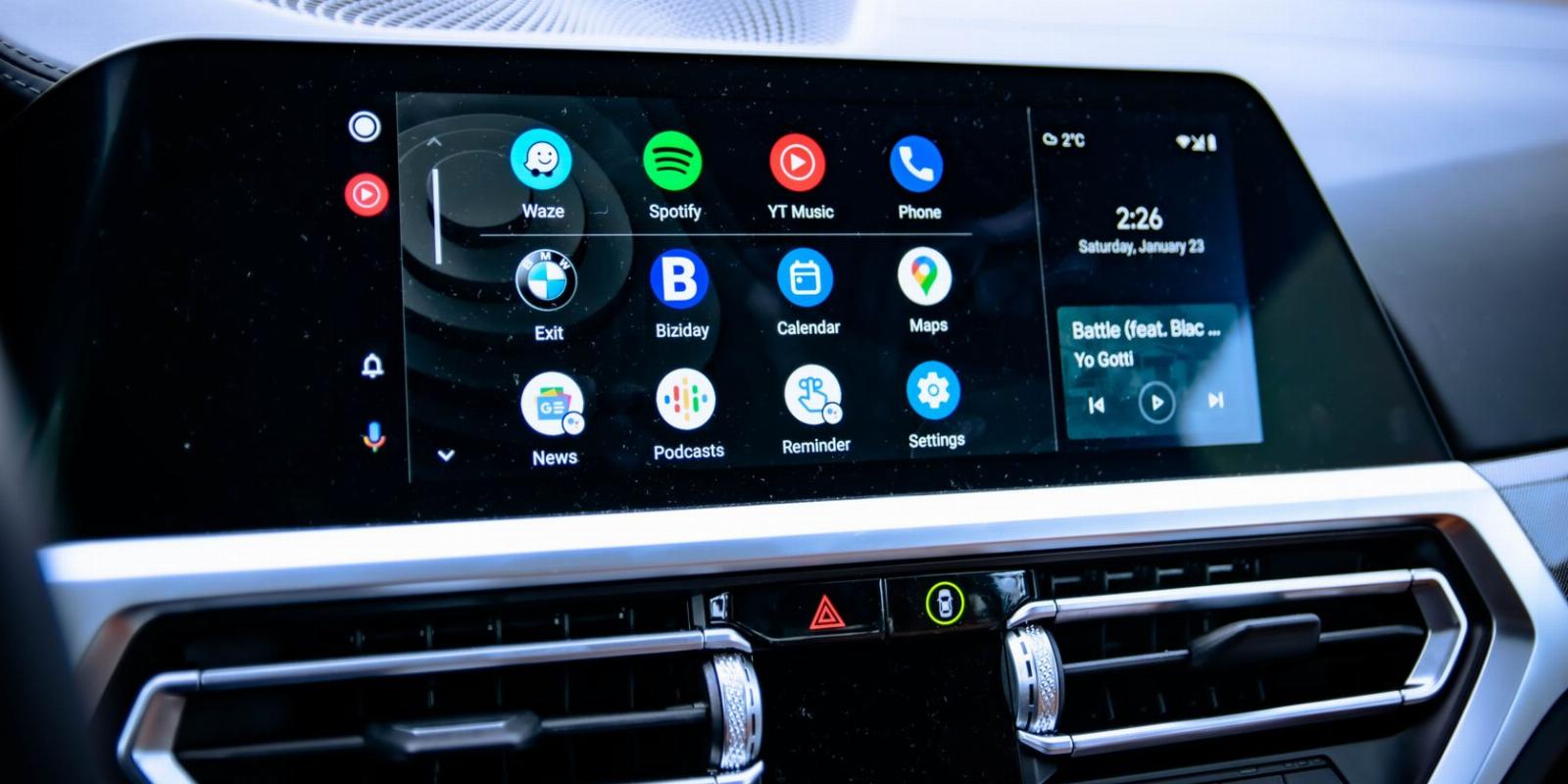
How to Use Android Auto Wireless
Reading Time: 3 minutesHere’s how to connect your phone to your car using Android Auto wireless, and what’s required to utilize this feature.
Android Auto is a handy feature that lets you use some functions of your phone, like music and navigation apps, safely in the car. And in most cases, you need to connect your phone to your car with a USB cable to take advantage of Android Auto.
However, with certain phones and cars, you can use Android Auto wireless to connect even more conveniently. Let’s find out if you can take advantage of this feature, and how to use Android Auto wirelessly if so.
What Is Android Auto Wireless?
If you’re not familiar with this functionality at all, have a look at our overview of Android Auto for everything you need to know. That will teach you how the app works and how to set it up using the normal wired method. For more, we’ve also covered top Android Auto tips and tricks.
Wireless Android Auto is the same product as Android Auto—the only difference is how you connect. Connecting wirelessly is obviously less of a hassle, since you don’t have to fiddle with a cable. However, since Android Auto can use a fair bit of battery when you’re running navigation and playing music on a long trip, it’s often a good idea to plug in to keep your phone topped up anyway.
Thus, if you have the option to use Android Auto wireless, you might prefer it on short drives, while continuing to connect via USB for longer journeys. Alternatively, if your vehicle has built-in wireless charging, you can use that in combination with wireless Android Auto for maximum convenience.
What Do I Need to Connect With Android Auto Wireless?
Unfortunately, Android Auto wireless is not available on all phones and vehicles. It’s not possible to use Android Auto over Bluetooth alone, since Bluetooth can’t transmit enough data to handle the feature. As a result, Android Auto’s wireless option is only available on cars that have built-in Wi-Fi—or aftermarket head units that support the feature.
Have a look at the Android Auto compatibility page to see which vehicles and stereo units are eligible. This list doesn’t indicate every single car that supports wireless projection with Android Auto, so you may need to check with the manufacturer to make sure. Generally, wireless Android Auto works in car models from roughly 2020 and beyond.
You’ll also need to have an Android phone that works with wireless Android Auto. At the time of writing, the following phones support the feature:
- All phones with Android 11 or later
- Any Google or Samsung phone running at least Android 10
- A Samsung Galaxy S8, S8+, or Note 8 with Android 9 Pie
Your device must also support 5GHz Wi-Fi and have an active data plan, which nearly every modern phone should.
How to Use Android Auto Wirelessly
Using Android Auto without a cable is simple. After you’ve confirmed that your phone and car are compatible, make sure your phone has Bluetooth, Wi-Fi, and Location all turned on. You can check these easily using the toggles in the Quick Settings panel, accessible by dragging down from the top of the screen twice.
To connect, make sure your car is parked, then start it. Plug your phone into your car’s USB port using a cable, which is required for the initial connection. If prompted, you’ll need to download or update the Android Auto app on your phone (modern versions of Android have it built-in).
Next, walk through the setup instructions to grant Android Auto the necessary permissions, as discussed in the overview article linked earlier.
Once that’s all done, you’re ready to use Android Auto with your car. Tap the Android Auto icon on your car’s display to launch it—it might be hidden inside a menu called Apps, Phone Connection, or similar.
Now you’re free to use Android Auto wirelessly. You can disconnect the USB cable and Android Auto will continue to run, and you don’t need it to connect the cable the future. Exit Android Auto by tapping your car manufacturer’s entry in Android Auto’s app list, or hitting the Home button on your head unit if applicable.
If you have trouble, and you’re sure that both your phone and car support wireless Android Auto, follow our troubleshooting steps for fixing Android Auto.
Android Auto Wireless, Made Easy
That’s all you need for wireless access to Android Auto in your car. Unfortunately, as of now, this feature is restricted to specific phones and vehicles. But as time goes on, we’ll hopefully see more cars support the function.
For now, you can still enjoy Android Auto with a cable. There are plenty of apps for it that help you access relevant content while on the road.
Reference: https://www.makeuseof.com/android-auto-wireless/
-> Free Online Video Downloader, Download Any Video From YouTube, VK, Vimeo, Twitter, Twitch, Tumblr, Tiktok, Telegram, TED, Streamable, Soundcloud, Snapchat, Share, Rumble, Reddit, PuhuTV, Pinterest, Periscope, Ok.ru, MxTakatak, Mixcloud, Mashable, LinkedIn, Likee, Kwai, Izlesene, Instagram, Imgur, IMDB, Ifunny, Gaana, Flickr, Febspot, Facebook, ESPN, Douyin, Dailymotion, Buzzfeed, BluTV, Blogger, Bitchute, Bilibili, Bandcamp, Akıllı, 9GAG
Ref: makeuseof