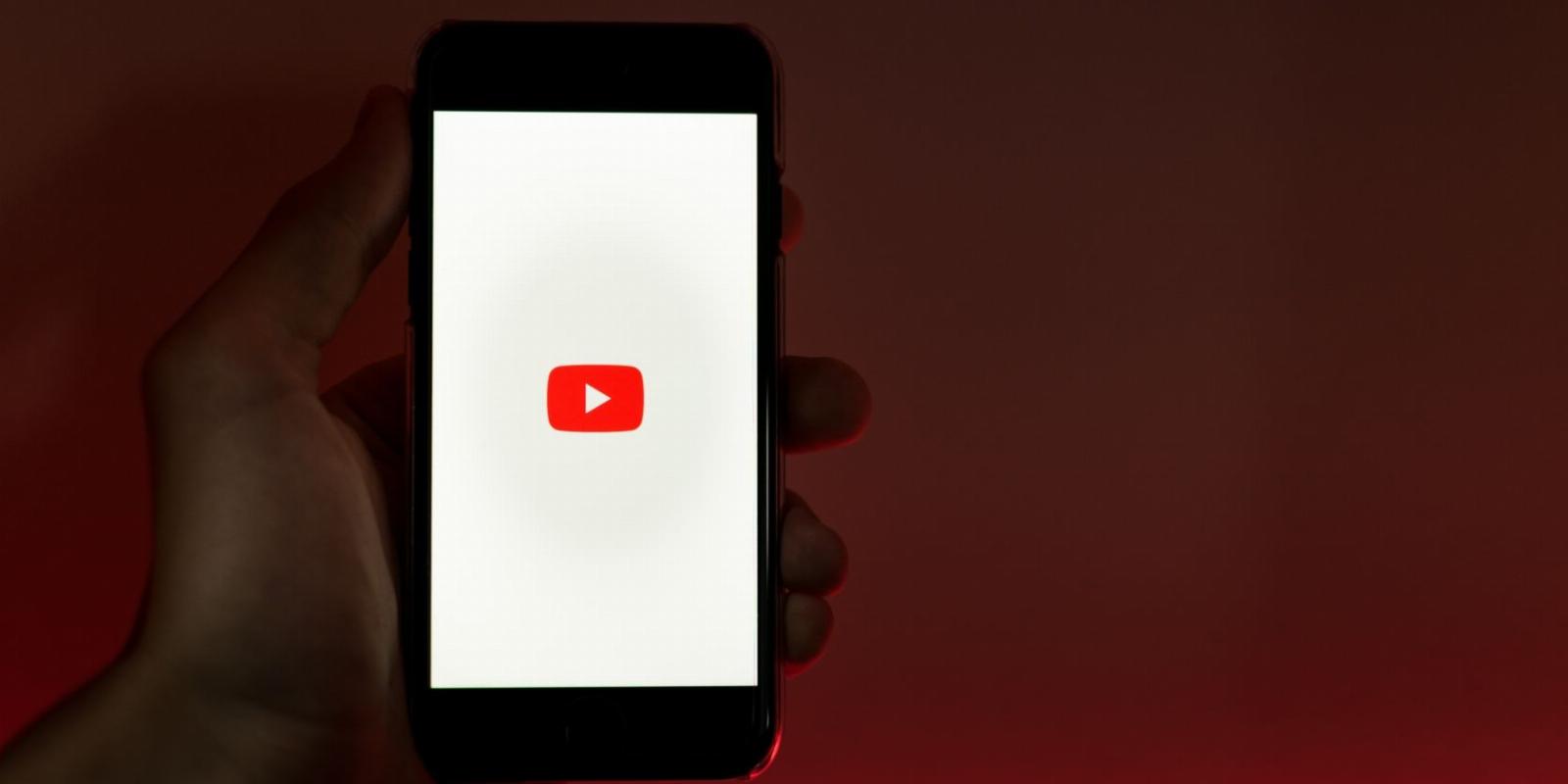
How to Stop a YouTube Channel From Showing Up in Search Results
Reading Time: 3 minutesNot every Youtube channel is worth your time. Fortunately, there are many ways to block them from your YouTube (and Google) search results.
With over 50 million YouTube channels, there’s always something to watch on YouTube. While YouTube does a pretty good job of filtering search results, there’s always that one channel you simply can’t stand. And the more you see it, the more it irritates you.
Fortunately, there are a few ways to stop that channel from showing up in your search results.
How to Manually Exclude a YouTube Channel From Search Results
If you want to stop a YouTube channel from showing up in search results, you can do it without changing your account settings or installing any tool. Type your search terms and add a minus sign before the channel name you want to exclude.
For example, searching for how to draw -Channel12345 will not show you any videos from Channel12345. And the best part about this trick is that it works for both YouTube and Google searches.
Tweak Your YouTube Settings to Block Any Channel From Search Results
Sometimes, blocking a YouTube channel from appearing in your feed is not enough, and you need to take it a step further. Fortunately, there’s a method that allows you to stop a YouTube channel from showing up in search results without any additional tool.
- Go to YouTube and search for the channel that you want to block.
- Go to the YouTube channel page.
- Click About.
- Click the Report user button. It’s the flag icon below the channel stats.
- Select Block user.
How to Block a YouTube Channel on YouTube Kids
When it comes to filtering content for children, YouTube Kids offers some of the best features for the job. You can even create multiple profiles if your kids have a significant age difference. However, there might be content on YouTube Kids that you don’t want your children to watch. Fortunately, you can block channels or videos on YouTube Kids so they don’t appear in search results ever again.
Use an Extension to Block a Channel From YouTube Search Results
If you’ve decided to filter the YouTube search results, using a browser extension may be more efficient. This way, you can easily keep track of blocked channels in case you change your mind.
We recommend using BlockTube. You can filter YouTube search results using the channel name or ID. But if you don’t want to be that harsh, BlockTube allows you to block individual videos.
Once you install the extension, right-click the BlockTube icon and select Options. There, you can manage the blacklisted channels, videos, and more.
Block a YouTube Channel From Google Search Results
If you want to completely stop seeing a certain YouTube channel, blocking it on YouTube search results might not be enough, as it might show up in Google search results. Sure, there are many ways to use Google search effectively, but if you want to stop getting results from a certain YouTube channel, you’re better off using a browser extension. You can remove it from search results with Filter Anything Everywhere.
Unlike other extensions designed to block Google search results, Filter Anything Everywhere doesn’t block the entire YouTube website. Instead, you can filter the search results using the channel name.
All you have to do is click the extension’s icon and add the channel’s name to the list of blacklisted search terms. Make sure to respect any spaces between words, special characters, and so on. The easiest method might be the copy and paste the channel’s name directly from YouTube.
If you change your mind and want to remove a YouTube channel from the list of banned results, hover the cursor over its name and click the X icon.
Get Rid of Irrelevant YouTube Channels
The truth is, you can’t get a YouTube channel completely out of your life. You might still see the channel content on other websites or if a friend sends you a link to that channel. However, using the mentioned tools might help you sort out the search results on your computer.
Also, there are a few more tricks that you could try to get rid of irrelevant YouTube content.
Reference: https://www.makeuseof.com/block-youtube-channel-from-search-results/
Ref: makeuseof
MediaDownloader.net -> Free Online Video Downloader, Download Any Video From YouTube, VK, Vimeo, Twitter, Twitch, Tumblr, Tiktok, Telegram, TED, Streamable, Soundcloud, Snapchat, Share, Rumble, Reddit, PuhuTV, Pinterest, Periscope, Ok.ru, MxTakatak, Mixcloud, Mashable, LinkedIn, Likee, Kwai, Izlesene, Instagram, Imgur, IMDB, Ifunny, Gaana, Flickr, Febspot, Facebook, ESPN, Douyin, Dailymotion, Buzzfeed, BluTV, Blogger, Bitchute, Bilibili, Bandcamp, Akıllı, 9GAG