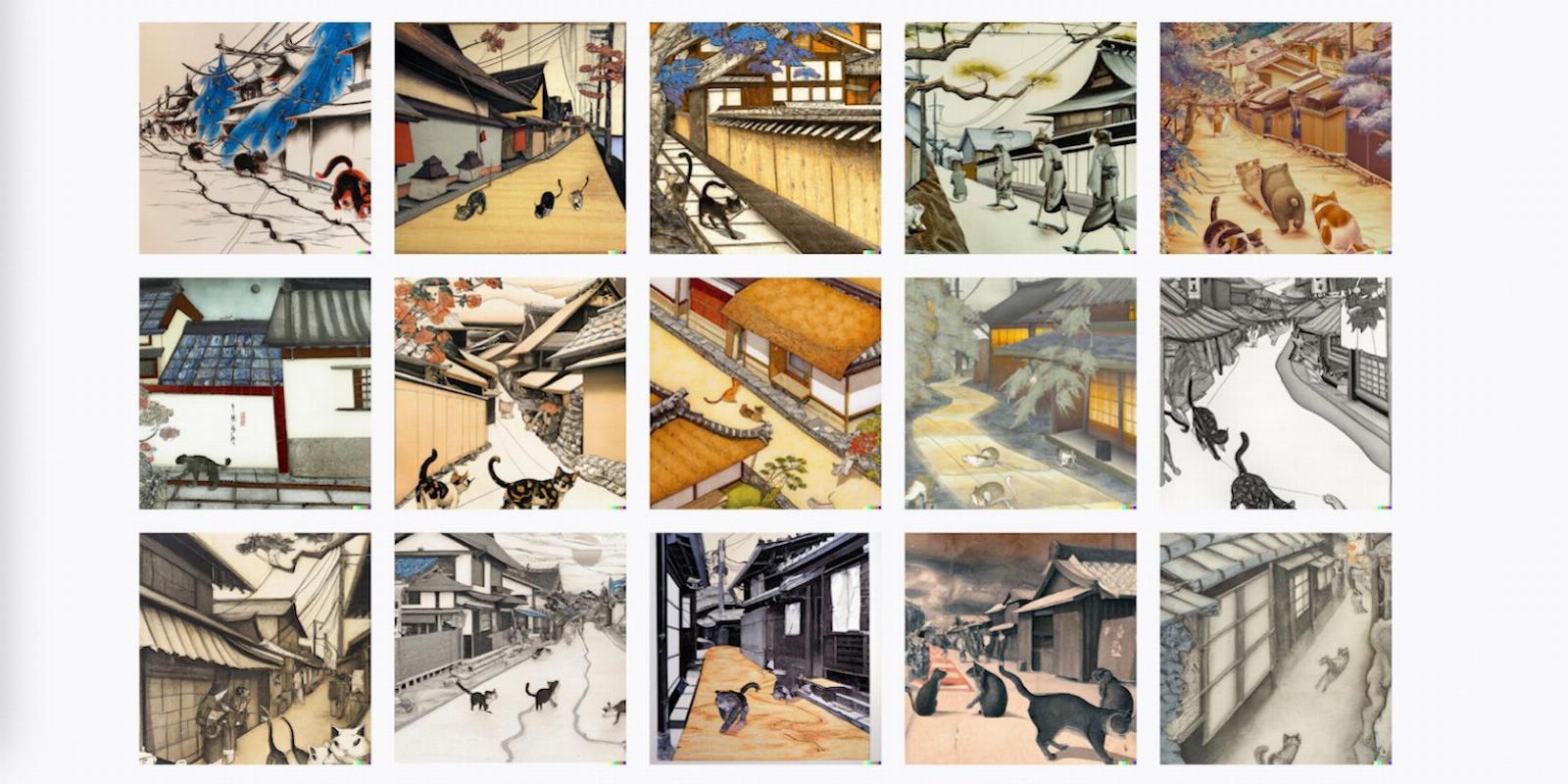
How to Save Your DALL-E Images Without the Watermark
Reading Time: 3 minutesIf you’ve always wondered how to save DALL-E photos without the watermark, we’re here to help.
You might be unaware that the images you create with DALL-E are yours to own, and you are free to do what you like with them. That includes removing the watermark and selling your Dall-E creations if that’s your goal. Alternatively, you might just want to share them online without the watermark because it looks more aesthetically pleasing.
So, how do you download a DALL-E image without the watermark? It turns out that it’s a lot easier than you might think. You don’t need to worry about downloading any software or using an app, all that you need is a desktop browser.
Are You Allowed to Remove the Watermark?
The short answer is yes—you can remove the DALL-E watermark that appears in the bottom right corner of your images as five colored squares. The answer comes straight from the DALL-E Content Policy FAQ.
It’s not surprising that this question is frequently put to the team at DALL-E, since there is no obvious way to download an image without a watermark using the DALL-E website.
Interestingly, images created with DALL-E aren’t owned by OpenAI. The rights to the image are in fact passed on to the creator, whether you are using the free or paid version of the AI image generator.
With this in mind, you are freely able to sell any of the images you create or use them for commercial purposes—as this OpenAI post makes clear. And for this reason, it makes sense to remove the watermark.
How to Save Your DALL-E Images Without the Watermark
Despite allowing you to remove the watermark from DALL-E images, the company has stopped short of creating a dedicated download button for a non-watermarked image. Instead, you will need to follow the steps below.
1. Inspect the Image
Select the image you want to download to open it in preview mode. Then, right-click on the image you want to download and select Inspect from the menu.
2. Open the Image Link
Look for the image link in the inspector window; it will appear similar to the screenshot above and be located under
The inspector window will look different depending on the browser you use. The above screenshot shows the inspector view on the Firefox browser, which is usually located at the bottom of the screen.
For those using the Chrome browser, the inspector window might appear on the right-hand side of the screen and look something like the screenshot below. In both cases, the image link should be under the same div class called ‘generated-image’.
There are quite a few fun things you can do using the inspector element, so be sure to take a look.
3. Download the Image
Once you have opened the link in a new tab, you should be able to see the picture you created with DALL-E, minus the watermark in the bottom right corner. All that’s left to do after that is right-click on the image and click Save Image As to download it to your computer.
Now that you know how to download an image from DALL-E without the watermark, you might see yourself using this AI image generator a lot more. Keep in mind, however, that there are a few issues with AI art that are worth understanding before using it for any serious endeavor.
Important Notes
This method works on images that you have just created on the main prompt page, as well as on images saved to a Collection or displayed in your History. The one place it doesn’t work is using a mobile browser, so stick to using a desktop computer.
Remember that it’s also a good idea to cite the use of AI whenever you share an image publicly. The official advice from the makers of DALL-E is to never mislead people into thinking your creation was made completely by human hands.
Disclosing the use of AI is one of the ways that people can identify an AI-generated image, plus help to draw the line between different art forms.
DALL-E Images Without the Watermark
Downloading a DALL-E image without the watermark is simple and easy to do using a desktop browser. This trick is handy to know if you plan on selling your creations in the future or simply want to have a clean image that you can share online.
The only thing you need to be cautious about is following the OpenAI content policy, and making sure you disclose that AI was used to create your image. In other words, don’t try to pretend that an AI-generated image was something made entirely by a human.
Reference: https://www.makeuseof.com/how-to-save-your-dall-e-images-without-watermark/
Ref: makeuseof
MediaDownloader.net -> Free Online Video Downloader, Download Any Video From YouTube, VK, Vimeo, Twitter, Twitch, Tumblr, Tiktok, Telegram, TED, Streamable, Soundcloud, Snapchat, Share, Rumble, Reddit, PuhuTV, Pinterest, Periscope, Ok.ru, MxTakatak, Mixcloud, Mashable, LinkedIn, Likee, Kwai, Izlesene, Instagram, Imgur, IMDB, Ifunny, Gaana, Flickr, Febspot, Facebook, ESPN, Douyin, Dailymotion, Buzzfeed, BluTV, Blogger, Bitchute, Bilibili, Bandcamp, Akıllı, 9GAG