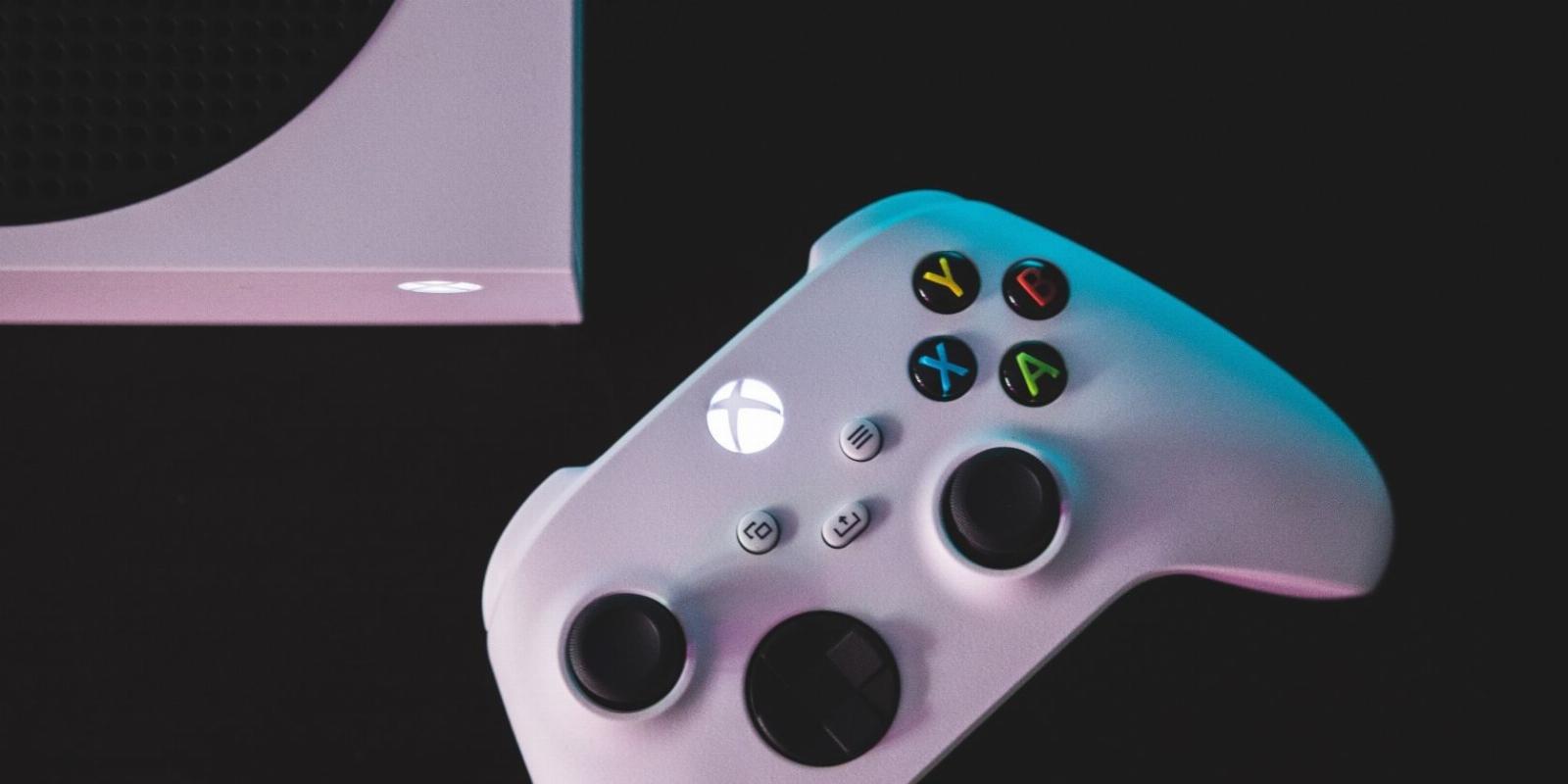
How to Save Storage Space Using Xbox Cloud Gaming on Your Xbox Series X|S
Reading Time: 3 minutesStruggling to manage your Xbox Series X|S’s storage space? Xbox Cloud Gaming might just be the solution.
For next-generation gaming on consoles like the Xbox Series X|S, managing your Xbox’s storage has become essential to the experience.
With most next-gen titles requiring massive storage space and guaranteeing further hefty updates as time goes on, finding ways to limit your storage consumption is helpful in maintaining a next-gen console experience.
Luckily, you can take advantage of Xbox Cloud Gaming on supported titles and never have to install a game to your Xbox Series X|S again. But what exactly is Xbox Cloud Gaming, and how can you use it to save storage space on your Xbox?
What Is Xbox Cloud Gaming?
To start using saving storage space through cloud gaming on your Xbox Series X|S, you’ll need to utilize Xbox Cloud Gaming, a service that allows you to stream full Xbox titles to any supported device.
By allowing you to stream Xbox titles to multiple external devices, you can experience next-generation gaming on the go. But to save storage, the ability to stream any supported title to your console is the most important feature provided by Xbox Cloud Gaming.
Other features like Cloud Saves and virtual controllers all encompass what Xbox Cloud Gaming is, what it offers, and why it’s a great Xbox service. But for the sake of saving storage space, you will need to know how to stream to your Xbox specifically.
How to Stream Xbox Games to Your Xbox Series X|S
To start streaming Xbox titles to your Xbox Series X|S, instead of having to install the game and take up storage space, you first need to identify the games available to you that can be streamed to your console.
To identify the games available to be streamed to your Xbox Series X|S, and then save storage space by streaming them to your Xbox, follow these steps:
- Press the Xbox button to open the guide menu.
- Select My games & apps, followed by See all.
- Highlight Full library, and ensure you are on the tab for All games.
- Select Filter and choose the options for Ready to Play.
- Enable the option for Cloud gaming.
Your Full library of Xbox titles will then only show you Xbox Cloud Gaming-compatible titles, designated by the cloud symbol on the bottom-right of each game’s tile. To then play the game without an installation, select the game you wish to stream, and instead of selecting Install, select the Play option with a cloud symbol.
Xbox Cloud Gaming will then launch on your console, streaming your chosen game to Xbox Series X|S without taking up storage space and allowing for universal Cloud Saves, providing one of the great tips to get more from your Xbox Series X|S available through Xbox services.
Save Storage on Your Xbox Series X|S While Playing the Best Next-Gen Titles Available
Now you know how to make the most of Xbox Cloud Gaming to save space on your Xbox Series X|S, you can play some of the best titles available on Xbox without the worry of any storage constraints or having to uninstall current games on your console.
By utilizing Xbox Cloud Gaming, you can check out some of the best Xbox exclusives available on your Xbox without any unnecessary worry.
Ref: makeuseof
MediaDownloader.net -> Free Online Video Downloader, Download Any Video From YouTube, VK, Vimeo, Twitter, Twitch, Tumblr, Tiktok, Telegram, TED, Streamable, Soundcloud, Snapchat, Share, Rumble, Reddit, PuhuTV, Pinterest, Periscope, Ok.ru, MxTakatak, Mixcloud, Mashable, LinkedIn, Likee, Kwai, Izlesene, Instagram, Imgur, IMDB, Ifunny, Gaana, Flickr, Febspot, Facebook, ESPN, Douyin, Dailymotion, Buzzfeed, BluTV, Blogger, Bitchute, Bilibili, Bandcamp, Akıllı, 9GAG