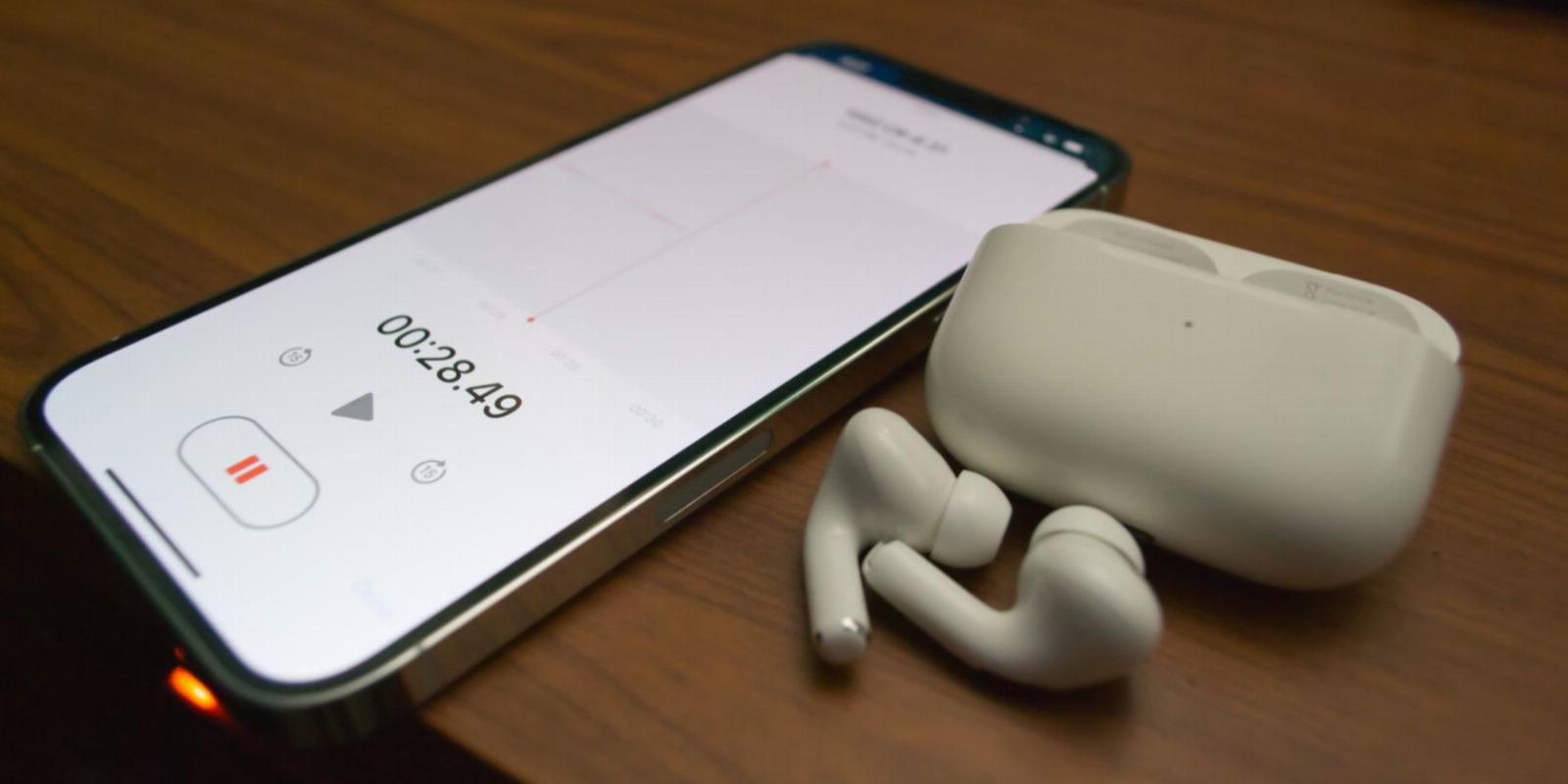
How to Record Audio Over Bluetooth on Your iPhone or iPad
Reading Time: 5 minutesTrying to use a Bluetooth microphone to record audio on your iPhone? It isn’t simple, but we can show you how to do it.
Listening to Bluetooth audio on your iPhone or iPad is easy, but recording audio over Bluetooth is quite a bit trickier. That said, it’s not impossible, depending on what you’re looking to do.
Often, you can record Bluetooth audio for free using an app that’s already included on your device. If you’re searching for more options, or you want to shoot video with Bluetooth audio, you may need to spend a few bucks on an app.
Can You Use AirPods With the Camera App?
Seeing how easy Apple tends to make things for its users, you may be surprised to find out that you can’t record videos in the Camera app using your AirPods for the sound. This is regardless of which type of AirPods you have or, actually, whatever type of Bluetooth audio device you’re using.
There isn’t a hidden setting you need to enable. It’s simply that, as is the case with many apps on iPhone and iPad, the Camera app has no support for Bluetooth audio at all. We’ll look at this later, but if you’re looking to shoot video with Bluetooth audio, you’ll need another app.
To be clear, it is possible to use your AirPods, AirPods Pro, or AirPods Max to record audio, just as you would with any other Bluetooth device. Just remember that the default Camera app on iPhone and iPad doesn’t deal with Bluetooth audio at all.
Most Apps Don’t Support Recording Bluetooth Audio
You’ll find that the vast majority of audio apps available for your iPhone or iPad have no support for recording Bluetooth audio. This is for a few reasons.
The first is simple: the majority of people using Bluetooth headphones and speakers with their Apple devices don’t often need to record audio. On the rare occasions they might need to record something, the built-in microphone on the iPhone or iPad is good enough.
The second reason is more complex. Bluetooth audio introduces significant latency. If all you’re doing is recording audio, this isn’t much of a problem. On the other hand, as soon as you introduce video, that latency from Bluetooth becomes difficult to manage. In most cases, a given app can’t effectively know what the latency is, so it can’t compensate for it. And it’s not feasible to reduce Bluetooth latency to an acceptable level for video.
This means that the video and audio will be out of sync by default if you record the audio over Bluetooth. There are ways to deal with this, as we’ll see later on, but most apps simply don’t bother with recording Bluetooth audio as a result.
Recording Audio With Apple’s Voice Recorder App
The simplest solution to recording audio over Bluetooth on your iPhone or iPad is with Apple’s own Voice Memos app. No, it’s not exactly the highest fidelity, but it’s easy to use, and it’s probably already installed on your device.
If you’ve removed the app from your device, open the App Store, then search for Voice Memos and hit the download icon to download the app.
At this point, connect your Bluetooth device to your iPhone or iPad. Now open Voice Memos. If you haven’t used the app before, you won’t see much here, just a red button at the bottom of the screen.
Tap the Red Button at the bottom of the screen to start recording. When you’re finished, hit the now-square button at the bottom of the screen to stop recording.
Contrary to the name, you can use the Voice Memos app to record any kind of audio. It doesn’t have the same number of features as Apple’s now-defunct Music Memos app, but the fidelity is better than the name of the app implies.
Recording Bluetooth Audio With Third-Party Apps
As we mentioned above, most audio recording apps—including popular options like Ferrite Recording Studio—don’t support recording Bluetooth audio. Voice Memos should be good enough for most people, but it doesn’t offer much in the way of editing. If you require a little more flexibility with editing directly on your iPhone, there is another option.
Audio Memos, despite the simple name, is a fairly powerful app. In addition to recording and editing, it offers powerful export features, letting you easily send audio to email, iCloud, Google Drive, Dropbox, Evernote, and other apps and services. The Audio Memos app costs $0.99, but also has an optional subscription as an in-app purchase. This tiered subscription is required for some features. An Audio Memos Pro subscription costs $2.99 per month.
There is also an Audio Memos Pro+ subscription that costs either $5.99 per month or $39.99 per year.
Recording Video With Third-Party Apps
As you’ve seen, recording Bluetooth audio on the iPhone and iPad is fairly simple, even if your needs are more complex than the Voice Memo app can handle. That said, recording video gets somewhat trickier.
Unfortunately, at the time of writing, there is no good, completely free option for recording video with Bluetooth audio on your Apple devices. While there are some fantastic options for recording video with Bluetooth audio, they’re going to cost you.
Recording With FiLMiC Pro
Smartphone cameras have gotten so good—the iPhone camera in particular—that your smartphone is probably the best camera you have. There are plenty of great app options for taking advantage of this camera, so we can’t feature them all. One well-known option is FiLMiC Pro.
To record Bluetooth audio with FiLMiC Pro:
- Make sure your Bluetooth device is powered on and paired with your iPhone or iPad.
- Open the app, then tap the Settings Icon (a gear-shaped icon), then tap Audio.
- Scroll down and enable the checkbox next to the Bluetooth Microphone option.
- Now, you should see your Bluetooth device displayed as the audio source above.
- Now record your video, and your Bluetooth headphones or speaker will act as the microphone.
The only possible issue here is that FiLMic Pro uses a subscription model, which not everyone is a fan of. The app costs $2.99 per week or $39.99 per year.
Other Video Recording Apps That Support Bluetooth
If you’re not a fan of subscription models, you have a few other options for video apps that record Bluetooth audio. MoviePro is an alternative app that costs $7.99. One of its hallmark features on the App Store page is the ability to record video with Bluetooth audio. AirMicCam is another option, particularly well-suited to iPad users. It hasn’t been updated in a few years, but it’s even cheaper than MoviePro at $3.99.
Bluetooth Audio Isn’t Simple
While modern devices give Bluetooth connectivity the appearance of being simple and easy, there’s a lot going on in the background. This is what makes recording Bluetooth audio on an iPhone or iPad so complicated in certain cases.
If all you’re looking to do is record audio, Apple’s Voice Memos app has you covered. On the other hand, if you’re looking to shoot video with Bluetooth audio or record audio in different formats, you may need to look at some dedicated apps, most of which aren’t free.
Reference: https://www.makeuseof.com/how-to-record-bluetooth-audio-iphone/
Ref: makeuseof
MediaDownloader.net -> Free Online Video Downloader, Download Any Video From YouTube, VK, Vimeo, Twitter, Twitch, Tumblr, Tiktok, Telegram, TED, Streamable, Soundcloud, Snapchat, Share, Rumble, Reddit, PuhuTV, Pinterest, Periscope, Ok.ru, MxTakatak, Mixcloud, Mashable, LinkedIn, Likee, Kwai, Izlesene, Instagram, Imgur, IMDB, Ifunny, Gaana, Flickr, Febspot, Facebook, ESPN, Douyin, Dailymotion, Buzzfeed, BluTV, Blogger, Bitchute, Bilibili, Bandcamp, Akıllı, 9GAG