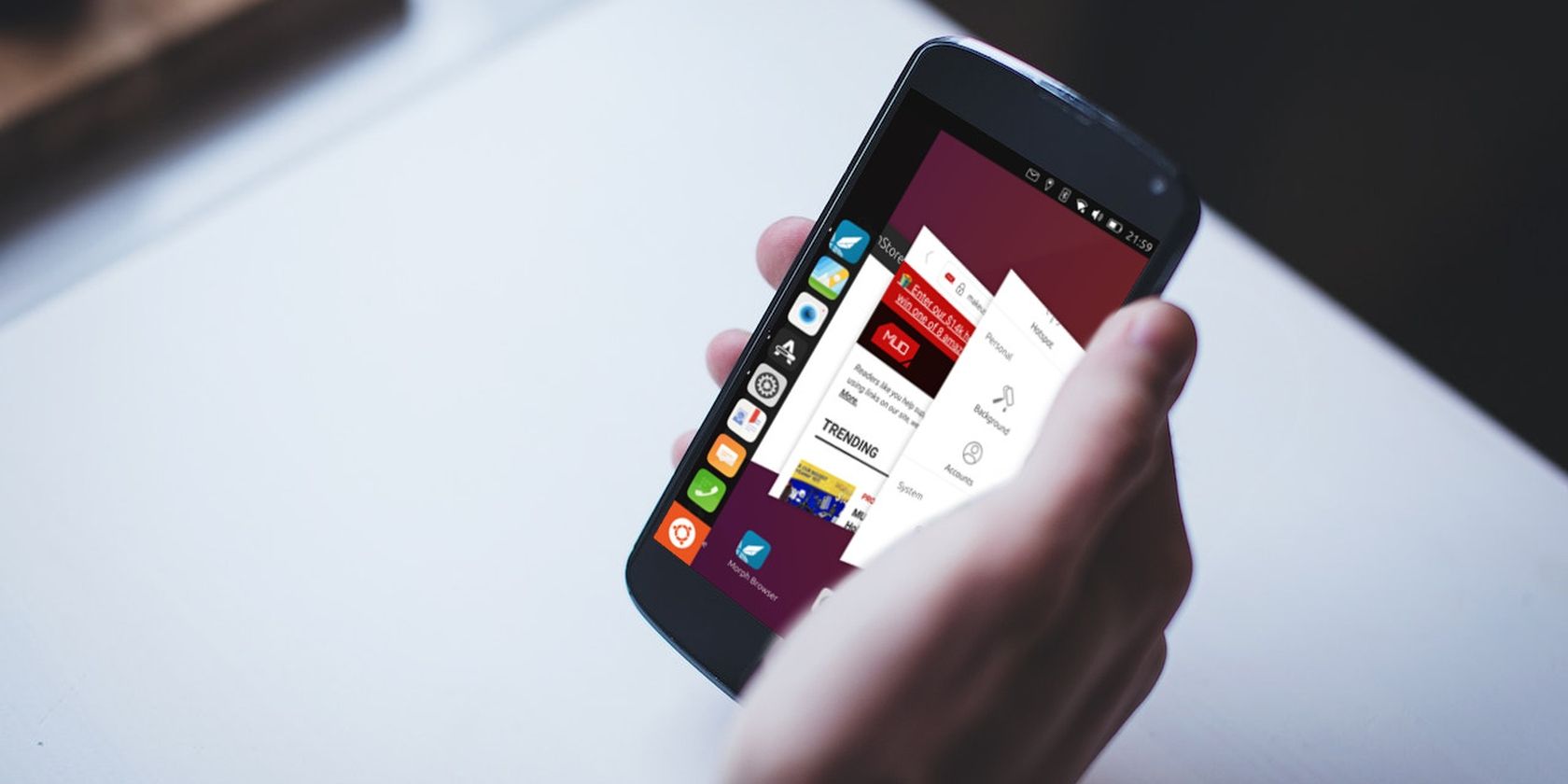
How to Install Ubuntu Touch on Your Mobile Phone
Reading Time: 4 minutesHad it with Android? Some phones can run other operating systems, including Linux. Here’s how to install Ubuntu Touch on your smartphone.
Smartphones are increasingly invasive, with tracking technology, user accounts, and apps recording your activity. If you’re looking for a way to strip things back but still use a smartphone, a Linux phone is an option. But where do you start? The answer may already be in your pocket, thanks to Ubuntu Touch.
Maintained by UBports, Ubuntu Touch is now available on more smartphones than ever before. Want to try it out? Here’s how to download and install the Ubuntu Touch Linux operating system for mobiles.
What Is Ubuntu Touch?
First revealed in 2013, Ubuntu Touch was Canonical’s attempt to create a Linux mobile operating system based on its popular Linux desktop. Unfortunately, company restructuring put paid to long term ambitions for the platform and Ubuntu Touch was abandoned—or so it was thought.
Following cancelation of the project, Ubuntu Touch was picked up by the community, who formed UBPorts. Like the similarly-abandoned Unity, UBPorts continues the work started by Canonical, and now the operating system (which I enjoyed when reviewing the Meizu Pro 5 in 2016) is available on a much bigger collection of phones.
Once installed, the Ubuntu Touch mobile operating system will give you a brand-new way of using your phone. While it may be light on apps, this isn’t a major problem, as many app functions (social networks, news, etc.) are actually built into the operating system. Effortless to use, if you own a suitable phone, it is at least worth checking out this alternative to Android.
Which Devices Run Ubuntu Touch?
Currently, 76 mobile phones can run Ubuntu Touch, with varying levels of compatibility. These include:
- OnePlus One, Oneplus 5, Oneplus 8
- Google Nexus 5
- Xiaomi Mi 6
- Fairphones
- Google Pixel 3a series
- Sony Xperia 10
- Samsung Galaxy S7
- …and many others
(Additionally, eight tablets also run Ubuntu Touch.)
Overall, these phones run Ubuntu Touch without issues, although occasionally you find problems with the cameras. Some phones must be ‘bootloader-unlocked’ first; for details, check the Ubuntu Touch compatible devices list.
If you have a device on this list, then you’ll be able to install Ubuntu Touch. Perhaps you’re trying it out, or revisiting it for the first time since Canonical abandoned the project? Whatever the case, the installation process is surprisingly easy.
What You Need to Install Ubuntu Touch on Your Phone
Ready to install Ubuntu Touch on your smartphone? You will need:
- A PC: Windows, macOS, or Linux
- The appropriate installer software for your desktop operating system
- USB data cable
- An unlocked bootloader on your Android device
The installer is available for Linux, Windows, and macOS.
Download: UBports Installer for Ubuntu Touch (free)
The software runs the same on all three platforms. Ready to install?
Prepare Your Android Device for Ubuntu Touch
You should also ensure that your device’s bootloader has been unlocked.
This is typically straightforward, although you might need some device-specific help to do this. Our guide to unlocking the Android bootloader will help you out here.
You should also enable Developer Mode on Android, a process that is largely the same on all devices:
- Open Settings > About
- Find Build Number
- Tap on this repeatedly
- A pop-up will appear advising how many taps are required to enable Developer Mode
- Once enabled, tap Back to find Developer Mode on the Settings menu
With Developer Mode enabled, you will need to also enable ADB mode:
- Tap Developer Mode
- Find USB debugging
- Tap to Enable
Return to the Settings menu when done.
How to Install Ubuntu Touch on Your Android Smartphone
Installing Ubuntu Touch is surprisingly simple. The UBports website claims ‘Installing third-party operating systems has never been so easy!’ and it is hard to argue with this.
Here’s how you install Ubuntu Touch on a smartphone, using a Google Nexus 5 handset as an example. (This is one of the earliest supported devices for Ubuntu Touch, so reliability is good.)
- Start by downloading and installing the UBports installer
- Next, attach your Android phone using a reliable USB data cable
- Once you’ve done this, run the UBports installer on your computer
- The phone (or tablet) should be automatically detected
- If the device is not detected, click Select device manually and Select it from the list
- Click Install
- Configure installation options—using the default channel and checking all three options is recommended
- Click OK
- When prompted, restart your phone (if you have previously installed a custom recovery, restart into that)
- Wait while Ubuntu Touch is installed, following any relevant instructions.
With the operating system installed, you’ll be ready to start using your phone or tablet in a whole new way! On the first boot you’ll be greeted by screens for setting your location and connected to a mobile and/or wireless network.
Once that’s out of the way, Ubuntu Touch will be ready to use.
Problems on Windows? Try Linux
Stuck? Perhaps you’ve found the installer app stops when you’re rebooting the phone into bootloader mode? Whatever the case, if you’re struggling to install Ubuntu Touch using Windows, it’s worth switching to Linux instead.
You should be able to get away with this using a Linux virtual machine in Windows if installing Linux isn’t something you fancy doing. If not, consider dual booting Linux and Windows.
Don’t forget: you need to use a reliable data cable. Older micro-USB cables tended to cheaply made and only suitable for charging. If you’re having difficulty installing Ubuntu Touch on a phone with a micro-USB cable connector (that’s the trapezoid connector), try swapping the cable for a newer one.
Get to Grips with Ubuntu Touch
It’s not Android, and it’s not iOS. It certainly isn’t Windows 10 Mobile, or BlackBerry.
No, this is Linux.
Having Linux on your phone is quite an exciting feeling. There is a sense of liberation here, using a phone beyond the watchful eyes of Google and Apple.
Sure, it will require a whole different attitude to how you use your phone, but there’s a good chance that Ubuntu Touch will turn out to be a mobile platform that you really enjoy using.
And if it doesn’t suit, you can always revert to Android.
Reference: https://www.makeuseof.com/how-to-install-ubuntu-touch-on-your-mobile-phone/
Ref: makeuseof