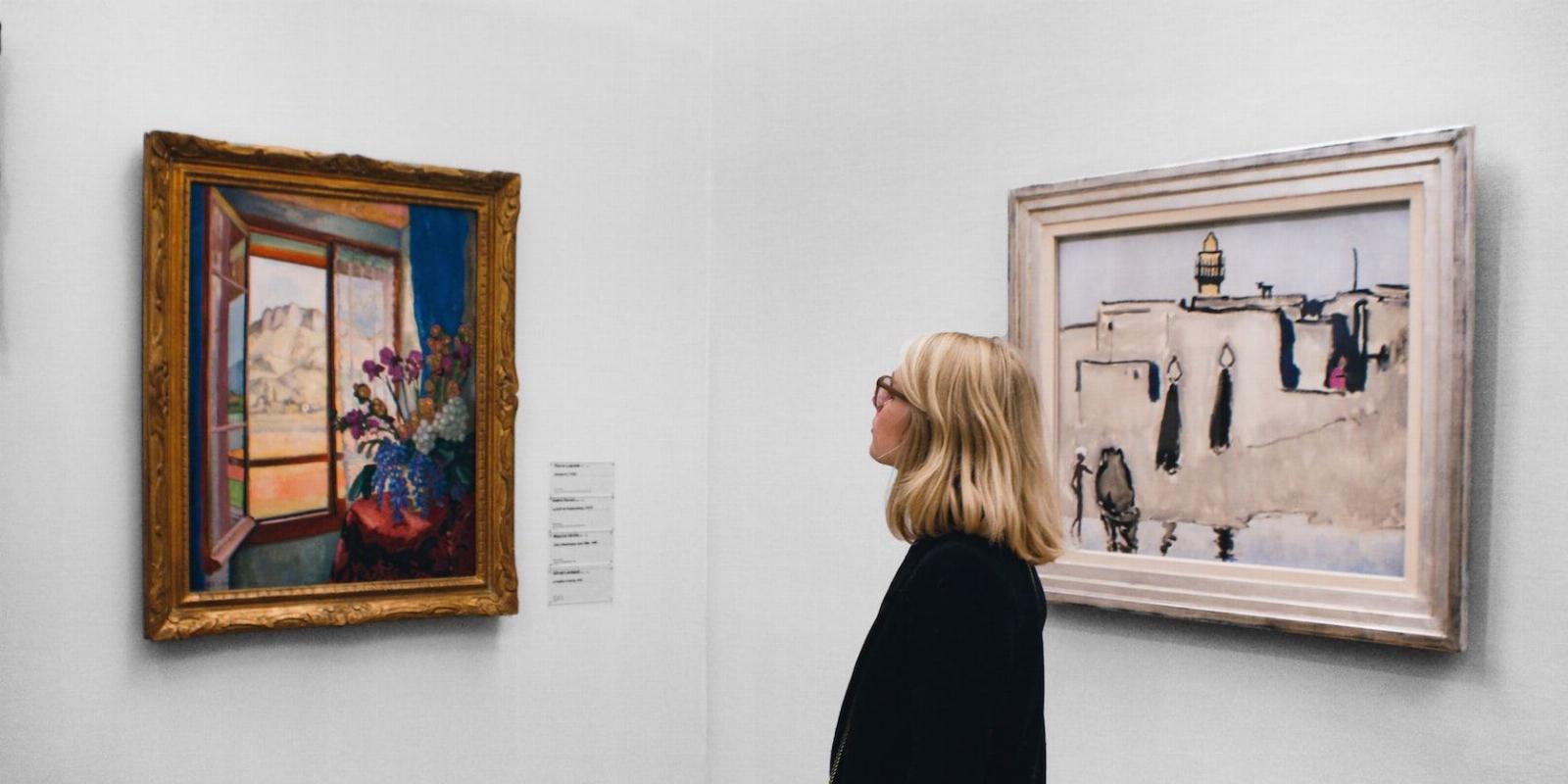
How to Identify an AI-Generated Image: 4 Ways
Reading Time: 5 minutesDifferentiating between AI-generated images and real ones is becoming increasingly difficult. But there are a few tricks you can try.
Are you looking at an AI-generated image? These days, it’s hard to say, thanks in part to a group of incredible AI image generators like DALL-E 2 and Midjourney. But there is a way. Similar to identifying a photoshopped image, you can learn the markers that identify an AI image.
They often have bizarre visual distortions which you can train yourself to spot. And sometimes, the use of AI is plainly disclosed in the image description, so it’s always worth checking. If all else fails, you can run the image through a GAN detector.
1. Check the Title, Description, and Comments Section
Not everyone agrees that you need to disclose the use of AI when posting images, but for those who do choose to, that information will either be in the title or description section of a post.
Another good place to look is in the comments section, where the author might have mentioned it. In the images above, for example, they included the complete prompt used to generate the artwork, which proves useful for anyone wanting to improve their own AI images.
Besides the title, description, and comments section, you can also head to their profile page to look for clues as well. Keywords like Midjourney or DALL-E, the names of two popular AI art generators, are enough to let you know that the images you’re looking at could be AI-generated.
2. Look for a Watermark
Another important clue for identifying an AI-generated image is a watermark. DALL-E 2 places one on every photo you download from its site, though it may not be obvious at first. Can you spot the watermark in the image above?
You can find it in the bottom right corner of the picture, and it looks like five squares colored yellow, turquoise, green, red, and blue. If you see this watermark on an image you come across, then you can be sure it was created using DALL-E 2.
The problem is, it’s really easy to download the same image without a watermark if you know how to do it, and doing so isn’t against OpenAI’s policy. So long as you ‘don’t mislead others about the nature of the work’, by telling them you made it yourself, or that it’s a photograph of a real-life event, then OpenAI’s guidelines permits you to remove the watermark.
Midjourney, on the other hand, doesn’t use watermarks at all, leaving it to users to choose if they want to credit AI in their images.
3. Search for Anomalies in the Image
You may not notice them at first, but AI-generated images often share some odd visual markers that are most obvious when you take a closer look.
From a distance, the image above shows several dogs sitting around a dinner table, but on closer inspection, you realize that some of the dog’s eyes are missing, and other faces simply look like a smudge of paint.
The effect is similar to impressionist paintings, which are made up of short paint strokes that capture the essence of a subject. They are best viewed at a distance if you want to get a sense of what’s going on in the scene, and the same is true of some AI-generated art.
It’s usually the finer details that give away the fact that it’s an AI-generated image, and that’s true of people too.
Take a closer look at the above AI-generated face, for example, taken from the website This Person Does Not Exist. Notice anything odd? It could fool just about anyone into thinking it’s a real photo of a person, except for the missing section of the glasses and the bizarre way it seems to blend into their skin.
Here are a few more markers that you might come across in AI-generated images of faces:
- Missing or mismatched earrings
- A blurred background that looks more like a texture
- Any text in the background is indistinguishable
- Asymmetry in the face (teeth off center, eyes are different sizes)
- Patches of the photo look like it has been painted
- Objects like glasses blending into the skin
Even when looking out for these AI markers, sometimes it’s incredibly hard to tell the difference, and you might need to train yourself to spot fake media.
4. Use a GAN Detector
AI image generators are powered by Generative Adversarial Networks, or GANs as they are often called. Knowing this, engineers at Mayachitra created a GAN detector in 2021, hoping to solve the problem of identifying AI-generated images.
Testing the app in 2023, we found the results were a mixed bag. It seems that sometimes the app would be able to identify a GAN-generated image, and at other times it would get it completely wrong.
Since the results are unreliable, it’s best to use this tool in combination with other methods to test if an image is AI-generated. Another reason for mentioning the GAN detector is that further research will likely produce an app like this one day that is accurate, so it’s worth keeping an eye out for developments.
Slowly but surely progress is being made and when Microsoft released a deep fake detection tool, signs pointed to more large companies offering consumer-friendly tools for detecting AI images.
What to Expect in the Future
Without a doubt, AI generators will improve in the coming years, to the point where AI images will look so convincing that we won’t be able to tell just by looking at them. At that point, you won’t be able to rely on visual anomalies to tell an image apart.
Hopefully, by then, we won’t need to because there will be an app or website that can check for us, similar to how we’re now able to reverse image search.
As for now, people who use AI to create images should follow the advice of OpenAI and be honest about its involvement. It’s not bad advice and takes just a moment to disclose in the title of a post or its description.
At the very least, don’t mislead others by telling them you created a work of art when in reality it was made using DALL-E, Midjourney, or any of the other AI text-to-art generators.
Spotting an AI-Generated Image
AI images are getting better and better every day, so figuring out if an artwork was made by a computer will take some detective work.
Check the title, description, and comments for any mention of AI, then take a closer look at the image for a watermark or odd visual distortions. You can always run the image through the GAN detector, but be wary of the results.
At the end of the day, using a combination of these methods is the best way to work out if you’re looking at an AI-generated image.
Reference: https://www.makeuseof.com/how-to-identify-ai-generated-image/
Ref: makeuseof
MediaDownloader.net -> Free Online Video Downloader, Download Any Video From YouTube, VK, Vimeo, Twitter, Twitch, Tumblr, Tiktok, Telegram, TED, Streamable, Soundcloud, Snapchat, Share, Rumble, Reddit, PuhuTV, Pinterest, Periscope, Ok.ru, MxTakatak, Mixcloud, Mashable, LinkedIn, Likee, Kwai, Izlesene, Instagram, Imgur, IMDB, Ifunny, Gaana, Flickr, Febspot, Facebook, ESPN, Douyin, Dailymotion, Buzzfeed, BluTV, Blogger, Bitchute, Bilibili, Bandcamp, Akıllı, 9GAG