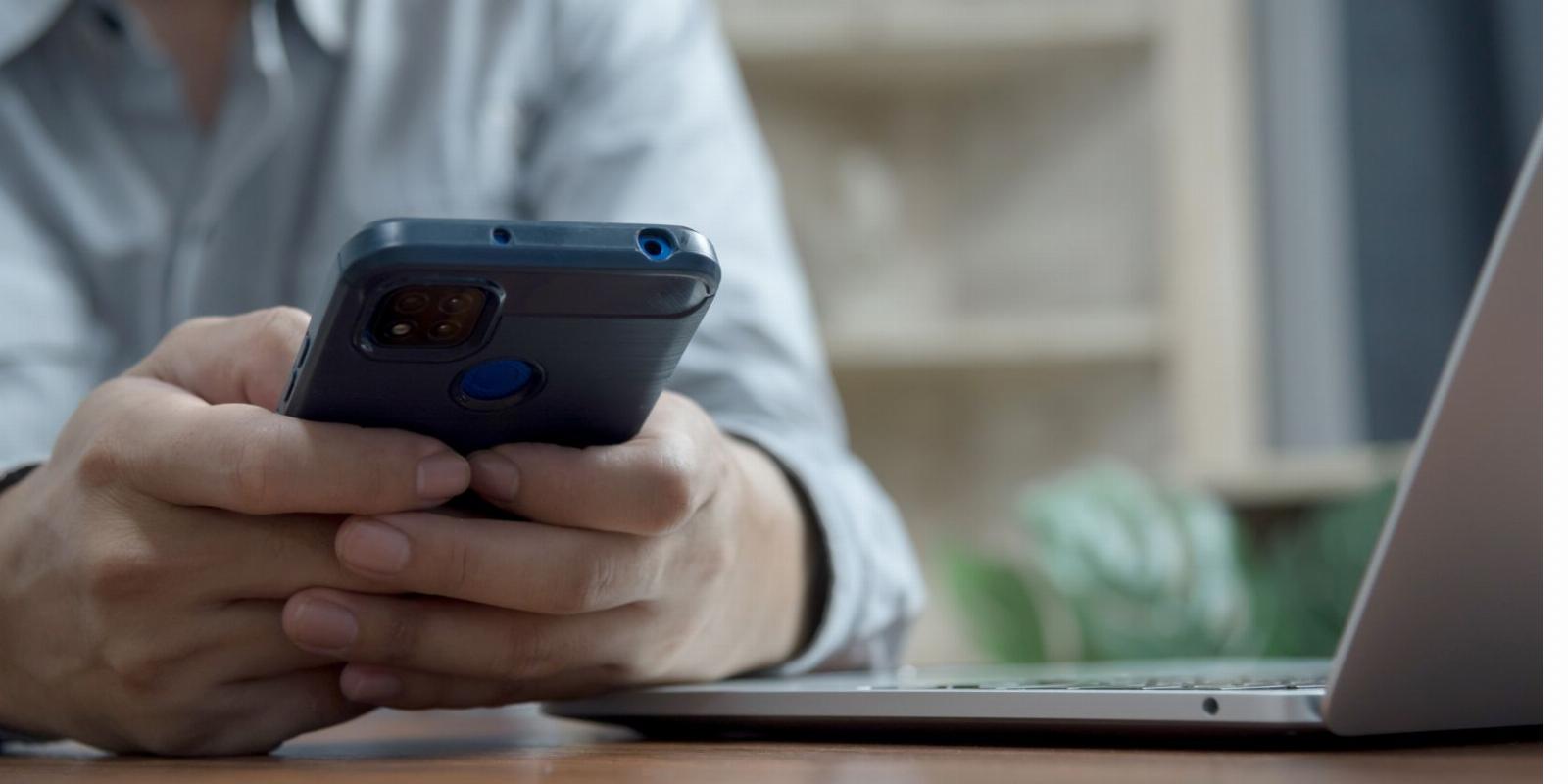
How to Hide Your MAC Address and Why You Should
Reading Time: 4 minutesSpoofing your MAC address can stop you from being tracked. Here’s how to chance your MAC address on Windows and MacOS devices.
Most people have at least a vague idea of what an IP address is, and some understand the implications of revealing it to threat actors and other third-parties too.
But what are MAC addresses? What are they for, and how can they be exploited by cybercriminals? More importantly, how would one go about hiding their MAC address?
What Is a MAC Address? Why Hide It?
Every device that connects to the internet has a Media Access Control (MAC) address, which usually consists of six sets of two characters. So, a typical MAC address would look something like this: 18-3B-5D-03-8A-40.
MAC addresses are sort of like ID numbers for computers, smartphones, routers, and so on. Your computer or smartphone would not be able to function properly or connect to a network without a MAC address.
These addresses don’t change on their own, like an IP might. Rather, they are assigned by manufacturers themselves. Still, a device can have more than one MAC address. For example, if your laptop has both built-in Wi-Fi and an Ethernet port, it has two MAC addresses.
Precisely because MAC addresses are essentially burned-in, they play a role in securing a network.
Let’s say a network administrator wants to block a certain device from accessing a network. Which security mechanism would they use? A quick way to do that would be to block that device’s MAC address. Alternatively, they could whitelist only certain MAC addresses—this is a common access control method known as MAC address filtering.
Unlike IP addresses, MAC addresses are not public. This means that the websites you visit don’t know your MAC address. However, any network you are connected to has access to your MAC address. This can expose you to danger, if that network is public or compromised.
Whether you want to bypass certain restrictions, protect yourself against disassociation attacks and similar types of cybercrime, or just enhance your privacy, it’s useful to know how to hide your MAC address.
How to Spoof a MAC Address
Before hiding your MAC address, you should first figure out what it is. This will only take a couple of minutes, regardless of which device and operating system you’re using.
In Windows, the easiest way to do this is via the Command Prompt. Press the Start button, type ‘cmd,’ and launch it. In the Command Prompt, write ‘ipconfig/all’ and press Enter. Your MAC address will be displayed there next to ‘Physical Address.’
If you’re using a Mac computer, launch the Apple menu, and click System Preferences > Network. Select your network connection, navigate to Advanced, and then click the Hardware tab. Your MAC address will be displayed here.
On both Android and iOS phones, you can find your MAC address by accessing the settings menu. So, go to Settings, and navigate to About (usually located at the bottom of the settings menu). On Android, you might have to navigate to Status or Hardware Information. The process is nearly identical on most smartphones.
Just like it’s possible to figure out what your MAC address is, it’s possible to hide it. Technically, because you can’t connect to an access point without a MAC address, you’re just spoofing and changing it, but the point is: you become more difficult to trace.
How to Change a MAC Address on Windows
In the Windows operating system, press the Start button, type ‘Device Manager’, and launch it. Locate and expand Network adapters, then right-click on your adapter and select Properties. Go to the Advanced tab, and find ‘Locally administered address’ in the Property list. Your MAC address will be displayed under Value. All you need to do there is type in a new one, and restart your computer.
This may not work in some versions of Windows, but you can still change your MAC address using third-party software. Technitium is a free tool that lets you do just this. Download and install the software, then launch it. In Technitium, click the Random MAC Address tab, then Change Now, and restart your computer.
How to Change a MAC Address in MacOS
The easiest way to change your MAC address in MacOS is via the Terminal app. You can access it by opening Finder, and navigating to Applications > Utilities > Terminal.
After launching the Terminal app, type in this command:
openssl rand -hex 6 | sed 's/\(..\)/\1:/g; s/.$//'
Disconnect your Mac from the internet and type the following (replace ‘MUO’ with a random MAC address):
sudo ifconfig en0 ether MUO
Note that your MAC address will revert to the default one after you restart your computer, so you should run the same commands every time you want to hide it.
Spoofing and Randomizing a Smartphone’s MAC Address (Android and iOS)
Newer versions of the iOS and Android operating systems have MAC randomization enabled by default. Thanks to this feature, your MAC address changes whenever you connect to a new network.
If you want to check if your smartphone has built-in MAC randomization, here’s how to do it.
If you’ve got an Android smartphone, access the Settings menu and navigate to Connections. Tap the Wi-Fi network you’re connected to, then tap the gear icon. Expand the menu if necessary, and locate ‘Mac address type.’ This will either say ‘Randomized MAC’ or ‘Phone MAC’—you’ll most likely be able to switch between the two options.
Apple added automatic MAC randomization in iOS 14. This feature is enabled by default, but you can disable it by accessing the Settings menu, finding the Wi-Fi network you’re connected to, and toggling the slider next to Private Address.
It is theoretically possible to manually change the MAC address of your smartphone. However, your device needs to be rooted or jailbroken. Unless you’re very confident in your skills, you should not jailbreak your iPhone or root your Android smartphone, since doing so could cause irreparable issues.
Knowing How to Change a MAC Address Is Vital
Learning what MAC addresses are for, how they work, and why you should consider changing them in certain situations can make a real difference in terms of cybersecurity. Likewise, knowing how to disable and enable MAC randomization can save you a lot of trouble, and help evade potential connectivity and security issues.
With that said, if you use public Wi-Fi often, make sure you familiarize yourself with other common cyber threats, and understand how hackers weaponize access points.
Reference: https://www.makeuseof.com/hide-mac-address/
Ref: makeuseof
MediaDownloader.net -> Free Online Video Downloader, Download Any Video From YouTube, VK, Vimeo, Twitter, Twitch, Tumblr, Tiktok, Telegram, TED, Streamable, Soundcloud, Snapchat, Share, Rumble, Reddit, PuhuTV, Pinterest, Periscope, Ok.ru, MxTakatak, Mixcloud, Mashable, LinkedIn, Likee, Kwai, Izlesene, Instagram, Imgur, IMDB, Ifunny, Gaana, Flickr, Febspot, Facebook, ESPN, Douyin, Dailymotion, Buzzfeed, BluTV, Blogger, Bitchute, Bilibili, Bandcamp, Akıllı, 9GAG