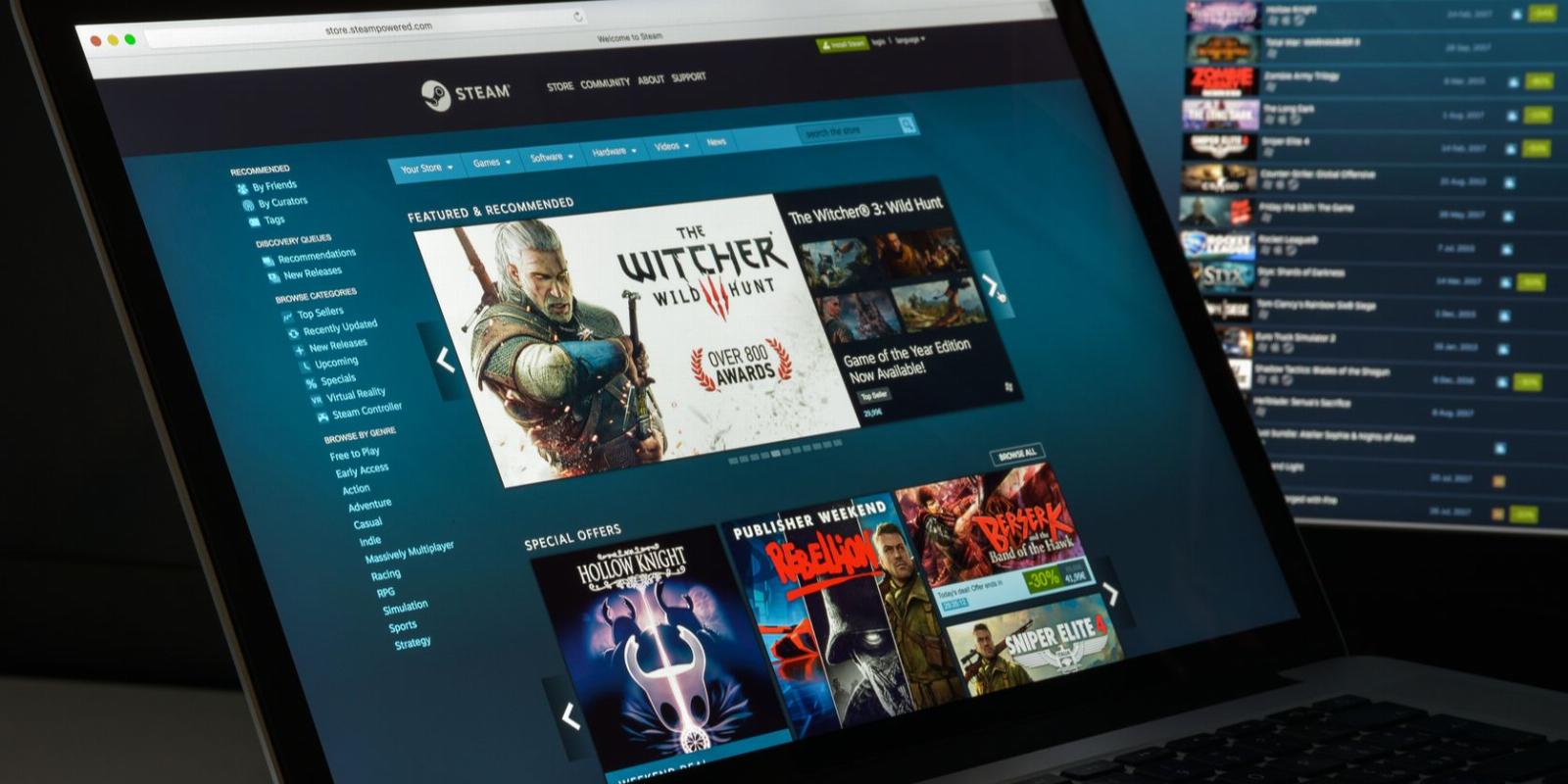
How to Flush the Steam DNS Cache on Windows
Reading Time: 2 minutesSteam’s browser comes with its own DNS cache. If you’re experiencing connectivity issues, here’s how to flush it using the Steam console.
Steam uses an inbuilt Chrome-based web browser to access features like the store or the friend list. Like any other browser, this can be prone to fail and cause errors. And, like any other browser, sometimes flushing its DNS cache can fix any issues.
Let’s explore how to flush the Steam DNS cache to fix host connection errors on Windows.
Why Should You Flush the Steam DNS Cache?
A DNS cache is essentially a small databank of IP addresses that your computer has connected to. Many different programs have a DNS cache, and because Steam can access the internet, it has its own cache.
If an IP address becomes outdated, or there’s a change on either end of the server, you may run into issues that require your cache to be flushed. For example, if you’re receiving host connection errors within Steam.
You can check out what a DNS server is if you’d like to know more, but even if you know nothing about them, flushing the Steam DNS cache is easy to do.
How to Flush the Steam DNS Cache on Windows
To get started, we’re going to need to open the Steam console.
1. How to Open the Steam Console
To enable the Steam console, follow these steps:
- Hit Win + R to bring up the Run.
- Type in the following string of text and hit Enter:
steam://open/console
Steam should automatically open and show you the console screen. You’ll know you did it correctly if you see a largely-empty window with a system startup time at the top and a text entry box at the bottom.
If you don’t see it, check next to your username at the top-left of Steam. There should be an additional tab named ‘console’ to the right.
2. How to Flush the Steam DNS Cache
Now that the Steam console is open, input the following command.
open chrome://net-internals/#dns
You should see a plain-looking page will have a button named Clear host cache. Click this, and you’re done.
Steam won’t give any feedback to say that the process has been completed, but your DNS cache will be cleared and ready to store new and updated IP addresses.
Handy, Hidden Features Within Steam for Windows
Despite being a simple fix for a wide range of issues, not many people realize Steam has a console. And while it’d be nice if Valve made the console more evident for its users, it’s still easy enough to open and can flush the DNS in a handful of clicks.
Reference: https://www.makeuseof.com/flush-steam-dns-cache-windows/
Ref: makeuseof
MediaDownloader.net -> Free Online Video Downloader, Download Any Video From YouTube, VK, Vimeo, Twitter, Twitch, Tumblr, Tiktok, Telegram, TED, Streamable, Soundcloud, Snapchat, Share, Rumble, Reddit, PuhuTV, Pinterest, Periscope, Ok.ru, MxTakatak, Mixcloud, Mashable, LinkedIn, Likee, Kwai, Izlesene, Instagram, Imgur, IMDB, Ifunny, Gaana, Flickr, Febspot, Facebook, ESPN, Douyin, Dailymotion, Buzzfeed, BluTV, Blogger, Bitchute, Bilibili, Bandcamp, Akıllı, 9GAG